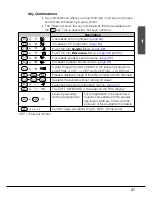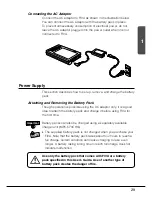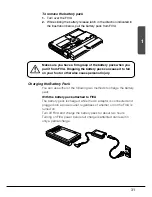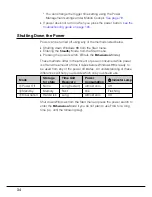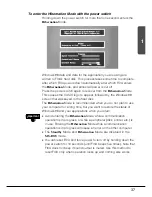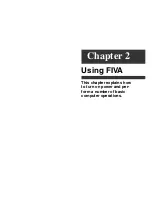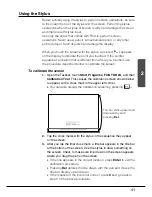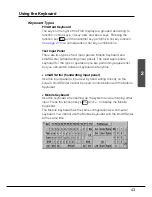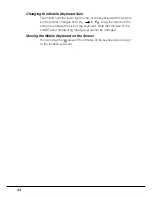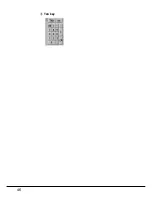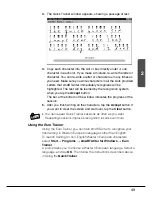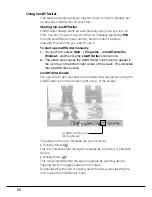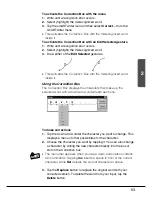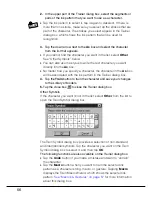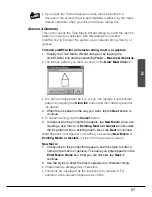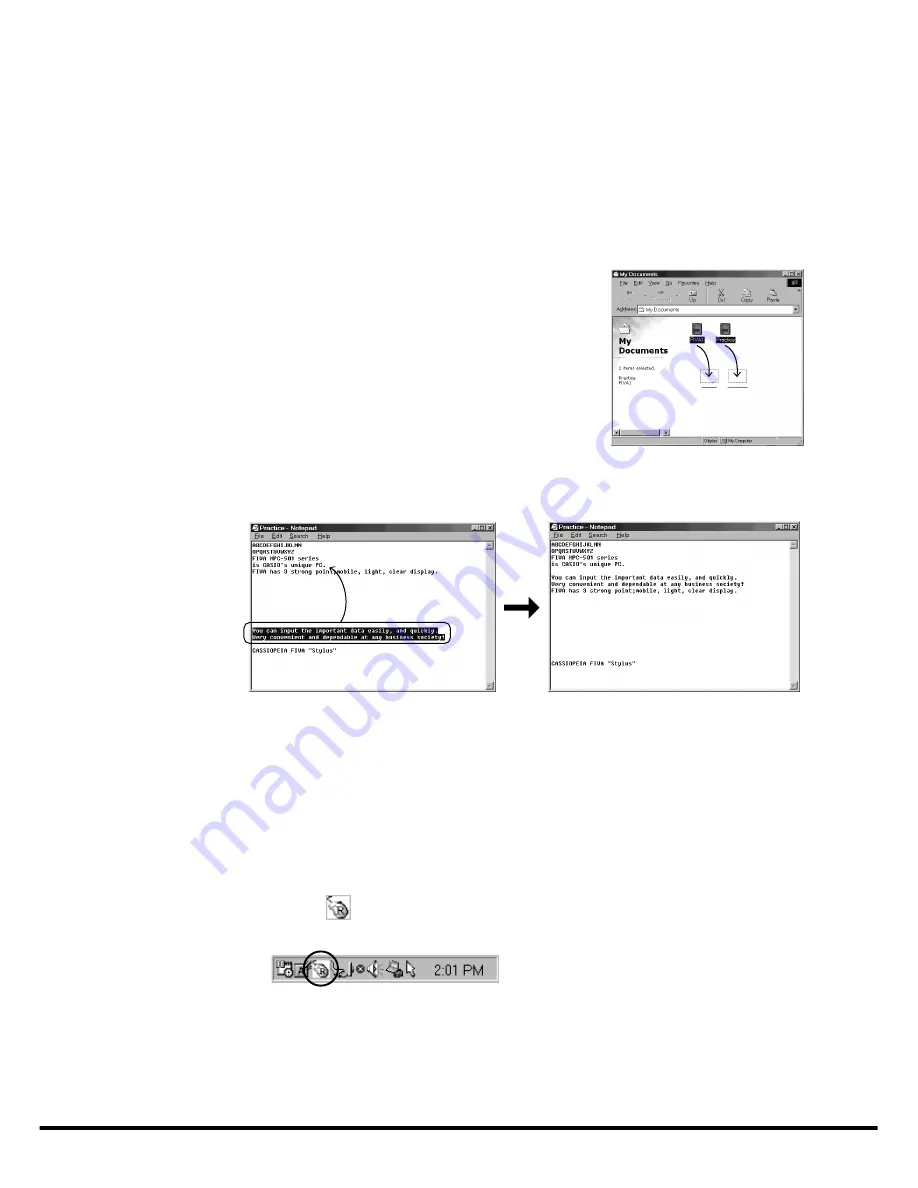
42
Pen Operations
With FIVA, you can perform all the operations you need by lightly
touching the screen. The following provides descriptions and
examples of a number of basic functions.
1
Double-click
Tap twice on the screen in quick succession to accomplish the same
result as double clicking with a mouse.
2
Drag
Touching an icon causes it to change
colors. Holding the stylus against the icon
and dragging causes the icon to move
along with the stylus.
3
Drag and Drop
Drag and drop lets you move a selected range of text from one
location on the screen to another.
•
Touch and hold the beginning of the range of text you want to
select, and drag stylus to the end of the range. Remove the stylus
from the screen when all the text you want is selected. Selected
text is highlighted on the screen as shown above.
•
Holding the stylus anywhere inside the highlighted text, drag it to
the location to which you want to move it, and then remove the
stylus from the screen.
4
Right Click
Touch the
icon on the lower right of the screen. The next time you
touch the screen with the stylus performs a right-click operation.
Some applications do not allow right clicking while a range of text is
selected (highlighted).