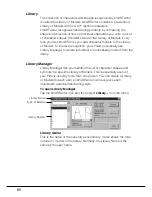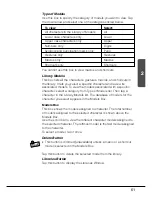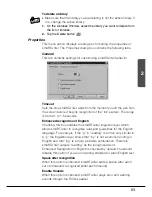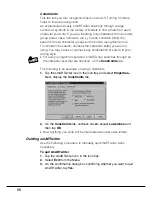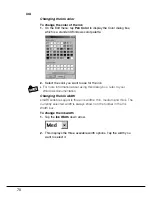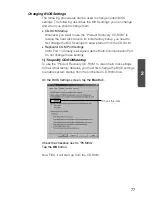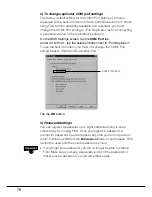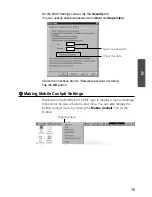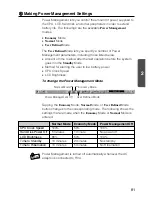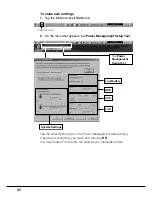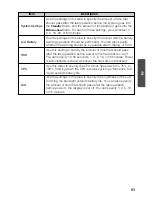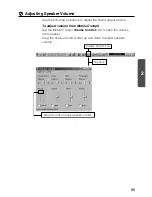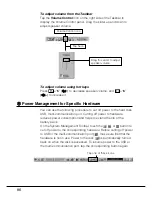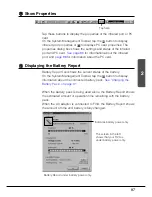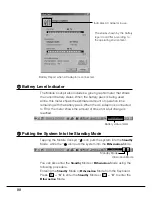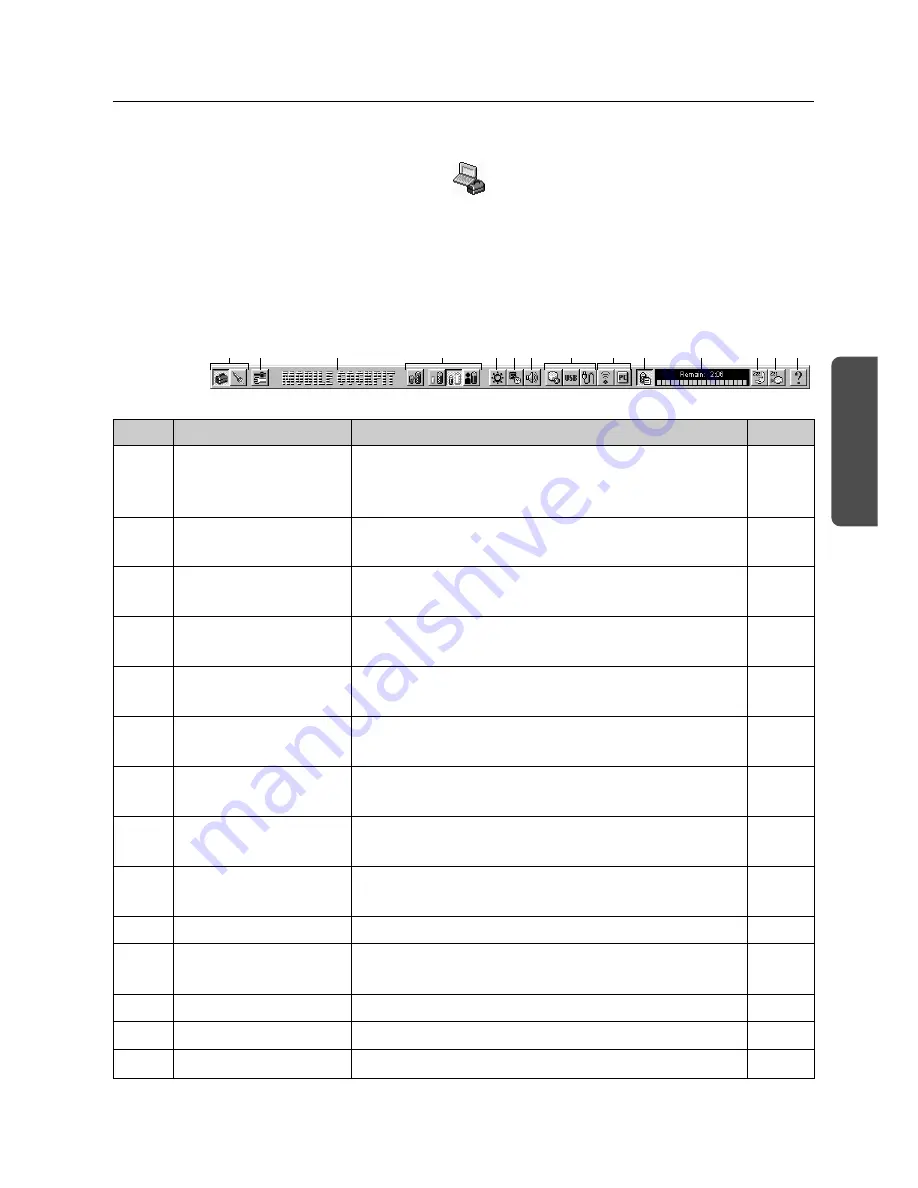
73
2
Using Mobile Cockpit
Your FIVA comes with Mobile Cockpit pre-installed, an original CASIO
application that makes operation quicker and easier. To start up
Mobile Cockpit, tap the
on the Task Bar.
Mobile Cockpit can be displayed as a toolbar along the top of the
display, which gives you quick and easy one-touch access to its
functions.
System Management Toolbar
2
1
4
9
3
567
8
0
q
w e r
Name
Toolbar Switch
System Tool
Startup
Mobile Cockpit
Settings
Power Management
Settings
LCD Brightness
CPU Clock Speed
Sound Volume
Hardware Power
Management
Show Properties
Battery Report
Battery Status
Standby Mode
Hibernation Mode
Help
No.
1
2
3
4
5
6
7
8
9
0
q
w
e
r
Description
Tap these buttons to switch between the
System Management Toolbar and the
Application Startup Toolbar.
Tap this button to access Power Management
Tools and BIOS Tools.
Right-tap here to display a menu for
controlling icon size, hiding of the toolbar, etc.
Tap these buttons to switch between
Economy
,
Normal
, and
User Defined
Modes.
Tap this button to display a slider that controls
display brightness.
Tap this button to display a slider that controls
CPU Clock Speed.
Tap this button to display a slider that controls
speaker volume.
Tap these buttons to cut off power to the hard
disk, USB, multi-communication port.
Tap these buttons to display the properties of
the infrared port or PC card.
Tap this button to display the battery report.
Tap this button to display the current battery
status.
Tap this button to enter the
Standby
Mode.
Tap this button to enter the
Hibernation
Mode.
Tap this button to display on-line help.
Page
74
75
79
81
84
84
85
86
87
87
88
88
88
,
89
89