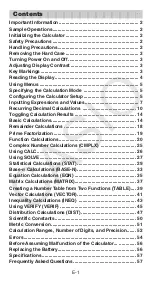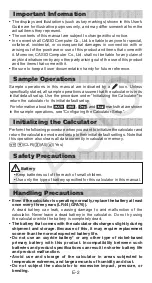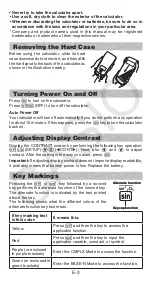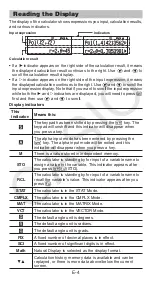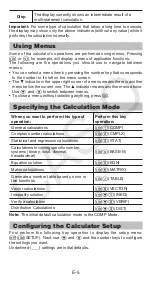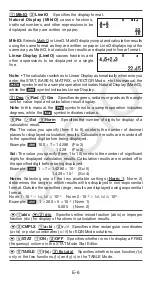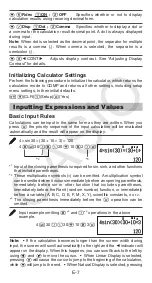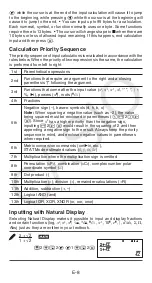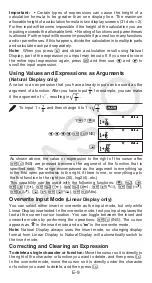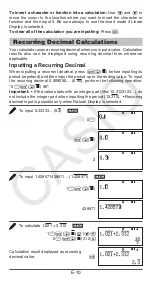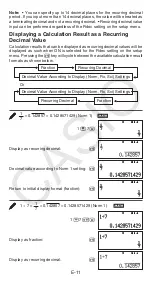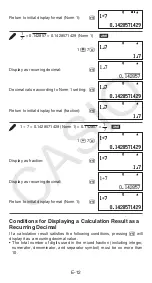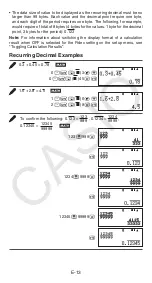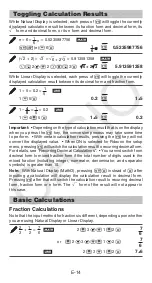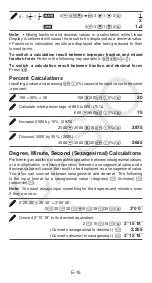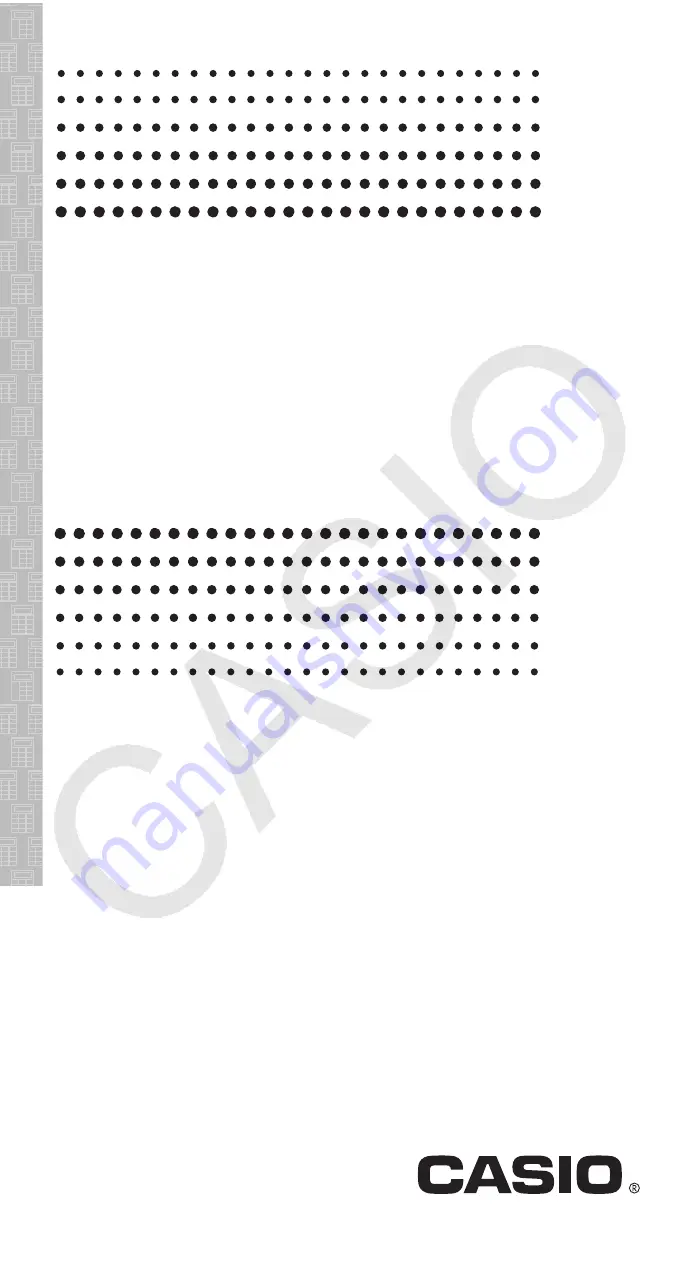Reviews:
No comments
Related manuals for fx-115ES PLUS

APD-1
Brand: Yamaha Pages: 4

Enterprise
Brand: Waddington Videomaster Pages: 4

MAC-HD
Brand: IKUSI Pages: 24

digi-MOD HD-1000DM
Brand: resi-linx Pages: 8

INFOCAL 8
Brand: Danfoss Pages: 12

MHD-201
Brand: IKUSI Pages: 14

MPCM45
Brand: Pico Macom Pages: 2

65-541
Brand: Radio Shack Pages: 20

MAW-200
Brand: IKUSI Pages: 2

MAW-201
Brand: IKUSI Pages: 10

P170DH - Desktop Calculator, 12-Digit...
Brand: Canon Pages: 4

Hello Kitty KT2088
Brand: Hello Kitty Pages: 4

ConstructionMaster HeavyCalc 4320
Brand: Calculated Industries Pages: 51

TL-2500 Series
Brand: TransLite Pages: 25

M1-03
Brand: SDS Pages: 10

54428
Brand: UNITED OFFICE Pages: 39