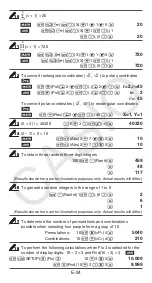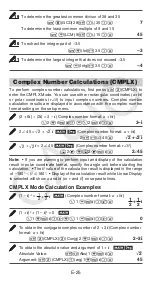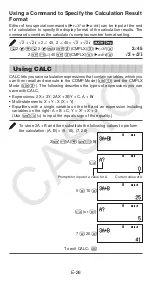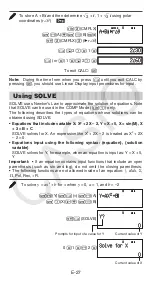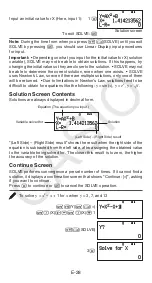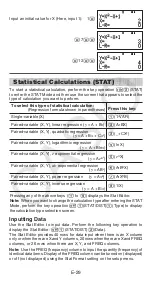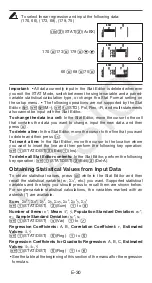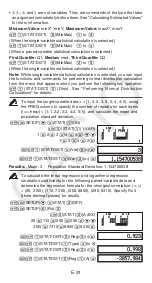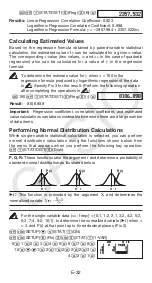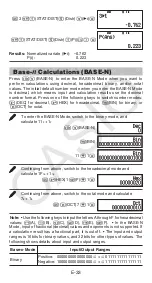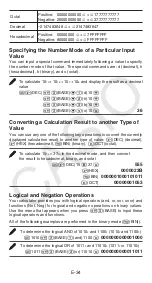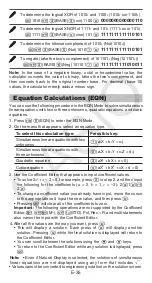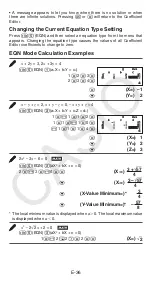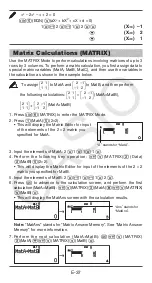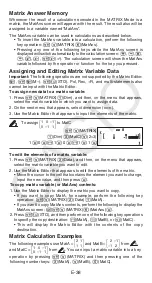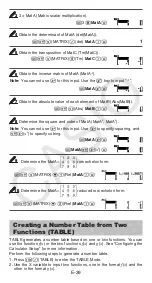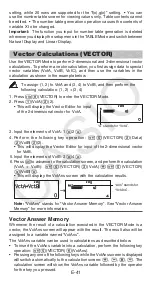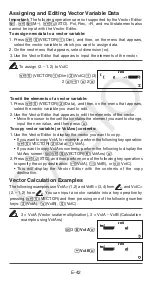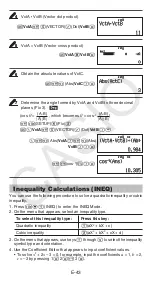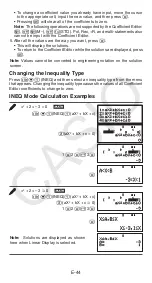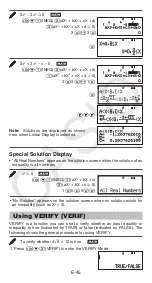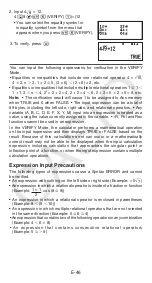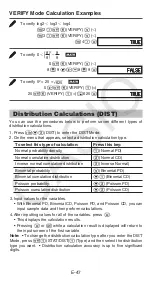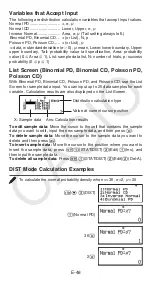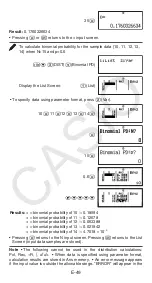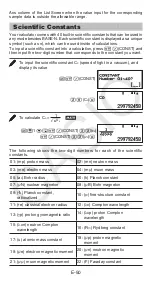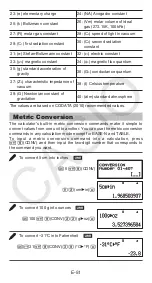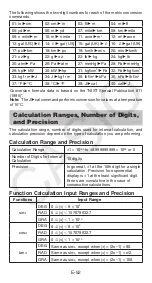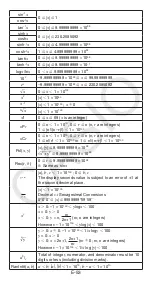E-38
Matrix Answer Memory
Whenever the result of a calculation executed in the MATRIX Mode is a
matrix, the MatAns screen will appear with the result. The result also will be
assigned to a variable named “MatAns”.
The MatAns variable can be used in calculations as described below.
• To insert the MatAns variable into a calculation, perform the following
key operation:
1
4
(MATRIX)
6
(MatAns).
• Pressing any one of the following keys while the MatAns screen is
displayed will switch automatically to the calculation screen:
+
,
-
,
*
,
/
,
E
,
w
,
1
w
(
x
3
). The calculation screen will show the MatAns
variable followed by the operator or function for the key you pressed.
Assigning and Editing Matrix Variable Data
Important:
The following operations are not supported by the Matrix Editor:
m
,
1m
(M–),
1t
(STO). Pol, Rec, ÷R, and multi-statements also
cannot be input with the Matrix Editor.
To assign new data to a matrix variable:
1. Press
1
4
(MATRIX)
1
(Dim), and then, on the menu that appears,
select the matrix variable to which you want to assign data.
2. On the next menu that appears, select dimension (
m
×
n
).
3. Use the Matrix Editor that appears to input the elements of the matrix.
To
assign
1 0 –1
0 –1 1
to MatC
1
4
(MATRIX)
1
(Dim)
3
(MatC)
4
(2
×
3)
1
=
0
=
-
1
=
0
=
-
1
=
1
=
To edit the elements of a matrix variable:
1. Press
1
4
(MATRIX)
2
(Data), and then, on the menu that appears,
select the matrix variable you want to edit.
2. Use the Matrix Editor that appears to edit the elements of the matrix.
• Move the cursor to the cell that contains the element you want to change,
input the new value, and then press
=
.
To copy matrix variable (or MatAns) contents:
1. Use the Matrix Editor to display the matrix you want to copy.
• If you want to copy MatA, for example, perform the following key
operation:
1
4
(MATRIX)
2
(Data)
1
(MatA).
• If you want to copy MatAns contents, perform the following to display the
MatAns screen:
A1
4
(MATRIX)
6
(MatAns)
=
.
2. Press
1t
(STO), and then perform one of the following key operations
to specify the copy destination:
-
(MatA),
$
(MatB), or
w
(MatC).
• This will display the Matrix Editor with the contents of the copy
destination.
Matrix Calculation Examples
The following examples use MatA =
2 1
1 1
and MatB =
2 –1
–1 2
from
1
,
and MatC =
1 0 –1
0 –1 1
from
2
. You can input a matrix variable into a key
operation by pressing
1
4
(MATRIX) and then pressing one of the
following number keys:
3
(MatA),
4
(MatB),
5
(MatC).
2
2
MAT
MAT