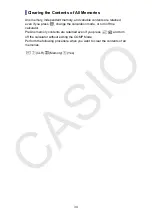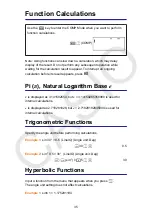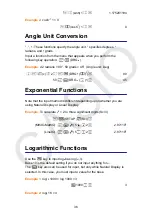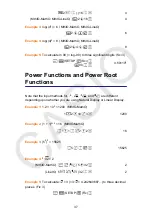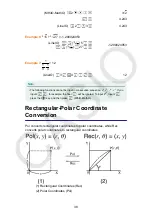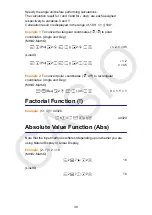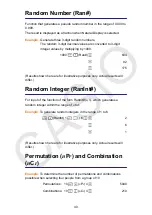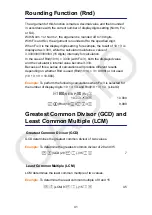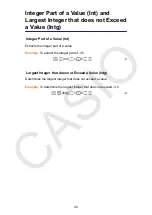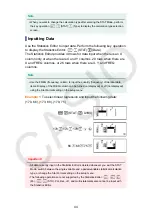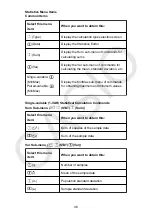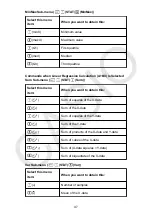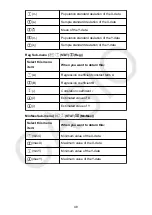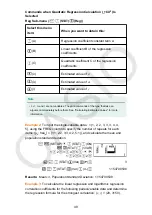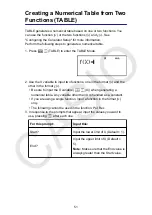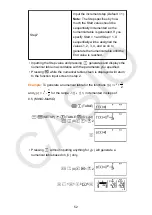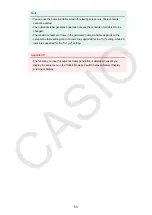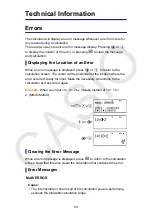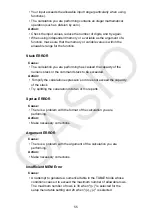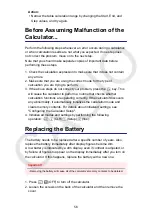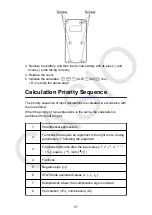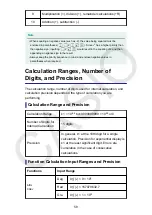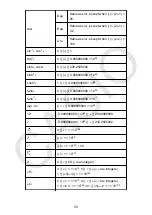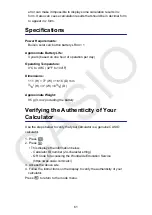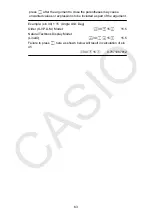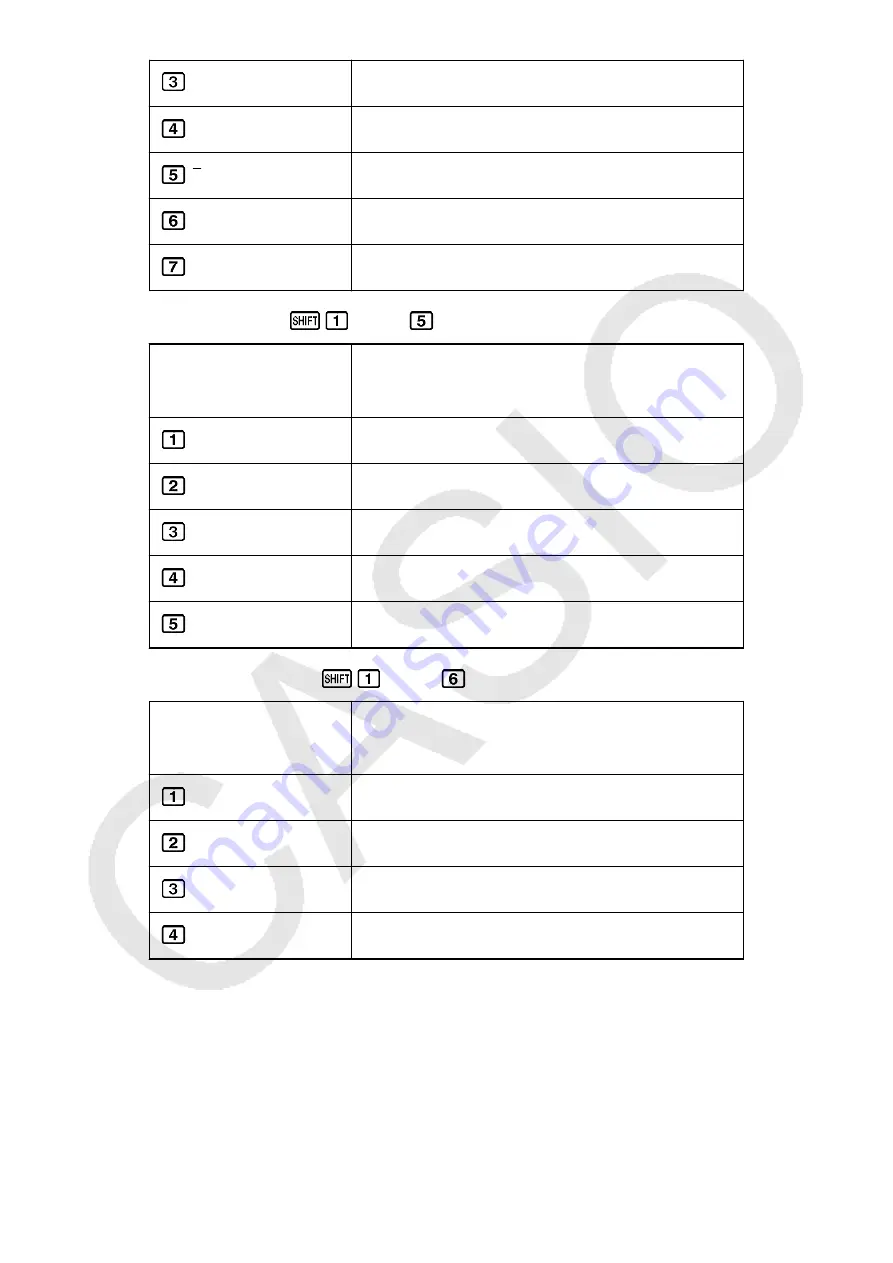
(σ
x
)
Population standard deviation of the X-data
(s
x
)
Sample standard deviation of the X-data
(
y
)
Mean of the Y-data
(σ
y
)
Population standard deviation of the Y-data
(s
y
)
Sample standard deviation of the Y-data
Reg Sub-menu (
(STAT)
(Reg))
Select this menu
item:
When you want to obtain this:
(A)
Regression coefficient constant term A
(B)
Regression coefficient B
(
r
)
Correlation coefficient
r
(
x
ˆ)
Estimated value of X
(
y
ˆ)
Estimated value of Y
MinMax Sub-menu (
(STAT)
(MinMax))
Select this menu
item:
When you want to obtain this:
(minX)
Minimum value of the X-data
(maxX)
Maximum value of the X-data
(minY)
Minimum value of the Y-data
(maxY)
Maximum value of the Y-data
48