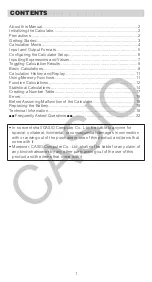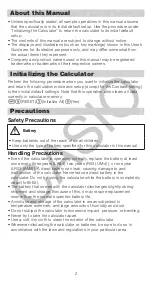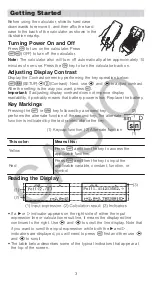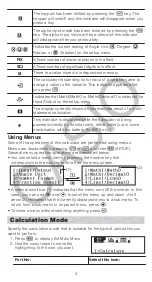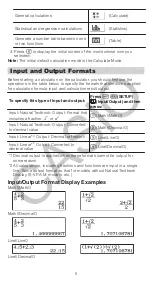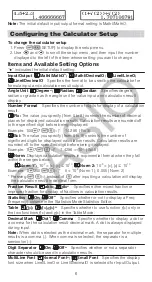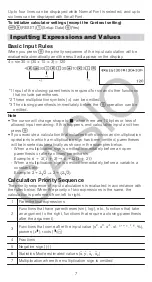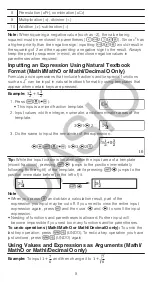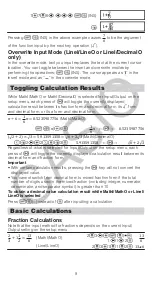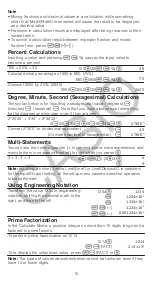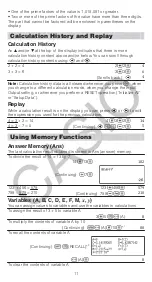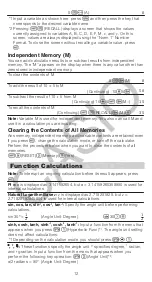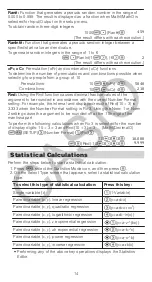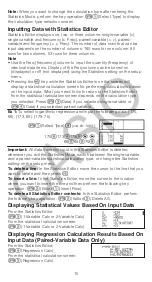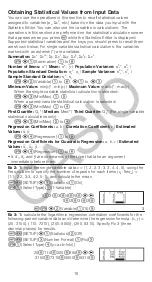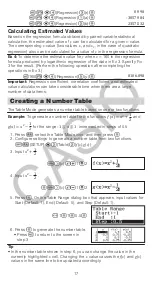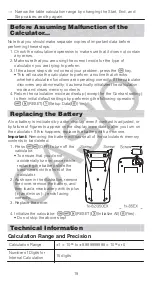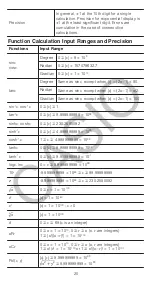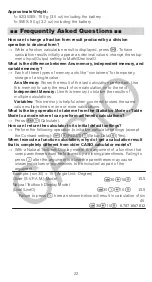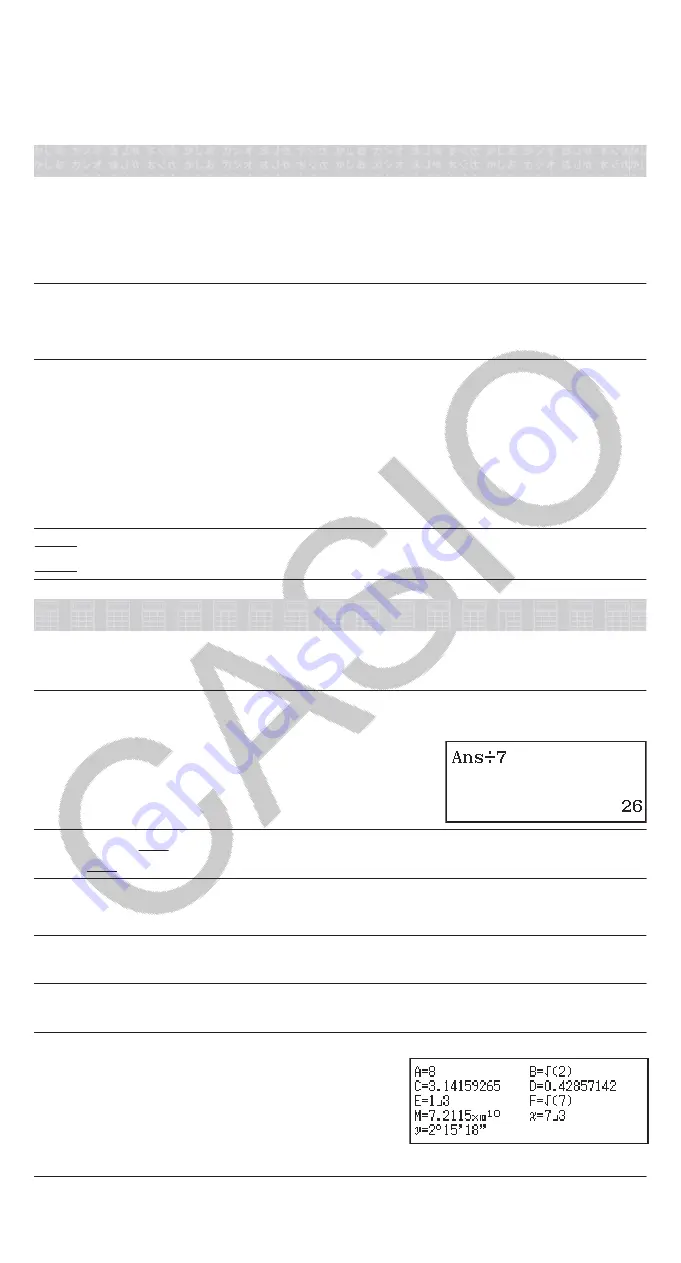
• One of the prime factors of the value is 1,018,081 or greater.
• Two or more of the prime factors of the value have more than three digits.
The part that cannot be factored will be enclosed in parentheses on the
display.
Calculation History and Replay
Calculation History
An
and/or
at the top of the display indicates that there is more
calculation history content above and/or below. You can scroll through
calculation history contents using
and
.
2 + 2 = 4
2
2
4
3 + 3 = 6
3
3
6
(Scrolls back.)
4
Note:
Calculation history data is all cleared whenever you press
, when
you change to a different calculation mode, when you change the Input/
Output setting, or whenever you perform a RESET operation (“Initialize All”
or “Setup Data”).
Replay
While a calculation result is on the display, you can press
or
to edit
the expression you used for the previous calculation.
4 × 3 + 2 = 14
4
3
2
14
4 × 3 − 7 = 5
(Continuing)
7
5
Using Memory Functions
Answer Memory (Ans)
The last calculation result obtained is stored in Ans (answer) memory.
To divide the result of 14 × 13 by 7
14
13
182
(Continuing)
7
123 + 456 = 579
789 − 579 = 210
123
456
(Continuing) 789
579
210
Variables (A, B, C, D, E, F, M,
x
,
y
)
You can assign values to variables and use the variables in calculations.
To assign the result of 3 + 5 to variable A
3
5
(A)
8
To multiply the contents of variable A by 10
(Continuing)
(A)
10
*
1
80
To recall the contents of variable A
(Continuing)
(RECALL)*
2
(A)
8
To clear the contents of variable A
11