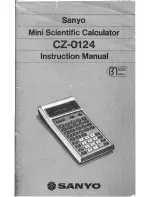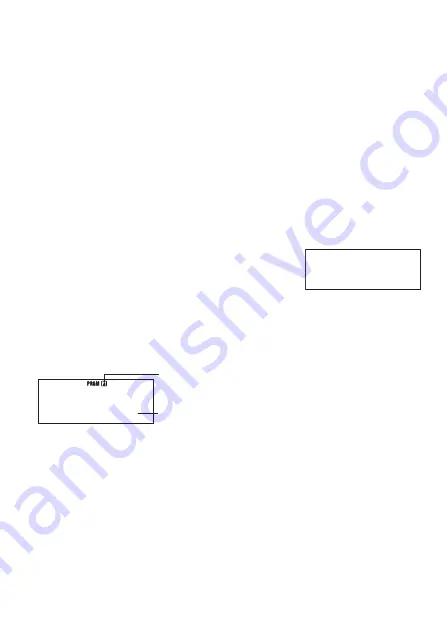
E-64
6. After inputting the program, press
A
or
!
5
(EXIT).
• To run the program you just created, press
w
here to display the RUN Program
screen. For more information, see “Running a Program” below.
• To return to the normal calculation screen, press
,
b
to enter the COMP Mode.
A
Editing an Existing Program
1. Press
,
g
(PRGM)
b
(EDIT) to display the EDIT Program screen.
2. Use number keys
b
through
e
to select the program area that contains the program
you want to edit.
3. Use
e
and
d
to move the cursor around the program, and perform the required
operations to edit the contents of the program or to add new contents.
• Pressing
f
jumps to the beginning of the program, while
c
jumps to the end.
4. After you fi nish editing the program, press
A
or
!
5
(EXIT).
k
Running a Program
You can run a program in the PRGM Mode or from another mode.
A
Running a Program from Outside the PRGM Mode
1. Press
5
.
2. Use number keys
b
through
e
to select a program area and execute its program.
A
Running a Program in the PRGM Mode
1. Press
,
g
(PRGM) to display the PRGM Mode initial screen.
2. Press
c
(RUN).
• This will display the RUN Program screen.
Program areas that already contain program data (P1 through P4)
Remaining program memory capacity
3. Use number keys
b
through
e
to select the program area that contains the program
you want to run.
• This will execute the program in the program area you select.
A
What to do if an error message appears
Press
d
or
e
. This will display the editing screen for the program, with the cursor located
at the location where the error was generated so you can correct the problem.
k
Deleting a Program
You can delete an existing program by specifying its program area number.
A
Deleting the Program in a Specifi c Program Area
1. Press
,
g
(PRGM) to display the PRGM Mode initial screen.
P1 P2 P3 P4
1 2 3 4
P1 P2 P3 P4
1 2 3 4
RUN P r o
g
r am
P-1234 670
RUN P r o
g
r am
P-1234 670