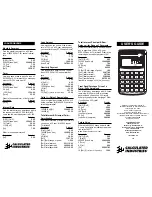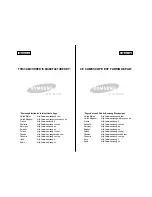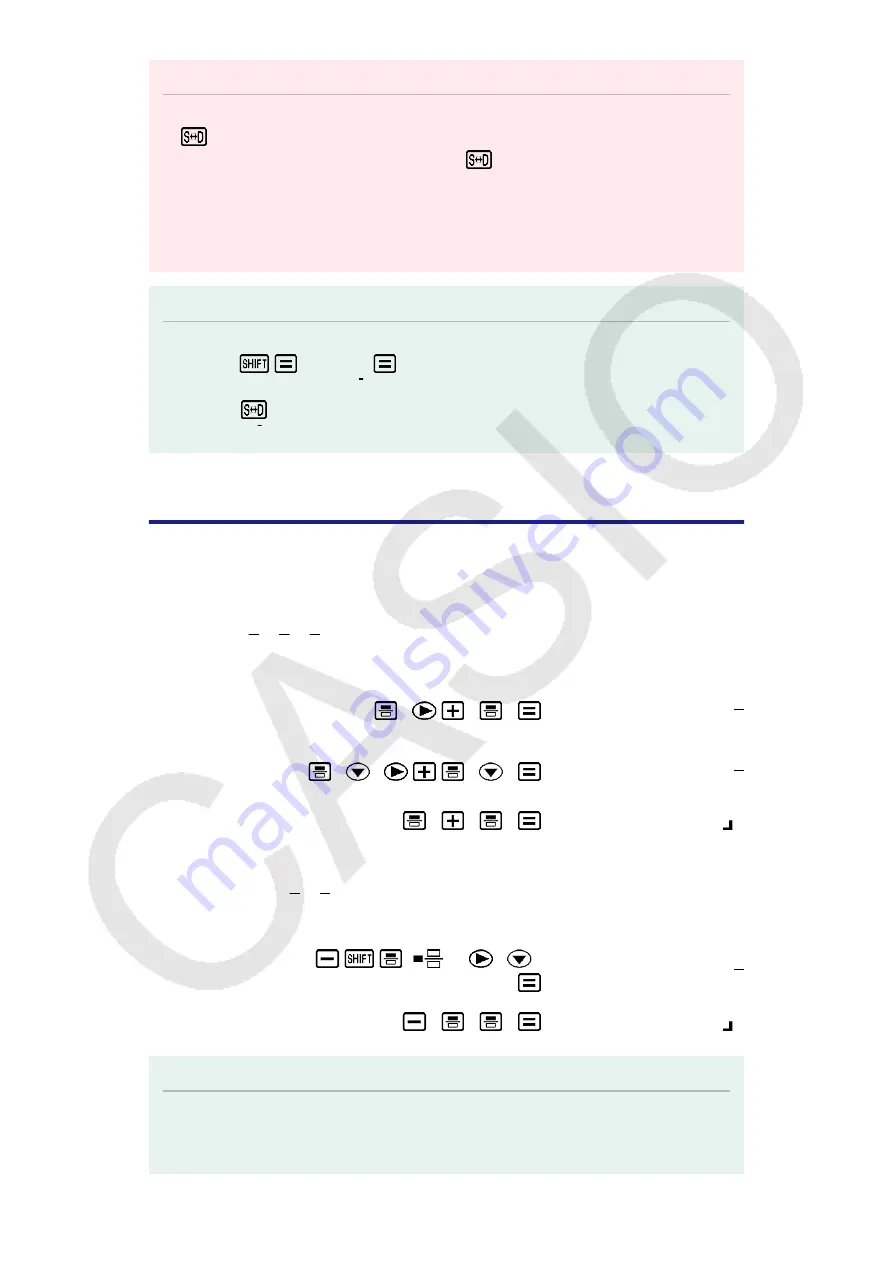
Important!
• Depending on the type of calculation result that is on the display when you press the
key, the conversion process may take some time to perform.
• With certain calculation results, pressing the
key will not convert the displayed
value.
• You cannot switch from decimal form to mixed fraction form if the total number of digits
used in the mixed fraction (including integer, numerator, denominator, and separator
symbols) is greater than 10.
Note
• With Natural Display (MathO), inputting one of the following calculations and then
pressing
instead of
will display the calculation result in decimal form: a
calculation that results in a √ form or
π
form expression, a division calculation.
Pressing
after that will switch to the fraction form or
π
form of the calculation
result. The √ form of the result will not appear in this case.
Fraction Calculations
Note that the input method for fractions is different, depending upon
whether you are using Natural Display or Linear Display.
Example 1:
2
3
+
1
2
=
7
6
(MthIO-MathO) 2
3
1
2
7
6
or
2
3
1
2
7
6
(LineIO) 2
3
1
2
7 6
Example 2:
4 - 3
1
2
=
1
2
(MthIO-MathO) 4
(
) 3
1
2
1
2
(LineIO) 4
3
1
2
1 2
Note
• Mixing fractions and decimal values in a calculation while Linear Display is selected
will cause the result to be displayed as a decimal value.
• Results of calculations that mix fraction and decimal values are always decimal.
21
Summary of Contents for fx-570ES PLUS
Page 84: ... 2019 CASIO COMPUTER CO LTD ...