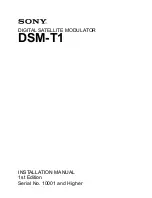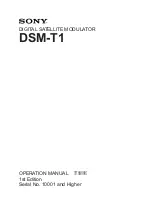Program/Goto key
Press prog, enter a value from 0 to 9 and then press exe to execute a program.
Ex. prog 1 exe -► Execution of Program 1 begins
Pressing shift followed by goto will cause Goto to appear on the display. This is a
jump command used in programs.
re p la y
lbl ins value
Cursor/Replay keys
The
<
key moves the cursor (blinking
“_ ”)
to the left,
moves the cursor to
the right. In the Plot function, the key moves the pointer up, and
moves
the pointer down. Holding any of the keys down will cause the cursor to continuously
move in the respective direction.
Once a formula or numeric value is input and exe is pressed, the < key and >
key become “ replay” keys. In this case, pressing > displays the formula or
numeric value from the beginning, while pressing ® displays it from the end. This
allows the formula to be executed again by changing the values.
Pressing shift followed by INS displays the insert cursor ( [ ]) . Entering a value while
the insert cursor is displayed inserts the value in the position immediately preceding
the insert cursor location.
Pressing shift followed by lbl enters the “ Lbl” (Label) command.
Pressing shift followed by line makes it possible to produce line graphs or regres
sion lines.
After you draw a graph, press s
h
ift v
a
lu
e
to display a 7-digit (including the negative
sign) value that shows the x-coordinate for the current location of the pointer on
the graph. You can switch between display of the x-coordinate and the y-coordinate
by pressing shift(
x
~
y
). Pressing shift value changes the coordinate display to 11 digits
(including the negative sign) for even more precision.
Mcl
DEL Delete key
Press to delete the character at the current position of the cursor. When the charac
ter is deleted, everything to the right of the cursor position will shift one space
to the left.
Pressing SHIFT MCL EXE will clear the memory contents.
OFF
AC 0N All clear/Power ON/Power OFF key
Press to clear all input characters or formulas. You can also use this key to clear
the Error message from the display (page 113).
Press to switch the power of the calculator on (even if power was switched off
by the Auto Power Off function).
Pressing
switches the power of the calculator off. Note that mode setting
and memory contents are protected even when power is turned off.
- 2 3 -
Summary of Contents for FX-6300G
Page 1: ...CASIO SA0911C Printed in Taiwan U S Pat 4 410 956 HDC00380E1 W30 ...
Page 2: ...GRAPHIC SCIENTIFIC F X 6300G O w n e r s manual ...
Page 4: ...graphic sc ien tific fx 6300G ...
Page 152: ... 1 5 4 ...
Page 157: ... program for No Step Key operation Display 1 5 9 ...
Page 167: ... 1 7 0 ...
Page 168: ...Function Reference Error Message Table Input Ranges of Functions Specifications ...