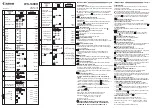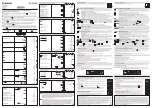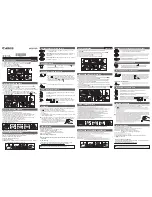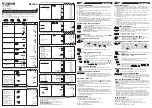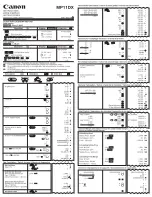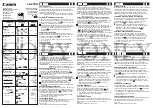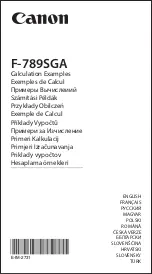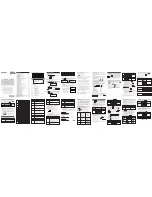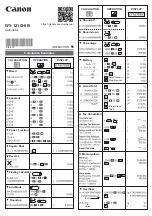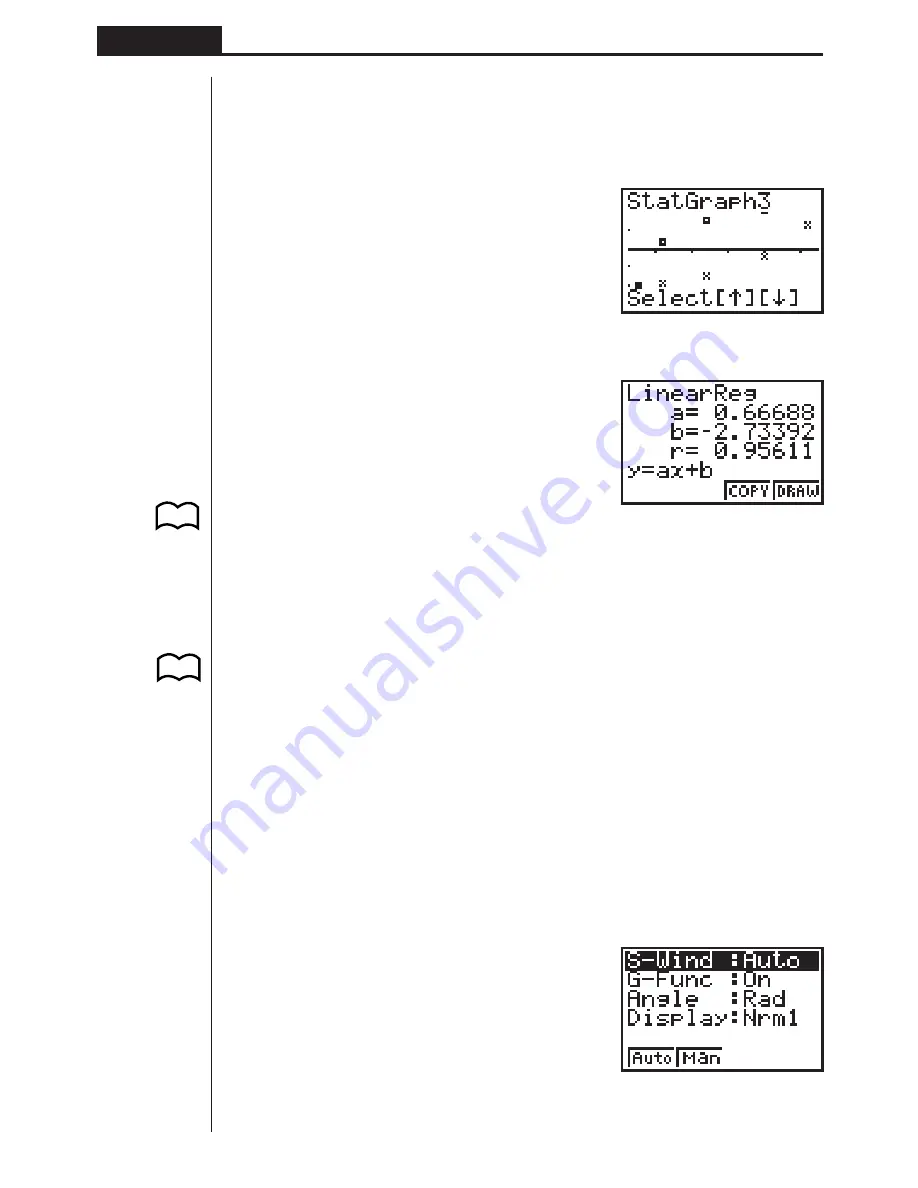
120
Chapter 7
Statistical Graphs and Calculations
• The text at the top of the screen indicates the currently selected graph (StatGraph
1 = Graph 1, StatGraph 2 = Graph 2, StatGraph 3 = Graph 3).
1. Use
f
and
c
to change the currently selected graph. The graph name at the
top of the screen changes when you do.
c
2. When graph you want to use is selected, press
w
.
Now you can use the procedures under “Displaying Single-Variable Statistical Re-
sults” and “Displaying Paired-Variable Statistical Results” to perform statistical cal-
culations.
5. Manual Graphing
In all of the graphing examples up to this point, values were calculated in accord-
ance with View Window settings and graphing was performed automatically. This
automatic graphing is performed when the S-Wind item of the View Window is set to
“Auto” (auto graphing). You can also produce graphs manually, when the automatic
graphing capabilities of this calculator cannot produce the results you want.
k
k
k
k
k
Setting the Width of a Histogram
When the S-Wind item of the View Window is set to “Man” (manual graphing), a
screen appears so you can specify the starting point and spacing of histogram bars.
While the statistical data list is on the display, perform the following procedure.
!Z
P.108
P.118
P.8
1
2
3
4
Summary of Contents for fx-7400G PLUS
Page 7: ... fx 7400G PLUS ...
Page 14: ...xii Contents ...
Page 57: ...Differential Calculations Chapter 3 ...
Page 176: ...162 Chapter 8 Programming ...
Page 188: ...Chapter 9 Data Communications 174 ...
Page 199: ...185 1 2 3 4 5 Program for Circle and Tangents No 4 Step Key Operation Display ...
Page 200: ...186 Program for Circle and Tangents No 4 Step Key Operation Display 6 7 8 9 10 ...
Page 201: ...187 11 12 13 14 15 Program for Circle and Tangents No 4 Step Key Operation Display ...
Page 202: ...188 16 17 18 Program for Circle and Tangents No 4 Step Key Operation Display ...
Page 205: ...191 1 2 3 4 5 Program for Rotating a Figure No 5 Step Key Operation Display ...