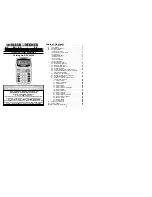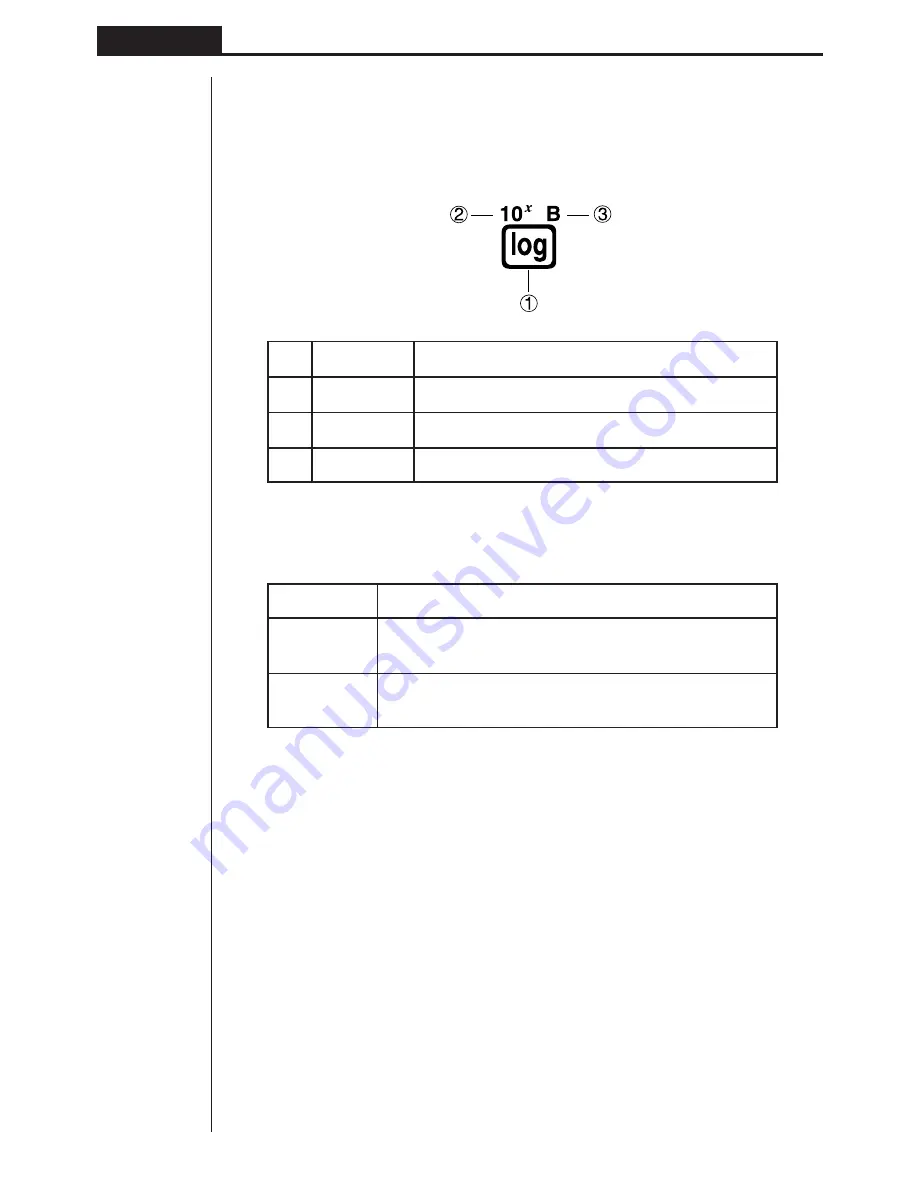
6
Chapter 1
Getting Acquainted
3. Key Markings
Many of the calculator’s keys are used to perform more than one function. The func-
tions marked on the keyboard are color coded to help you find the one you need
quickly and easily.
Function
Key Operation
1
log
l
2
10
x
!l
3
B
al
The following describes the color coding used for key markings.
Color
Key Operation
Orange
Press
!
and then the key to perform the marked
function.
Red
Press
a
and then the key to perform the marked
function.
4. Selecting Modes
k
k
k
k
k
Using the Set Up Screen
The first thing that appears when you enter a mode is the mode’s set up screen,
which shows the current status of settings for the mode. The following procedure
shows how to change a set up.
u
u
u
u
u
To change a mode set up
1. Select the icon you want and press
w
enter a mode and display its initial screen.
Here we will enter the RUN Mode.
Summary of Contents for fx-7400G PLUS
Page 7: ... fx 7400G PLUS ...
Page 14: ...xii Contents ...
Page 57: ...Differential Calculations Chapter 3 ...
Page 176: ...162 Chapter 8 Programming ...
Page 188: ...Chapter 9 Data Communications 174 ...
Page 199: ...185 1 2 3 4 5 Program for Circle and Tangents No 4 Step Key Operation Display ...
Page 200: ...186 Program for Circle and Tangents No 4 Step Key Operation Display 6 7 8 9 10 ...
Page 201: ...187 11 12 13 14 15 Program for Circle and Tangents No 4 Step Key Operation Display ...
Page 202: ...188 16 17 18 Program for Circle and Tangents No 4 Step Key Operation Display ...
Page 205: ...191 1 2 3 4 5 Program for Rotating a Figure No 5 Step Key Operation Display ...