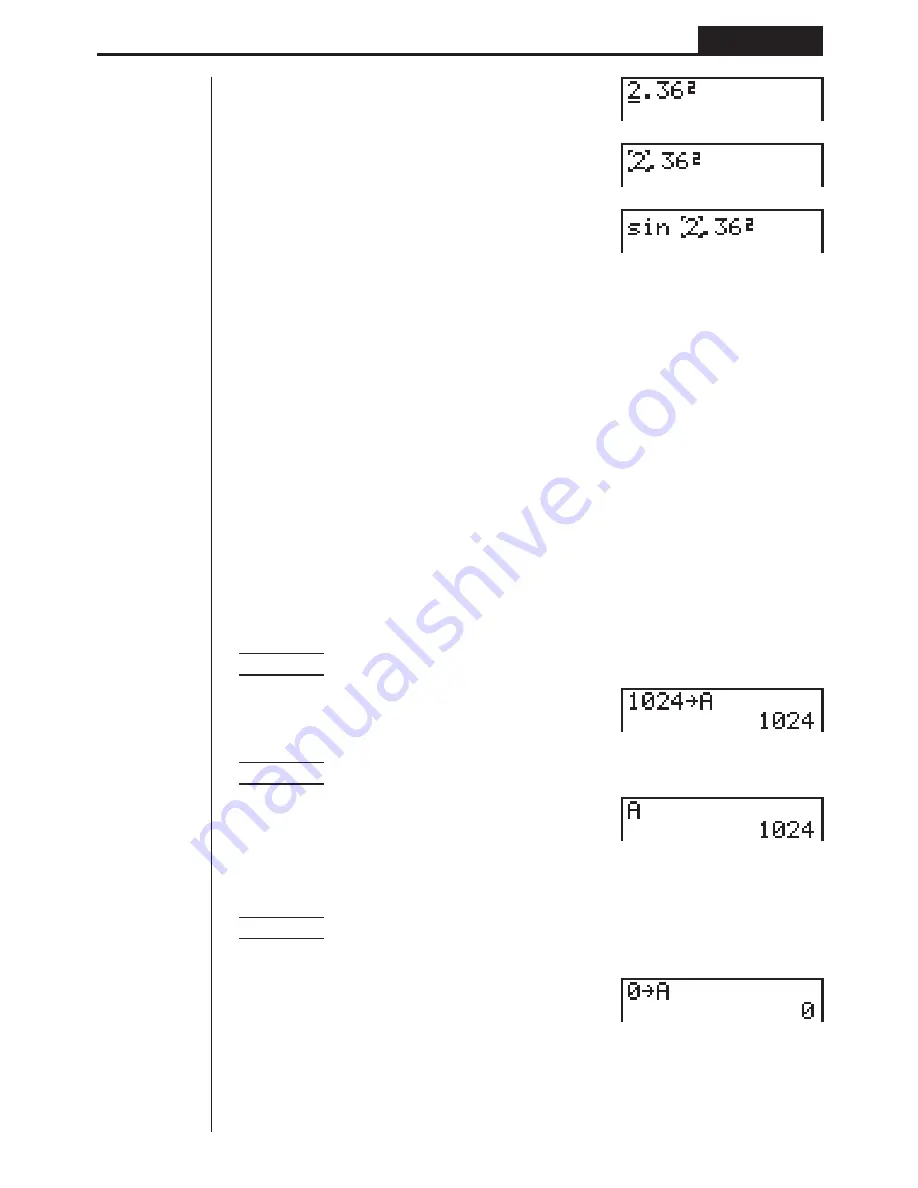
21
Basic Calculations
Chapter 2
ddddd










































