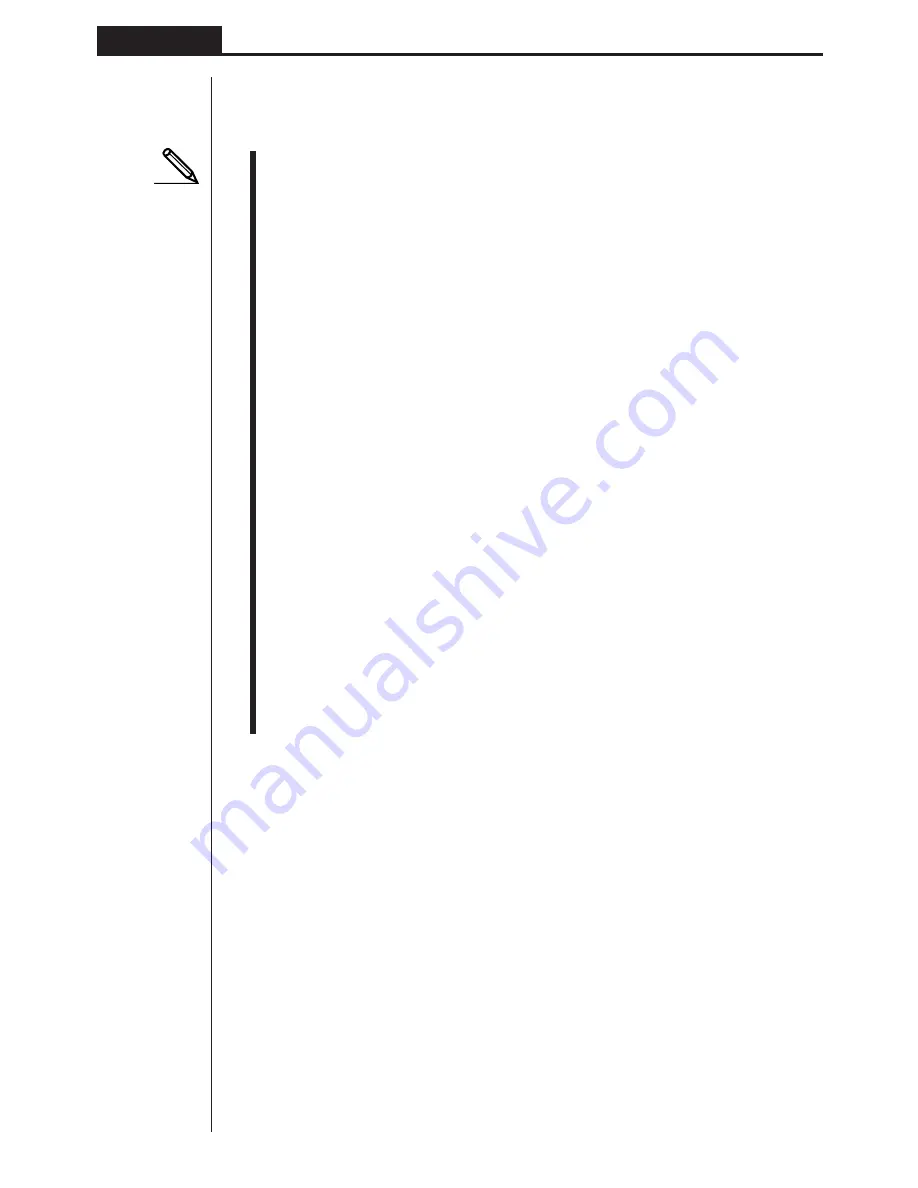
50
Chapter 4
Graphing
4. To exit the View Window, press
Q
.
• Pressing
w
without inputting any value also exits the View Window.
• The following is the input range for View Window parameters.
–9.99E+97 to 9.999E+97
• You can input parameter values up to 7 digits long. Values greater than 10
6
or
less than 10
-1
, are automatically converted to a 4-digit mantissa (including nega-
tive sign) plus a 2-digit exponent.
• The only keys that enabled while the View Window is on the display are:
a
to
j
,
.
,
E
,
-
,
f
,
c
,
d
,
e
,
+
,
-
,
*
,
/
,
(
,
)
,
!
7
,
Q
. You can use
-
or
-
to input negative values.
• The existing value remains unchanged if you input a value outside the allow-
able range or in the case of illegal input (negative sign only without a value).
• Inputting a View Window range so the min value is greater than the max value,
causes the axis to be inverted.
• You can input expressions (such as 2
π
) as View Window parameters.
• When the View Window setting does not allow display of the axes, the scale for
the
y
-axis is indicated on either the left or right edge of the display, while that for
the
x
-axis is indicated on either the top or bottom edge.
• When View Window values are changed, the graph display is cleared and the
newly set axes only are displayed.
• View Window setting may cause irregular scale spacing.
• Setting maximum and minimum values that create too wide of a View Window
range can result in a graph made up of disconnected lines (because portions of
the graph run off the screen), or in graphs that are inaccurate.
• The point of deflection sometimes exceeds the capabilities of the display with
graphs that change drastically as they approach the point of deflection.
• Setting maximum and minimum values that create to narrow of a View Window
range can result in an error (Ma ERROR).
k
k
k
k
k
Initializing and Standardizing the View Window
u
u
u
u
u
To initialize the View Window
a. Press
!3
(V-Window)
1
(INIT) to initialize the View Window to the following
settings.
Xmin
= –3.9
Ymin
= –2.3
Xmax = 3.9
Ymax = 2.3
Xscl
= 1
Yscl
= 1
Summary of Contents for fx-7400G PLUS
Page 7: ... fx 7400G PLUS ...
Page 14: ...xii Contents ...
Page 57: ...Differential Calculations Chapter 3 ...
Page 176: ...162 Chapter 8 Programming ...
Page 188: ...Chapter 9 Data Communications 174 ...
Page 199: ...185 1 2 3 4 5 Program for Circle and Tangents No 4 Step Key Operation Display ...
Page 200: ...186 Program for Circle and Tangents No 4 Step Key Operation Display 6 7 8 9 10 ...
Page 201: ...187 11 12 13 14 15 Program for Circle and Tangents No 4 Step Key Operation Display ...
Page 202: ...188 16 17 18 Program for Circle and Tangents No 4 Step Key Operation Display ...
Page 205: ...191 1 2 3 4 5 Program for Rotating a Figure No 5 Step Key Operation Display ...









































