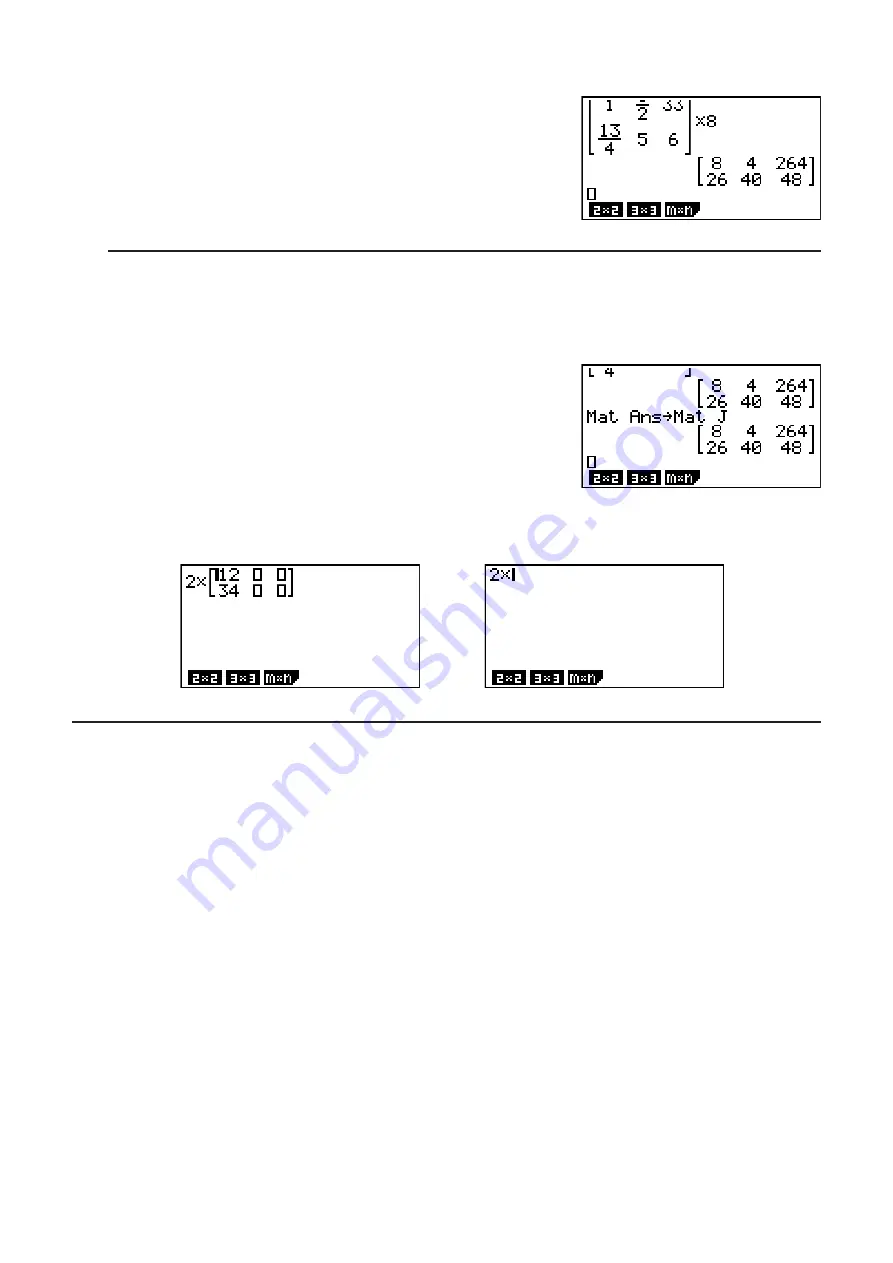
1-20
The following operation is a continuation of the example calculation on the previous page.
@
C
@
6
A
CC
BB
C
@B
6
C
CC
D
C
E
C
G
U
S
To assign a matrix created using Math input/output mode to a MAT mode
matrix
Example
To assign the calculation result to Mat J
A
(Mat)
(Ans)
?
A
(Mat)
?
(J)
U
• Pressing the
#
key while the cursor is located at the top (upper left) of the matrix will delete
the entire matrix.
#
I
Using Graph Modes and the EQUA Mode in the Math Input/Output
Mode
Using the Math input/output mode with any of the modes below lets you input numeric
expressions just as they are written in your text book and view calculation results in natural
display format.
Modes that support input of expressions as they are written in textbooks:
RUN • MAT, e • ACT, GRAPH, DYNA, TABLE, RECUR, EQUA
(SOLV)
Modes that support natural display format:
RUN • MAT, e • ACT, EQUA
The following explanations show Math input/output mode operations in the
GRAPH
,
DYNA
,
TABLE
,
RECUR
and
EQUA
modes, and natural calculation result display in the
EQUA
mode.
• See the sections that cover each calculation for details about its operation.
• See “Input Operations in the Math Input/Output Mode” (page 1-11) and “Calculation
Operations in the Math Input/Output Mode” (page 1-18) for details about Math input/output
mode input operations and calculation result displays in the
RUN • MAT
mode.
•
e • ACT
mode input operations and result displays are the same as those in the
RUN • MAT
mode. For information about
e • ACT
mode operations, see “Chapter 10 eActivity”.
Summary of Contents for FX-7400GII
Page 337: ...E CON2 Application ...
















































