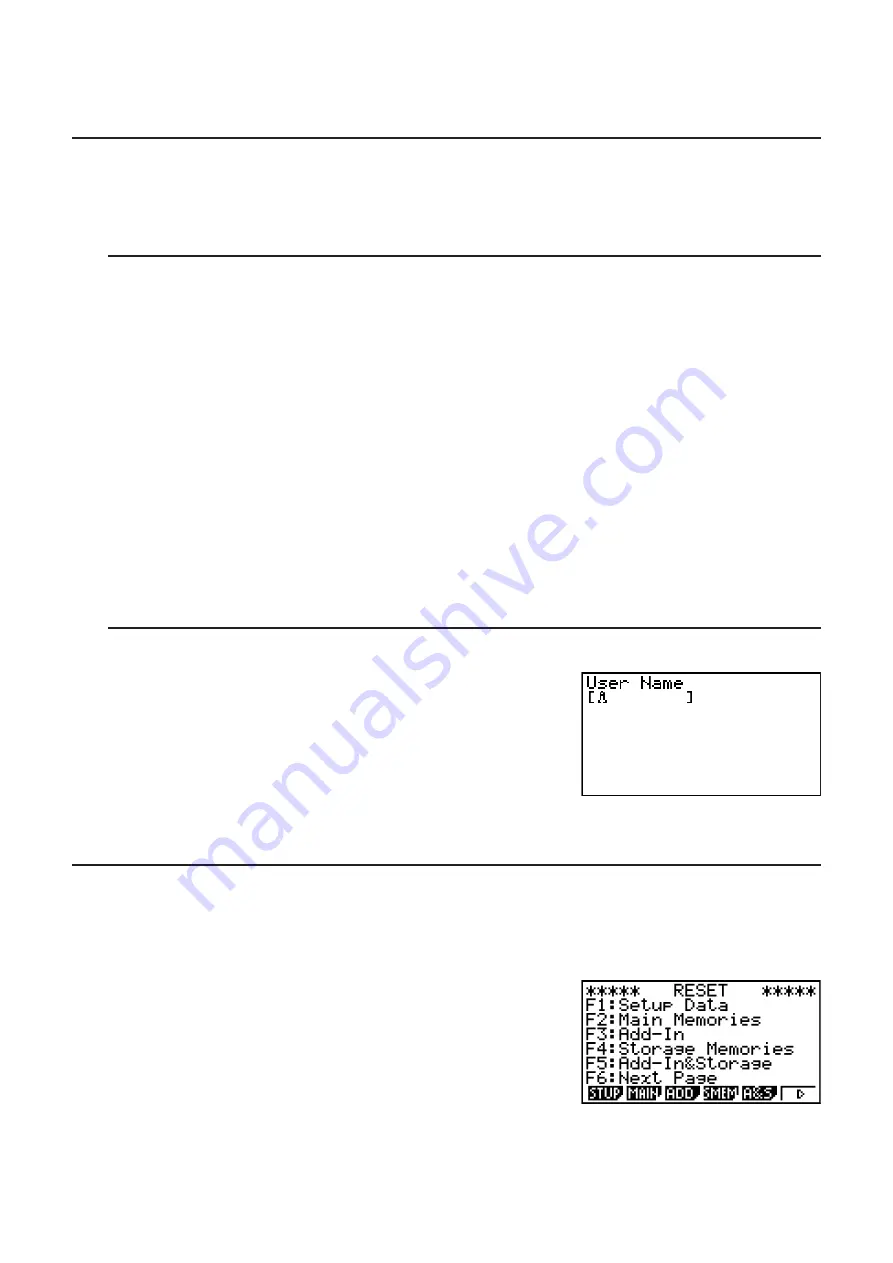
12-3
• Press
(MSG) to return to the Message Language selection screen.
5. Press
)
or
)
(QUIT) to return to the initial
SYSTEM
mode screen.
I
Version List
Use VER (version) to display the operating system version. You can also register the user
name you want.
S
To display version information
1. On the initial
SYSTEM
mode screen, press
(VER) to display the Version list.
2. Use
D
and
A
to scroll the screen. The contents of the list are shown below.
• Items marked with an asterisk (*) are displayed for all models. Other items are displayed
on models that support the applicable functions.
- Operating system version*
- Add-in application names and versions (only installed add-ins are displayed)
- Message languages and versions*
- Menu languages and versions
- User name*
3. Press
)
or
)
(QUIT) to return to the initial
SYSTEM
mode screen.
• The operating system version that actually appears depends on the calculator model.
S
To register a user name
1. While the Version list is displayed, press
(NAME) to
display the user name input screen.
2. Input up to eight characters for the user name you want.
3. After inputting the name, press
U
to register it, and
return to the Version list.
• If you want to cancel user name input and return to the
Version list without registering a name, press
)
.
I
Reset
1. While the initial
SYSTEM
mode screen is displayed, press
(RSET) to display the Reset
Screen 1.
Important!
Items that appear on the Reset Screen(s) depend on the
calculator mode.
•
(STUP) ... {setup initialization}
•
(MAIN) ... {main memory data clear}
•
(ADD) ... {add-in application clear}*
•
(SMEM) ... {storage memory data clear}*
•
(A&S) ... {add-in application and storage memory data clear}*
Summary of Contents for FX-7400GII
Page 337: ...E CON2 Application ...













































