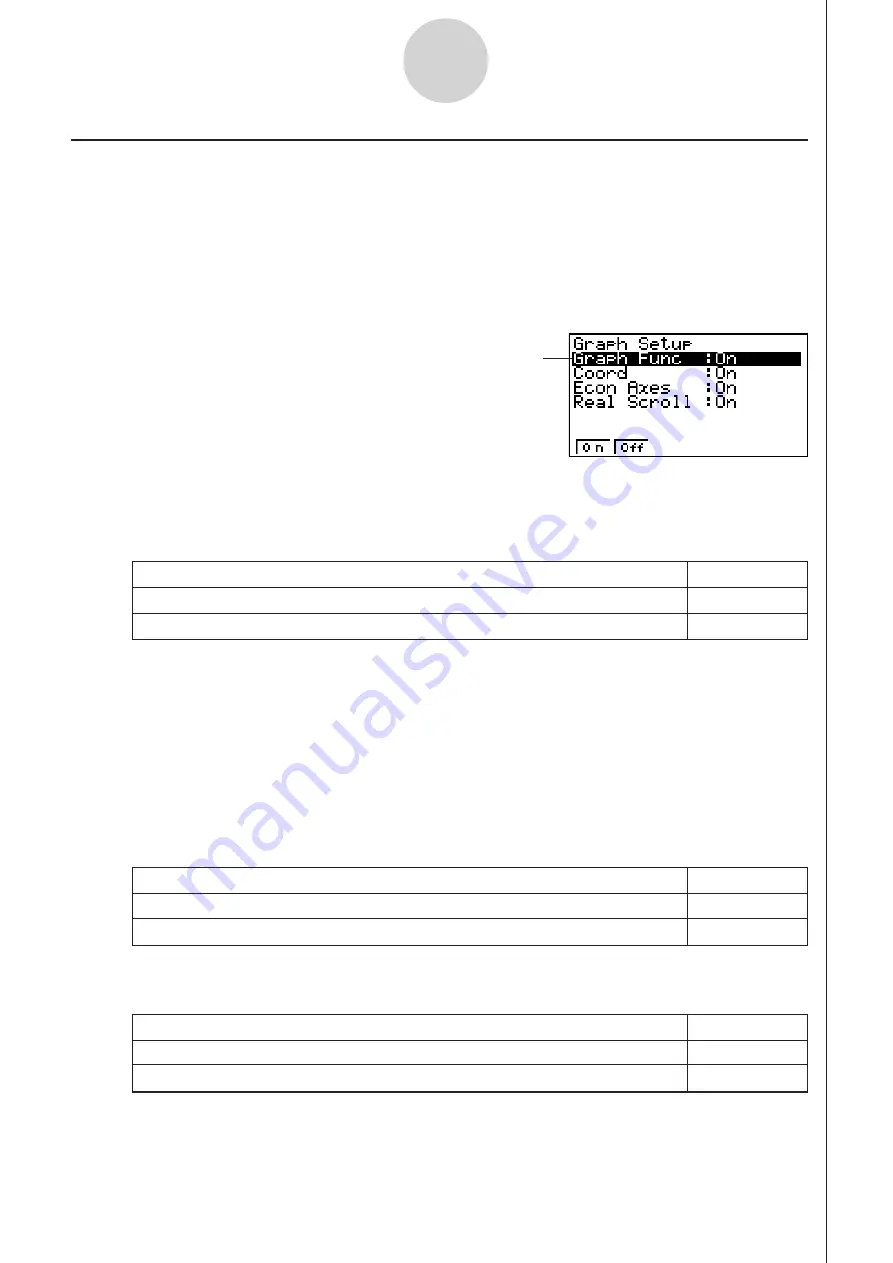
20051101
3-13
Using Advanced Setup
To specify this graph source data name display setting:
Press this key:
Display source data name
1
(On)
Hide source data name
2
(Off)
k
Graph Setup
Use the Graph Setup screen to configure settings for the graph produced after sampling is
complete. You use the Sample Setup settings (page 3-5) to turn graphing on or off.
u
u
u
u
u
To configure Graph Setup settings
1. While the Advanced Setup menu (page 3-1) is on the display, press
e
(Graph).
• This displays the Graph Setup screen.
Currently selected item
Graph Setup Screen
• When the graph data is stored in a sample data memory file, the file name appears as
the source data name. When the graph data is stored in current data area, the channel
name appears.
Note
• For details about sample data memory and current data area, see “9 Using Sample Data
Memory”.
2. To change the graph source data name display setting, use the
f
and
c
cursor keys
to move the highlighting to “Graph Func”. Next, press one of the function keys described
below.
3. To change the trace operation coordinate display setting, use the
f
and
c
cursor keys
to move the highlighting to “Coord”. Next, press one of the function keys described below.
4. To change the numeric axes display setting, use the
f
and
c
cursor keys to move the
highlighting to “Econ Axes”. Next, press one of the function keys described below.
To specify this coordinate display setting for the trace operation:
Press this key:
Display trace coordinates
1
(On)
Hide trace coordinates
2
(Off)
To specify this axes display setting:
Press this key:
Display axes
1
(On)
Hide axes
2
(Off)
20070101
Summary of Contents for FX-7400GII
Page 337: ...E CON2 Application ...
















































