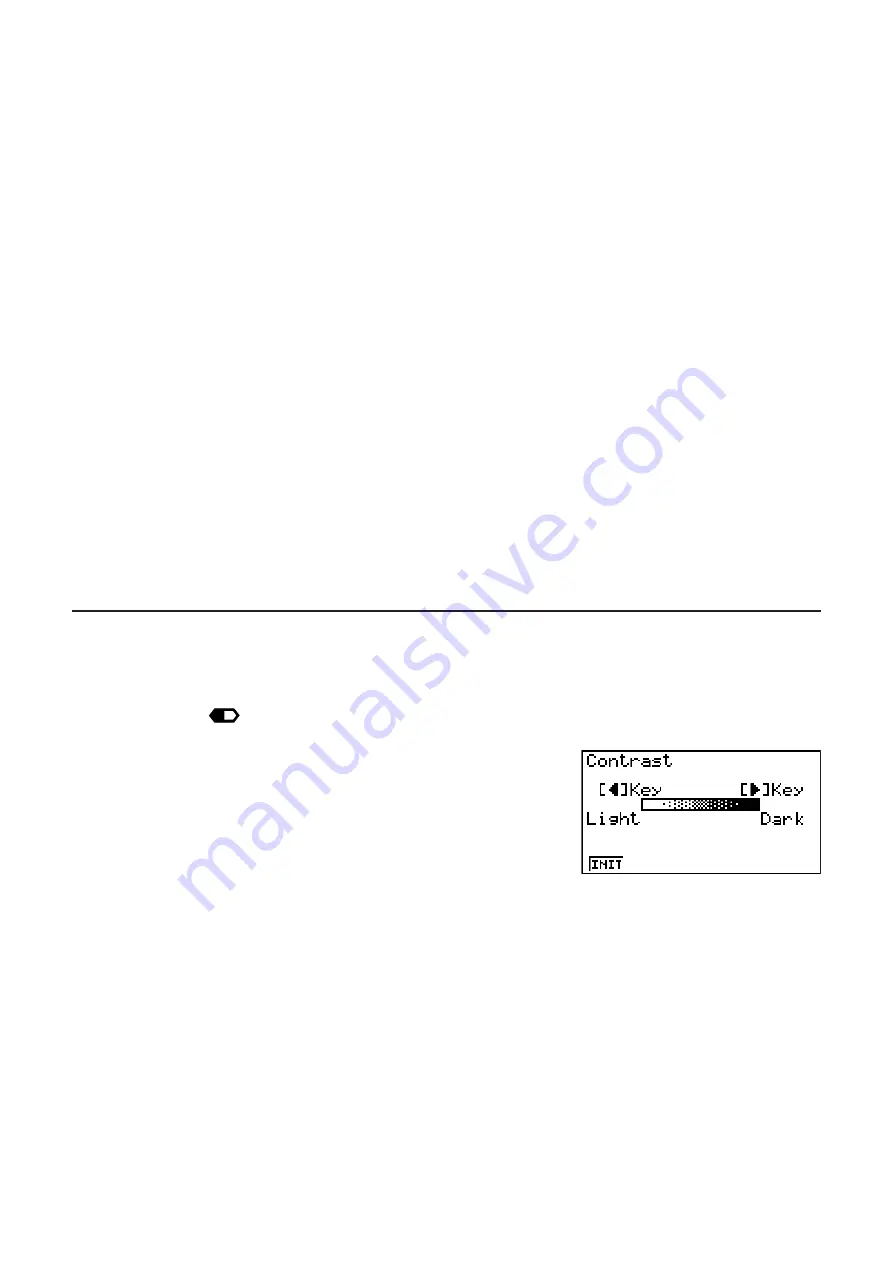
vi
the mode the calculator is in, and current operation assignments are indicated by function
menus that appear at the bottom of the display.
• This User’s Guide shows the current operation assigned to a function key in parentheses
following the key cap for that key.
(Comp), for example, indicates that pressing
selects {Comp}, which is also indicated in the function menu.
• When (
E
) is indicated in the function menu for key
, it means that pressing
displays
the next page or previous page of menu options.
S
Menu Titles
• Menu titles in this User’s Guide include the key operation required to display the menu
being explained. The key operation for a menu that is displayed by pressing
*
and then
{LIST} would be shown as:
[OPTN]
-
[LIST]
.
•
(
E
) key operations to change to another menu page are not shown in menu title key
operations.
S
Command List
The
PRGM
Mode Command List (page 8-37) provides a graphic flowchart of the various
function key menus and shows how to maneuver to the menu of commands you need.
Example: The following operation displays Xfct:
[VARS]
-
[FACT]
-
[Xfct]
S
E-CON2
This manual does not cover the
E-CON2
mode. For more information about the
E-CON2
mode, download the E-CON2 manual (English version only) from: http://edu.casio.com.
I
Contrast Adjustment
Adjust the contrast whenever objects on the display appear dim or difficult to see.
1. Use the cursor keys (
D
,
A
,
B
,
C
) to select the
SYSTEM
icon and press
U
, then
press
(
) to display the contrast adjustment screen.
2. Adjust the contrast.
• The
C
cursor key makes display contrast darker.
• The
B
cursor key makes display contrast lighter.
•
(INIT) returns display contrast to its initial default.
3. To exit display contrast adjustment, press
K
.
Summary of Contents for FX-7400GII
Page 337: ...E CON2 Application ...








































