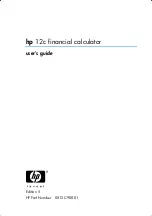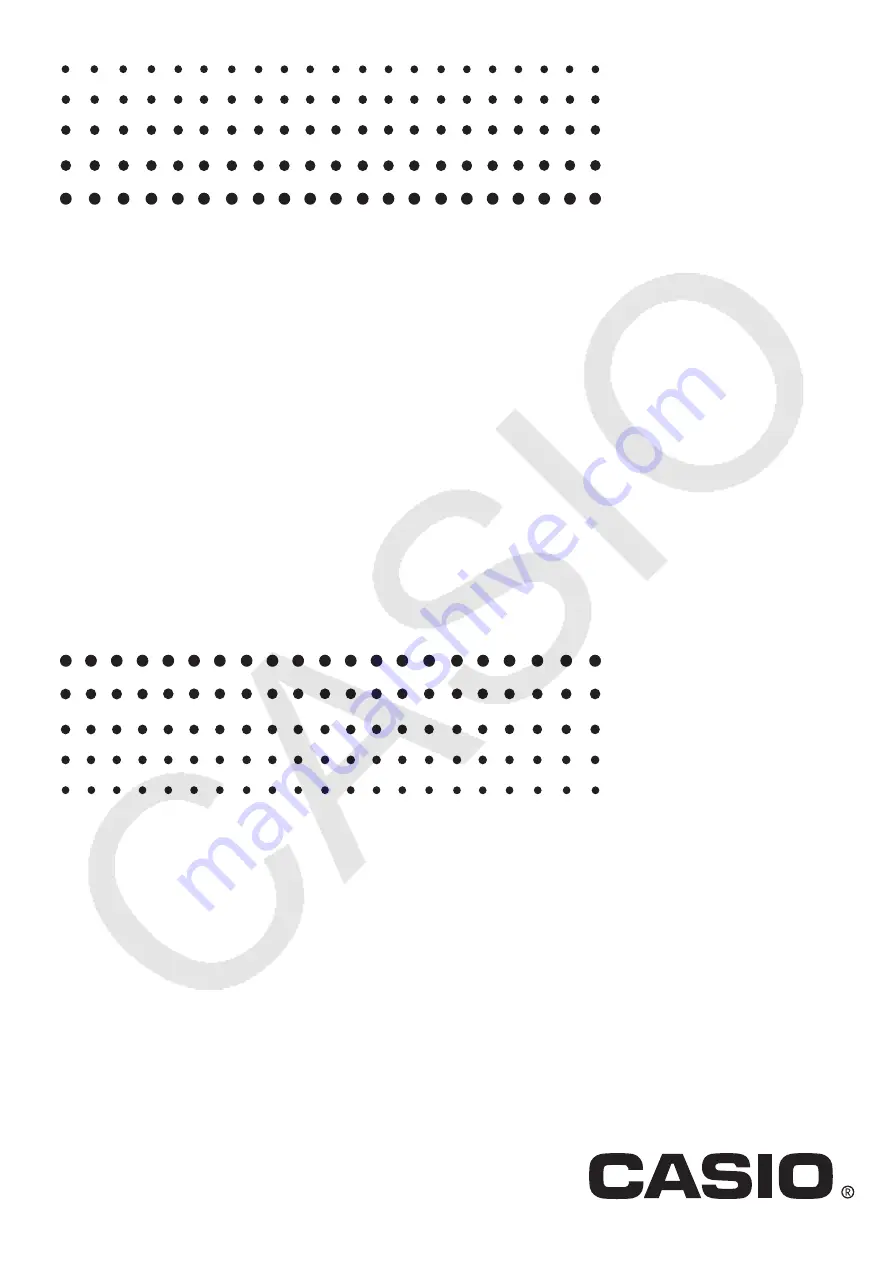
fx-9860GIII
fx-9750GIII
fx-7400GIII
Hardware
User’s Guide
CASIO Worldwide Education Website
Manuals are available in multi languages at
https://world.casio.com/manual/calc/
EN
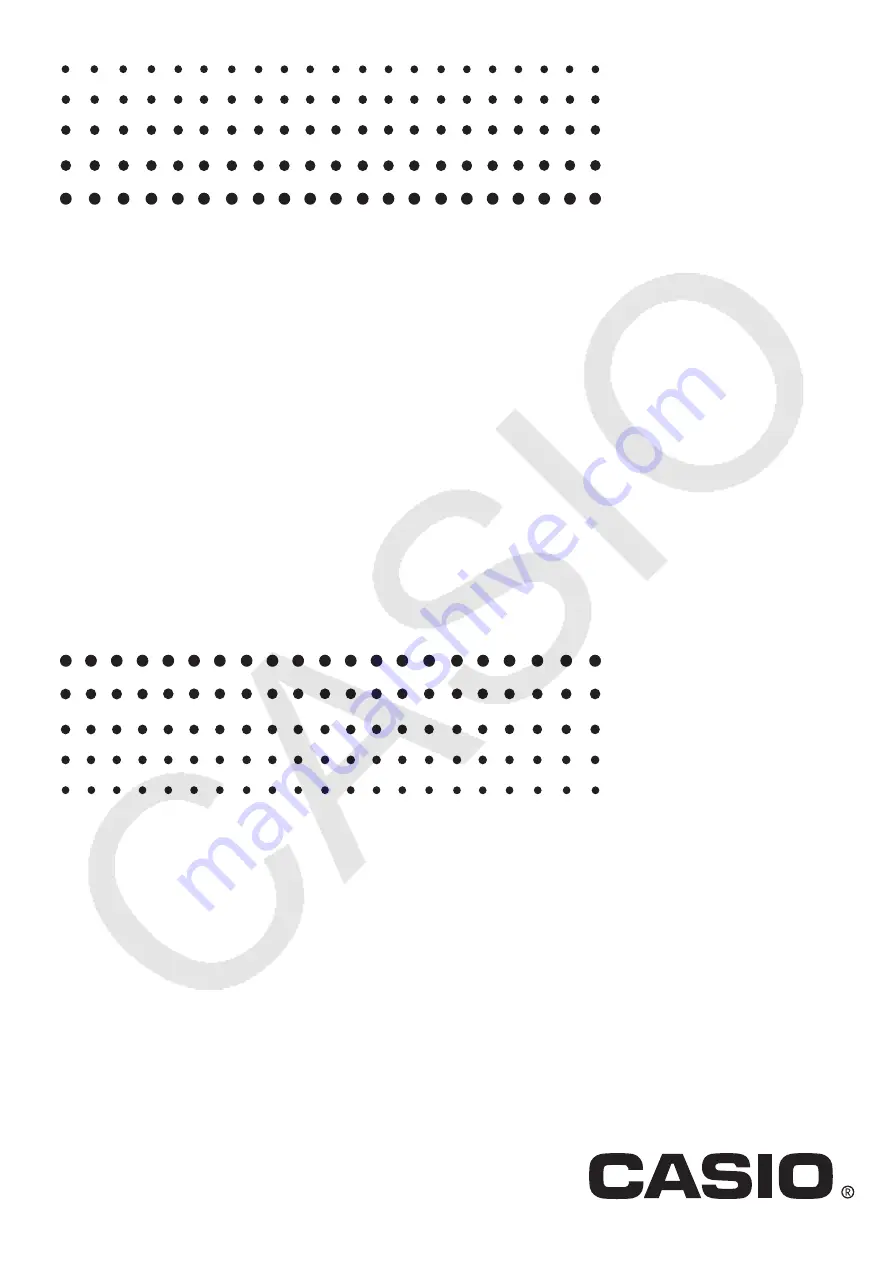
fx-9860GIII
fx-9750GIII
fx-7400GIII
Hardware
User’s Guide
CASIO Worldwide Education Website
Manuals are available in multi languages at
https://world.casio.com/manual/calc/
EN