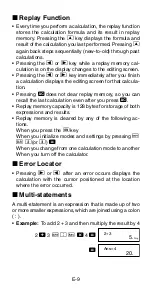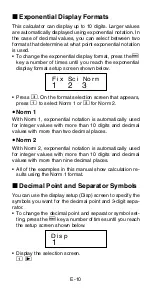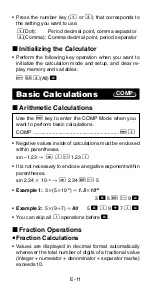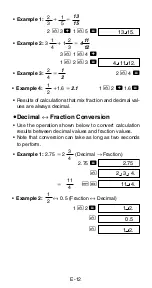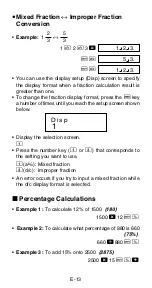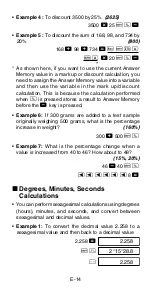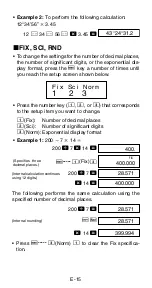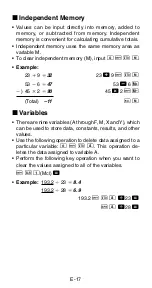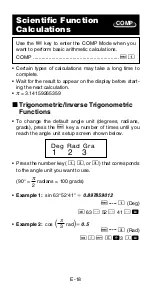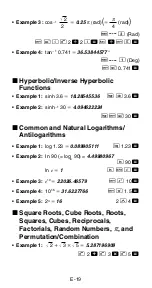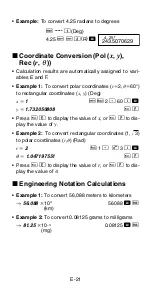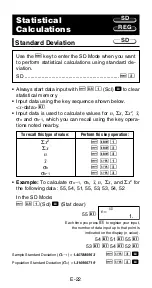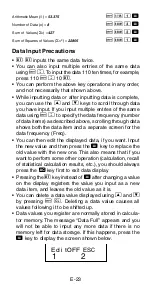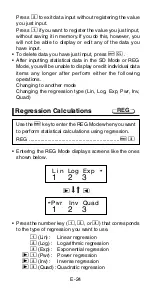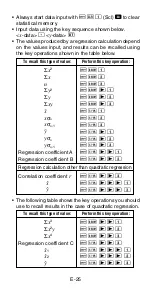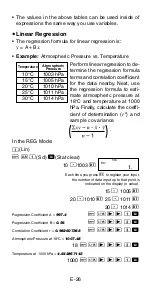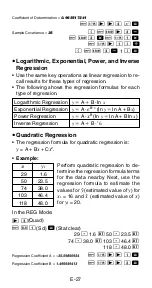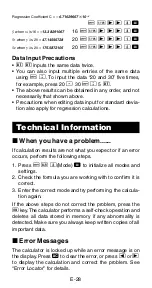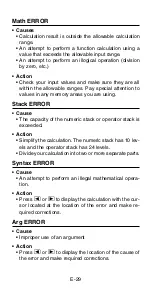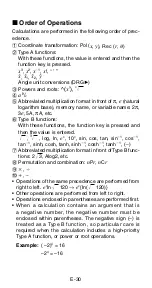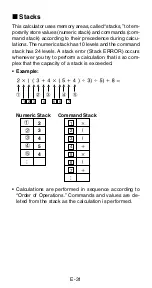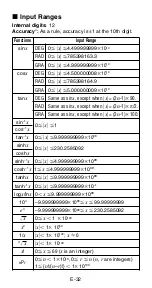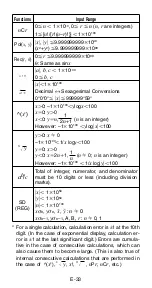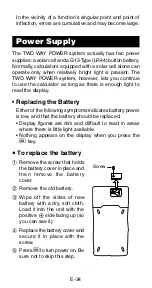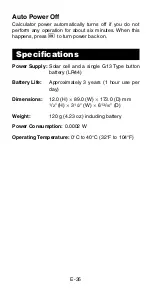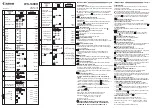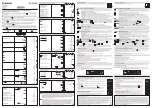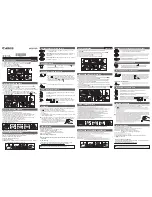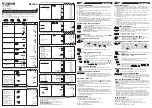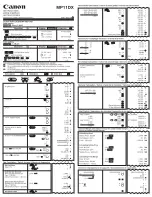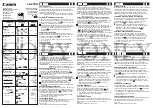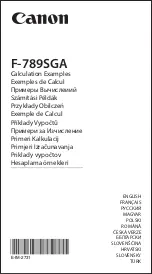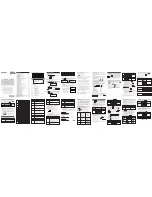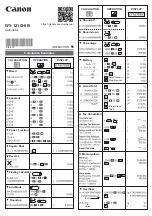E-23
•
S
S
inputs the same data twice.
• You can also input multiple entries of the same data
using
A
G
. To input the data 110 ten times, for example,
press 110
A
G
10
S
.
• You can perform the above key operations in any order,
and not necessarily that shown above.
• While inputting data or after inputting data is complete,
you can use the
[
and
]
keys to scroll through data
you have input. If you input multiple entries of the same
data using
A
G
to specify the data frequency (number
of data items) as described above, scrolling through data
shows both the data item and a separate screen for the
data frequency (Freq).
• You can then edit the displayed data, if you want. Input
the new value and then press the
=
key to replace the
old value with the new one. This also means that if you
want to perform some other operation (calculation, recall
of statistical calculation results, etc.), you should always
press the
t
key first to exit data display.
• Pressing the
S
key instead of
=
after changing a value
on the display registers the value you input as a new
data item, and leaves the old value as it is.
• You can delete a data value displayed using
[
and
]
by pressing
A
U
. Deleting a data value causes all
values following it to be shifted up.
• Data values you register are normally stored in calcula-
tor memory. The message “Data Full” appears and you
will not be able to input any more data if there is no
memory left for data storage. If this happens, press the
=
key to display the screen shown below.
Data Input Precautions
Arithmetic Mean (
o
) =
53.375
A
X
1
=
Number of Data (
n
) =
8
A
U
3
=
Sum of Values (
Σ
x
) =
427
A
U
2
=
Sum of Squares of Values (
Σ
x
2
) =
22805
A
U
1
=
1 2
Ed i t OFF ESC