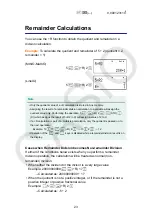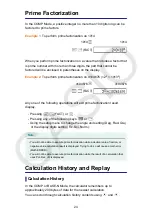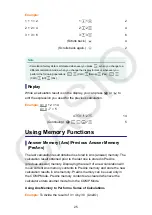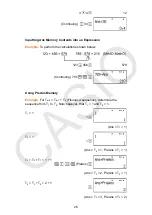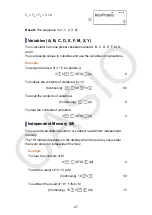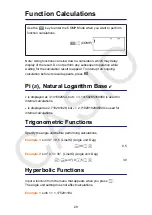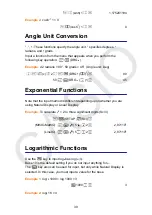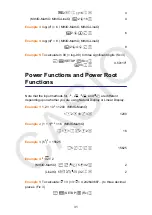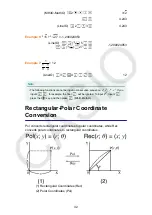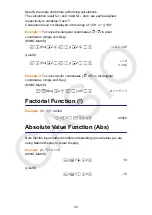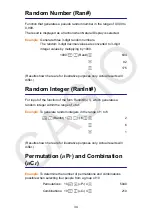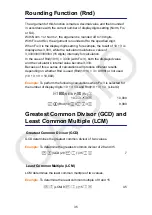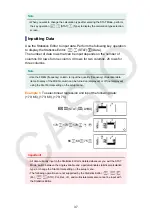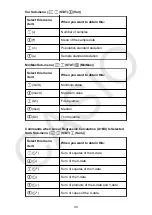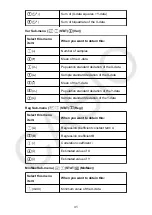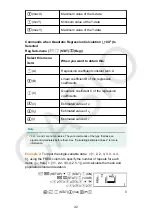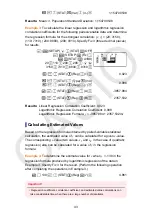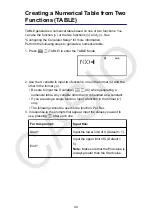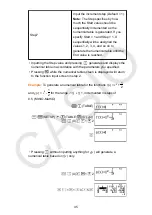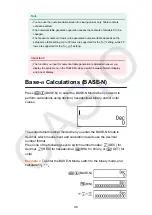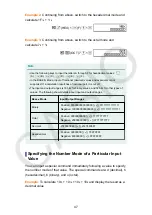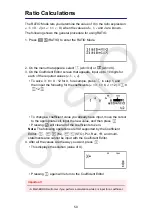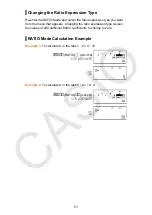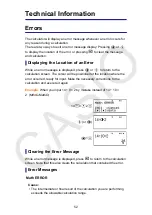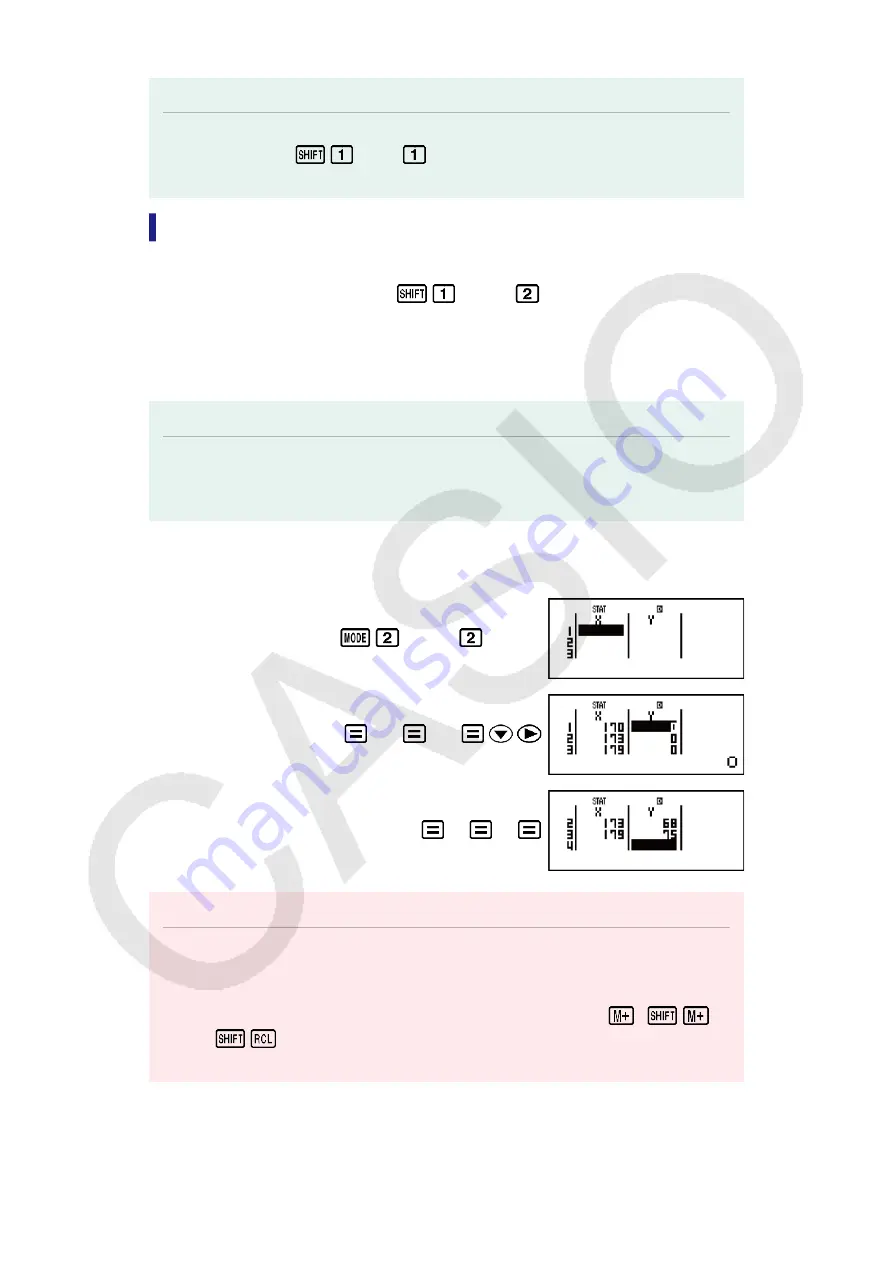
Note
• When you want to change the calculation type after entering the STAT Mode, perform
the key operation
(STAT)
(Type) to display the calculation type selection
screen.
Inputting Data
Use the Statistics Editor to input data. Perform the following key operation
to display the Statistics Editor:
(STAT)
(Data).
The number of data rows that can be input depends on the number of
columns: 80 rows for one column, 40 rows for two columns, 26 rows for
three columns.
Note
• Use the FREQ (frequency) column to input the quantity (frequency) of identical data
items. Display of the FREQ column can be turned on (displayed) or off (not displayed)
using the Stat Format setting on the setup menu.
Example 1:
To select linear regression and input the following data:
(170; 66), (173; 68), (179; 75)
(STAT)
(A+BX)
170
173
179
66
68
75
Important!
• All data currently input in the Statistics Editor is deleted whenever you exit the STAT
Mode, switch between the single-variable and a paired-variable statistical calculation
type, or change the Stat Format setting on the setup menu.
• The following operations are not supported by the Statistics Editor:
,
(M-),
(STO). Pol, Rec, ÷R, and multi-statements also cannot be input with
the Statistics Editor.
37
Summary of Contents for fx-82ZA PLUS
Page 64: ...2020 CASIO COMPUTER CO LTD...