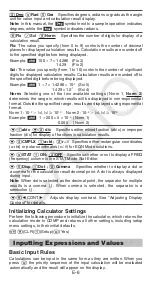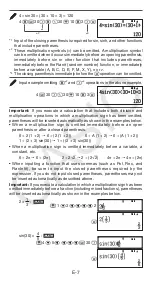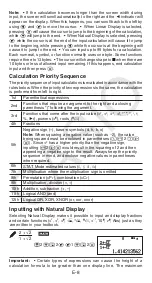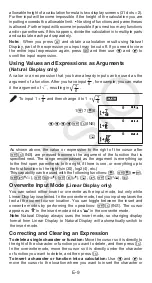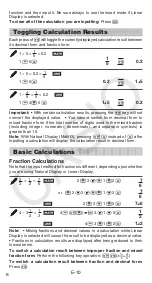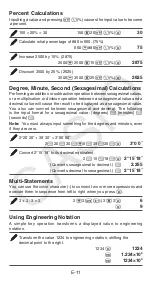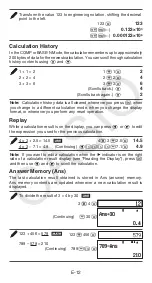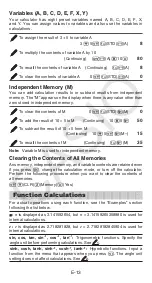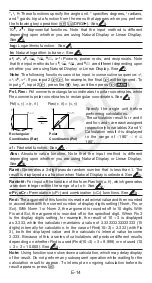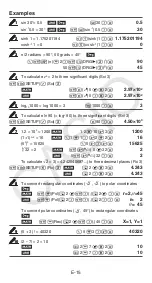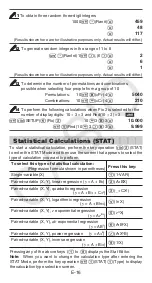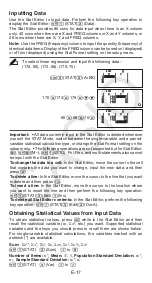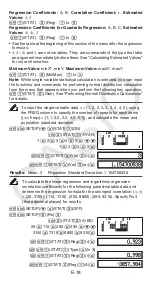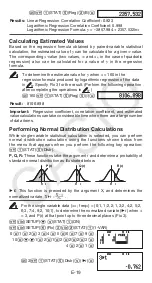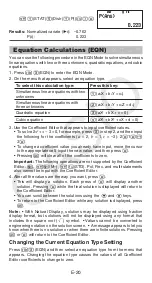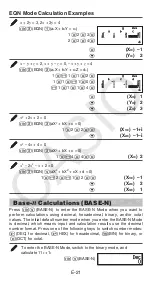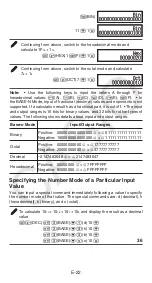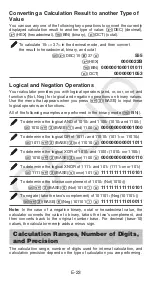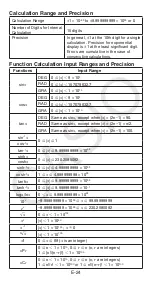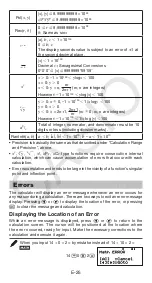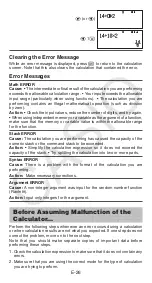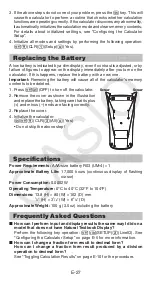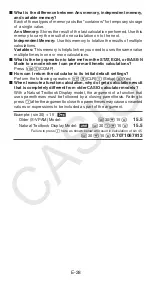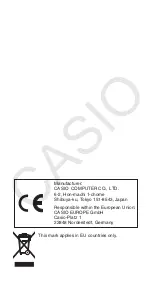E-20
1
1
(STAT)
5
(Distr)
1
(P()
G
)=
Results:
Normalized variate (
'
t
): –0.762
P(
t
):
0.223
Equation Calculations (EQN)
You can use the following procedure in the EQN Mode to solve simultaneous
linear equations with two or three unknowns, quadratic equations, and cubic
equations.
1. Press
N
3
(EQN) to enter the EQN Mode.
2. On the menu that appears, select an equation type.
To select this calculation type:
Press this key:
Simultaneous linear equations with two
unknowns
1
(a
n
X + b
n
Y = c
n
)
Simultaneous linear equations with
three unknowns
2
(a
n
X + b
n
Y + c
n
Z = d
n
)
Quadratic equation
3
(aX
2
+ bX + c = 0)
Cubic equation
4
(aX
3
+ bX
2
+ cX + d = 0)
3. Use the Coefficient Editor that appears to input coefficient values.
• To solve 2
x
2
+
x
– 3 = 0, for example, press
3
in step 2, and then input
the following for the coefficients (
a
= 2,
b
= 1,
c
= –3): 2
=
1
=
-
3
=
.
• To change a coefficient value you already have input, move the cursor
to the appropriate cell, input the new value, and then press
=
.
• Pressing
A
will clear all of the coefficients to zero.
Important:
The following operations are not supported by the Coefficient
Editor:
m
,
1m
(M–),
1t
(STO). Pol, Rec, and multi-statements
also cannot be input with the Coefficient Editor.
4. After all the values are the way you want, press
=
.
• This will display a solution. Each press of
=
will display another
solution. Pressing
=
while the final solution is displayed will return to
the Coefficient Editor.
• You can scroll between the solutions using the
c
and
f
keys.
• To return to the Coefficient Editor while any solution is displayed, press
A
.
Note:
• With Natural Display, solutions may be displayed using fraction
display format, but solutions will not be displayed using any format that
includes the square root (
'
) symbol.
• Values cannot be converted to
engineering notation on the solution screen.
• A message appears to let you
know when there is no solution or when there are infinite solutions. Pressing
A
or
=
will return to the Coefficient Editor.
Changing the Current Equation Type Setting
Press
N
3
(EQN) and then select an equation type from the menu that
appears. Changing the equation type causes the values of all Coefficient
Editor coefficients to change to zero.
STAT
FIX
STAT
FIX