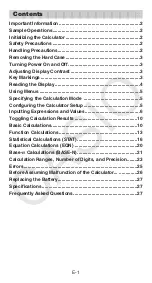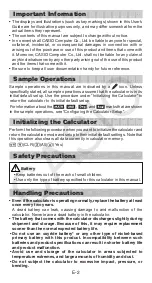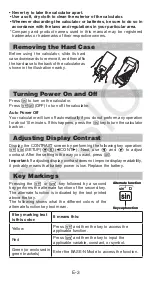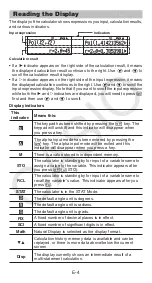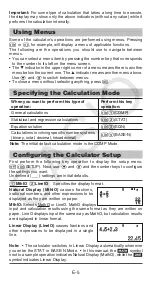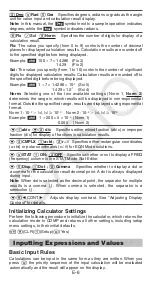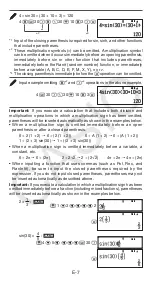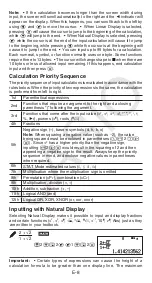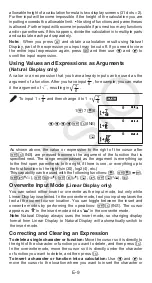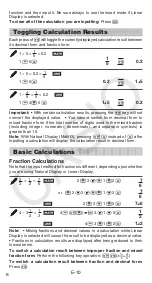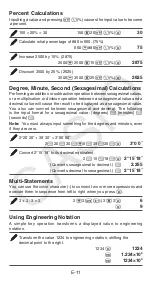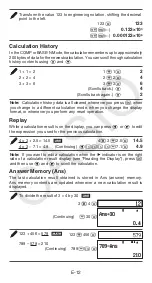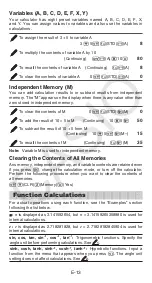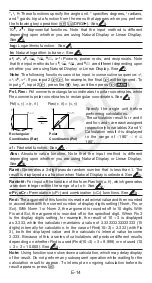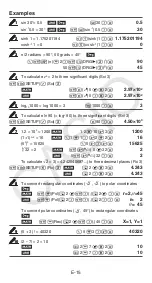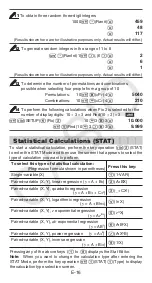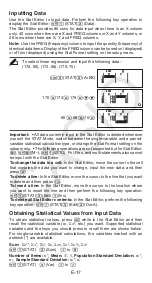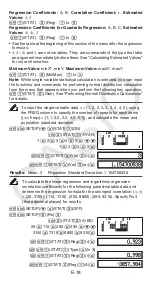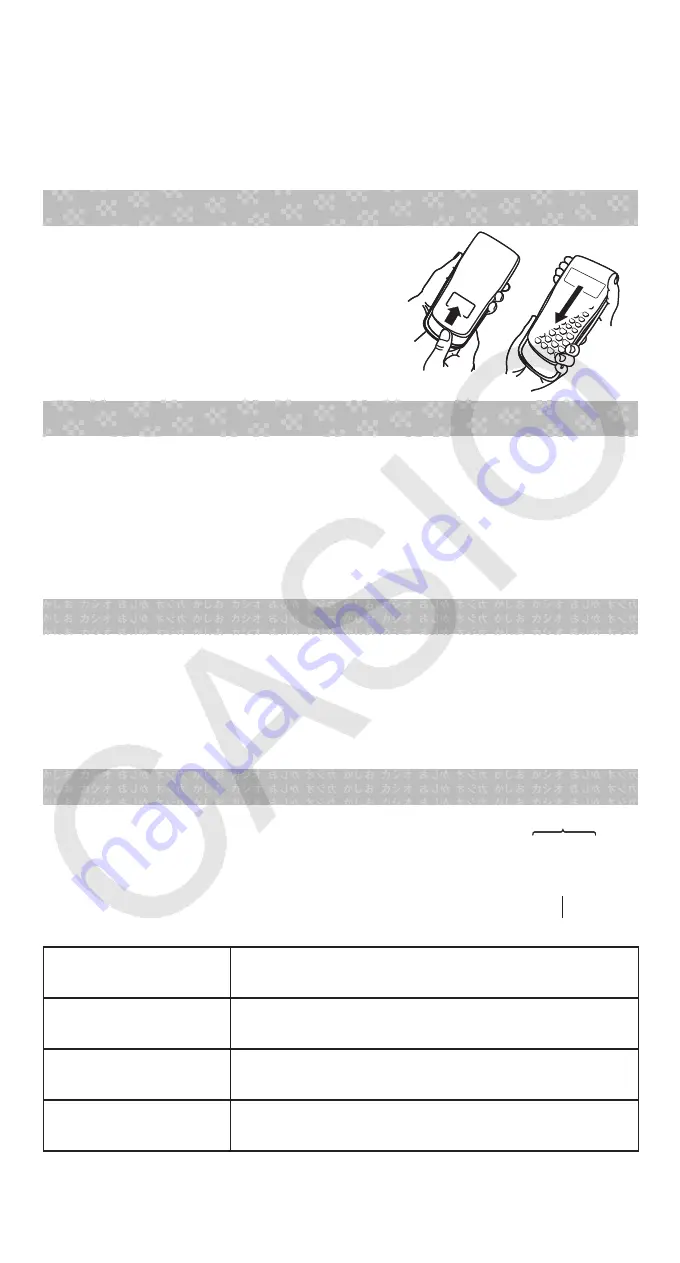
E-3
•
Never try to take the calculator apart.
•
Use a soft, dry cloth to clean the exterior of the calculator.
•
Whenever discarding the calculator or batteries, be sure to do so in
accordance with the laws and regulations in your particular area.
* Company and product names used in this manual may be registered
trademarks or trademarks of their respective owners.
Removing the Hard Case
Before using the calculator, slide its hard
case downwards to remove it, and then affix
the hard case to the back of the calculator as
shown in the illustration nearby.
Turning Power On and Off
Press
O
to turn on the calculator.
Press
1A
(OFF) to turn off the calculator.
Auto Power Off
Your calculator will turn off automatically if you do not perform any operation
for about 10 minutes. If this happens, press the
O
key to turn the calculator
back on.
Adjusting Display Contrast
Display the CONTRAST screen by performing the following key operation:
1N
(SETUP)
c
6
(
]
CONT
'
). Next, use
d
and
e
to adjust
contrast. After the setting is the way you want, press
A
.
Important:
If adjusting display contrast does not improve display readability,
it probably means that battery power is low. Replace the battery.
Key Markings
Pressing the
1
or
S
key followed by a second
key performs the alternate function of the second key.
The alternate function is indicated by the text printed
above the key.
The following shows what the different colors of the
alternate function key text mean.
If key marking text
is this color:
It means this:
Yellow
Press
1
and then the key to access the
applicable function.
Red
Press
S
and then the key to input the
applicable variable, constant, or symbol.
Green (or enclosed in
green brackets)
Enter the BASE-N Mode to access the function.
sin
–1
D
s
Alternate function
Keycap function
sin
–1
D
s
Alternate function
Keycap function