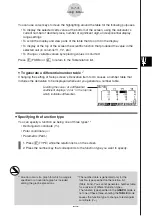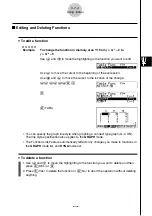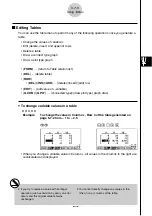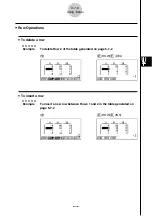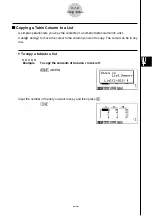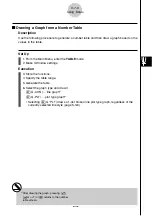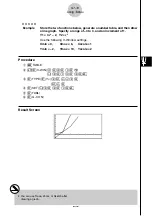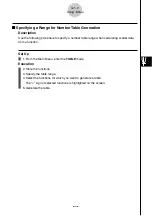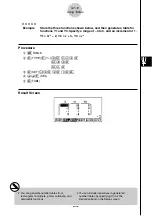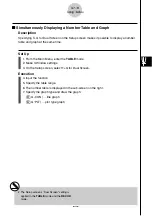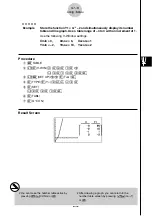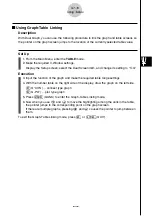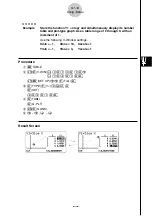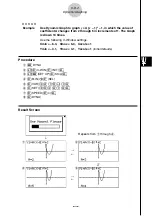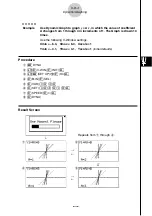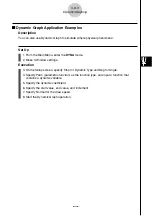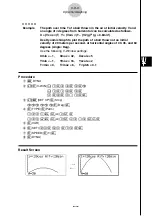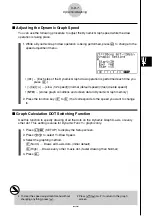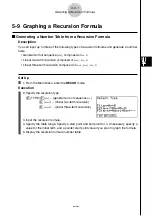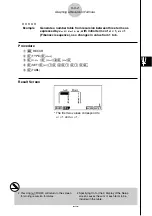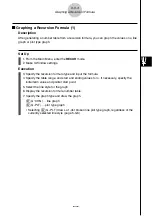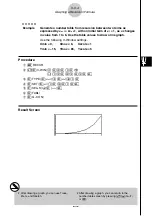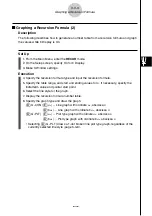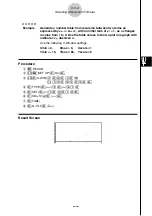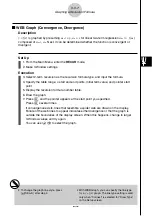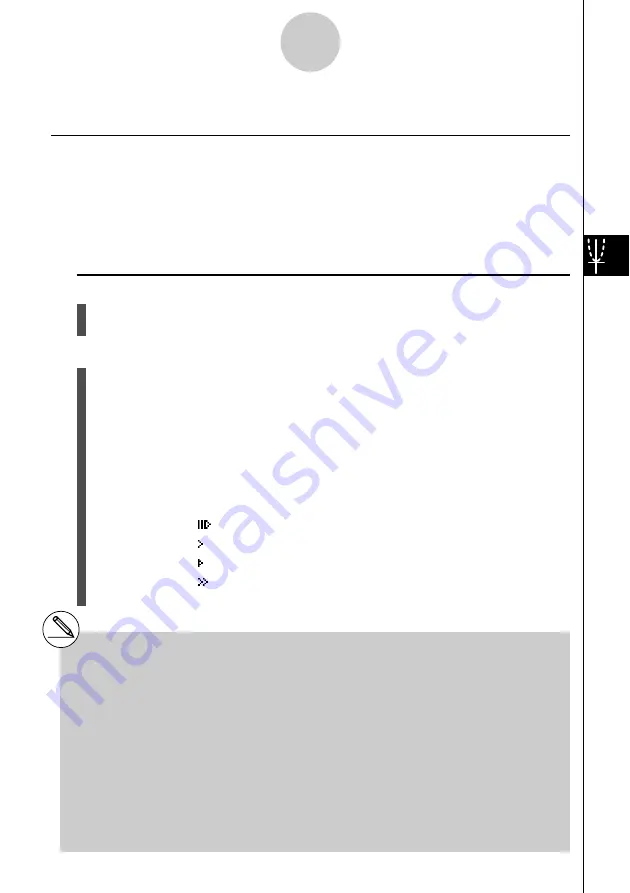
20050401
5-8 Dynamic Graphing
k
k
k
k
k
Using Dynamic Graph
Description
Dynamic Graph lets you define a range of values for the coefficients in a function, and then
observe how a graph is affected by changes in the value of a coefficient. It helps to see how
the coefficients and terms that make up a function influence the shape and position of a
graph.
Set Up
1. From the Main Menu, enter the
DYNA
mode.
2. Make V-Window settings.
Execution
3. On the Setup screen, specify the Dynamic Type.
1
(Cnt) ... Continuous
2
(Stop) ... Automatic stop after 10 draws
4. Use the cursor keys to select the function type on the built-in function type list.*
1
5. Input values for coefficients, and specify which coefficient will be the dynamic
variable.*
2
6. Specify the start value, end value, and increment.
7. Specify the drawing speed.
3
(SPEED)
1
(
) ..... Pause after each draw (Stop&Go)
2
( ) ....... Half normal speed (Slow)
3
( ) ....... Normal speed (Normal)
4
(
) ...... Twice normal speed (Fast)
8. Draw the Dynamic Graph.
5-8-1
Dynamic Graphing
*
1
The following are the seven built-in function
types.
•Y=AX+B
•Y=A(X–B)
2
+C
•Y=AX
2
+BX+C
•Y=AX^3+BX
2
+CX+D
•Y=Asin(BX+C)
•Y=Acos(BX+C)
•Y=Atan(BX+C)
After you press
3
(TYPE) and select the
function type you want, you can then input the
actual function.
1
(Y=) ... rectangular coordinate expression
2
(r=) ... polar coordinate expression
3
(Parm) ... parametric function
Entering the
DYNA
mode when a Function Type
that is not one of the three types listed above is
selected in the
GRAPH
mode causes the
Function Type to change automatically to
“rectangular coordinate expression (Y=)”.
*
2
You could also press
w
here and display the
parameter setting menu.
# The message “Too Many Functions” appears
when more than one function is selected for
Dynamic Graphing.
Summary of Contents for fx-9860G AU PLUS
Page 1: ...fx 9860G AU User s Guide E http edu casio com ...
Page 2: ...Important Please keep your manual and all information handy for future reference ...
Page 27: ...20050401 1 1 Keys 1 1 1 Keys ...
Page 335: ...20050401 u u u u u Input Example u u u u u Results 6 5 25 Tests ...
Page 361: ...20050401 Calculation Result Output Example p F distribution probability 6 7 15 Distribution ...
Page 435: ...20050401 8 8 2 Program Library egcw w ww w ...
Page 437: ...20050401 8 8 4 Program Library Example 1 Example 2 fw baw bf w fw baw ca w ...
Page 439: ...20050401 8 8 6 Program Library wba wb w w d ...
Page 441: ...20050401 8 8 8 Program Library dw fcde wfcde wfcde fcde w daw w 20070101 ...
Page 443: ...20050401 8 8 10 Program Library b awaw bwaw aw x d w ...
Page 590: ...CASIO COMPUTER CO LTD 6 2 Hon machi 1 chome Shibuya ku Tokyo 151 8543 Japan SA0701 E ...