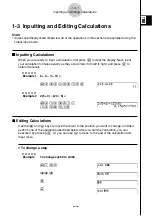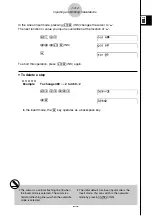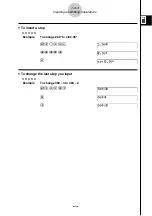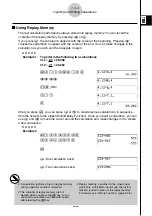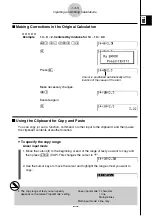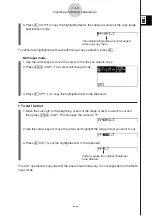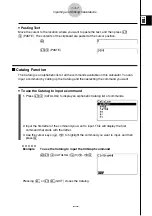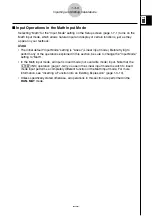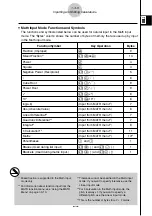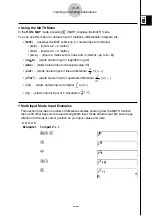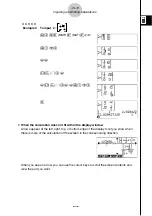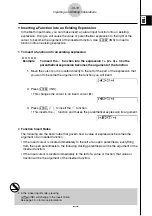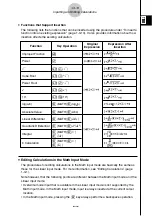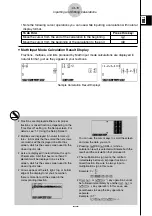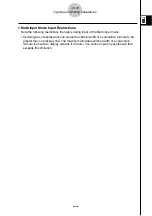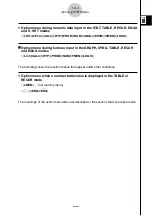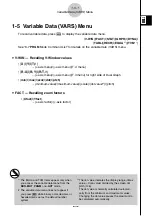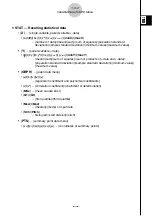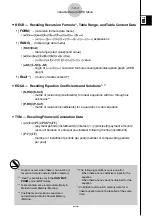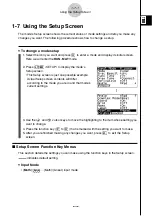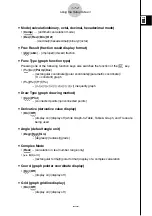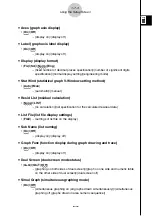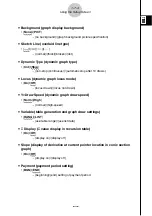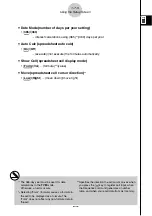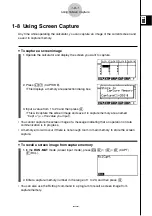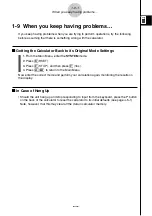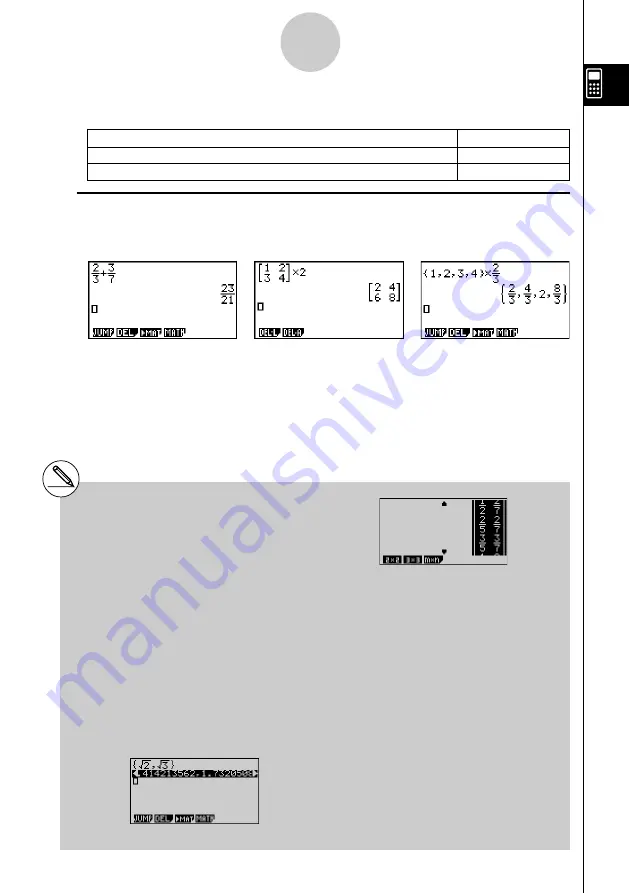
20050401
• Note the following cursor operations you can use while inputting a calculation with natural
display format.
To do this:
Press this key:
Move the cursor from the end of the calculation to the beginning
e
Move the cursor from the beginning of the calculation to the end
d
u
Math Input Mode Calculation Result Display
Fractions, matrices, and lists produced by Math input mode calculations are displayed in
natural format, just as they appear in your textbook.
Sample Calculation Result Displays
1-3-15
Inputting and Editing Calculations
# Fractions are displayed either as improper
fractions or mixed fractions, depending on the
“Frac Result” setting on the Setup screen. For
details, see “1-7 Using the Setup Screen”.
# Matrices are displayed in natural format, up
to 6
×
6. A matrix that has more than six rows
or columns will be displayed on a MatAns
screen, which is the same screen used in the
Linear input mode.
# Lists are displayed in natural format for up to
20 elements. A list that has more than 20
elements will be displayed on a ListAns
screen, which is the same screen used in the
Linear input mode.
# Arrows appear at the left, right, top, or bottom
edge of the display to let you know when
there is more data off the screen in the
corresponding direction.
You can use the cursor keys to scroll the screen
and view the data you want.
# Pressing
2
(DEL)
1
(DEL
•
L) while a
calculation result is selected will delete both the
result and the calculation that produced it.
# The multiplication sign cannot be omitted
immediately before an improper fraction or
mixed fraction. Be sure to always input a
multiplication sign in this case.
2
Example: 2
×
—
5
c*
$
c
c
f
# A
M
,
x
, or
!
)
(
x
–1
) key operation cannot
be followed immediately by another
M
,
x
, or
!
)
(
x
–1
) key operation. In this case, use
parentheses to keep the key operations
separate.
Example: (3
2
)
–1
(d
x
)
!
)
(
x
–1
)
20060601
Summary of Contents for fx-9860G AU PLUS
Page 1: ...fx 9860G AU User s Guide E http edu casio com ...
Page 2: ...Important Please keep your manual and all information handy for future reference ...
Page 27: ...20050401 1 1 Keys 1 1 1 Keys ...
Page 335: ...20050401 u u u u u Input Example u u u u u Results 6 5 25 Tests ...
Page 361: ...20050401 Calculation Result Output Example p F distribution probability 6 7 15 Distribution ...
Page 435: ...20050401 8 8 2 Program Library egcw w ww w ...
Page 437: ...20050401 8 8 4 Program Library Example 1 Example 2 fw baw bf w fw baw ca w ...
Page 439: ...20050401 8 8 6 Program Library wba wb w w d ...
Page 441: ...20050401 8 8 8 Program Library dw fcde wfcde wfcde fcde w daw w 20070101 ...
Page 443: ...20050401 8 8 10 Program Library b awaw bwaw aw x d w ...
Page 590: ...CASIO COMPUTER CO LTD 6 2 Hon machi 1 chome Shibuya ku Tokyo 151 8543 Japan SA0701 E ...