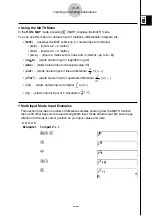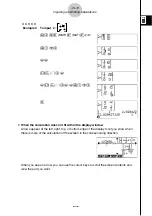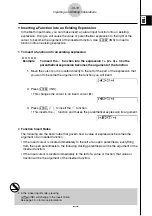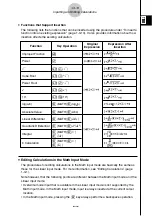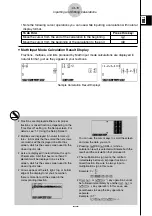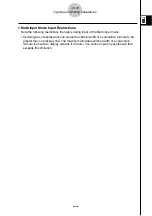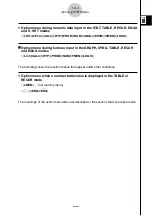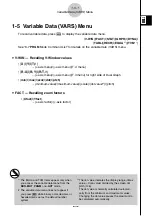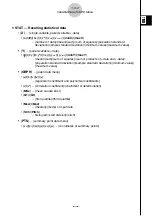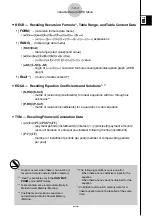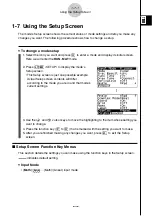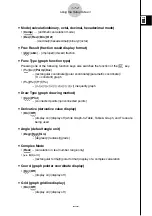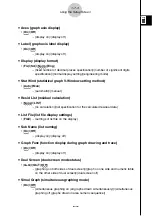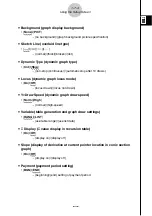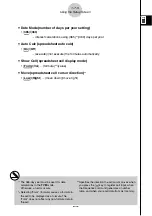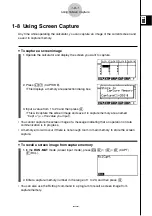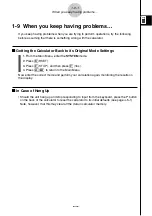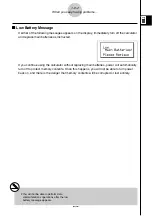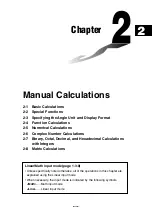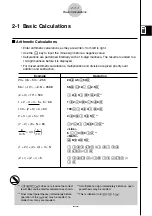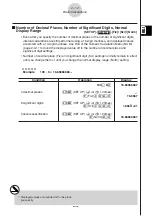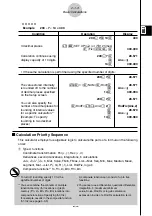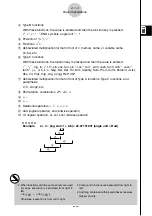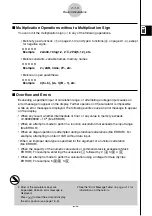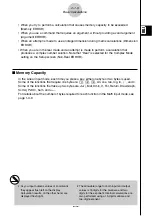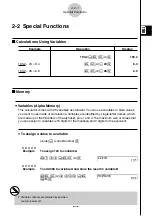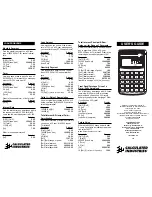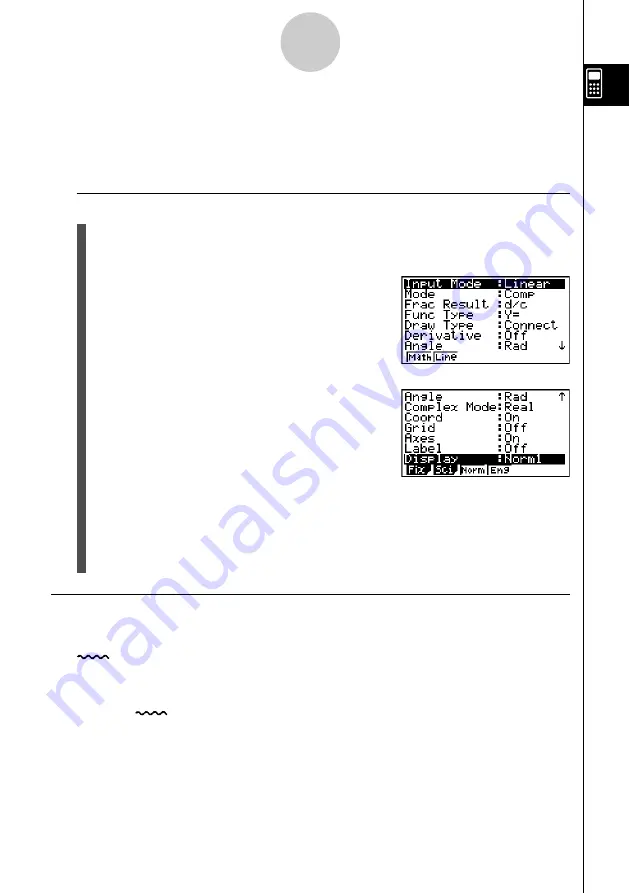
20050401
1-7 Using the Setup Screen
The mode’s Setup screen shows the current status of mode settings and lets you make any
changes you want. The following procedure shows how to change a setup.
u
To change a mode setup
1. Select the icon you want and press
w
to enter a mode and display its initial screen.
Here we will enter the
RUN
•
MAT
mode.
2. Press
!m
(SET UP) to display the mode’s
Setup screen.
• This Setup screen is just one possible example.
Actual Setup screen contents will differ
according to the mode you are in and that mode’s
current settings.
3. Use the
f
and
c
cursor keys to move the highlighting to the item whose setting you
want to change.
4. Press the function key (
1
to
6
) that is marked with the setting you want to make.
5. After you are finished making any changes you want, press
J
to exit the Setup
screen.
k
Setup Screen Function Key Menus
This section details the settings you can make using the function keys in the Setup screen.
indicates default setting.
u
Input Mode
• {
Math
}/{
Line
}... {Math}/{Linear} input mode
1-7-1
Using the Setup Screen
...
Summary of Contents for fx-9860G AU PLUS
Page 1: ...fx 9860G AU User s Guide E http edu casio com ...
Page 2: ...Important Please keep your manual and all information handy for future reference ...
Page 27: ...20050401 1 1 Keys 1 1 1 Keys ...
Page 335: ...20050401 u u u u u Input Example u u u u u Results 6 5 25 Tests ...
Page 361: ...20050401 Calculation Result Output Example p F distribution probability 6 7 15 Distribution ...
Page 435: ...20050401 8 8 2 Program Library egcw w ww w ...
Page 437: ...20050401 8 8 4 Program Library Example 1 Example 2 fw baw bf w fw baw ca w ...
Page 439: ...20050401 8 8 6 Program Library wba wb w w d ...
Page 441: ...20050401 8 8 8 Program Library dw fcde wfcde wfcde fcde w daw w 20070101 ...
Page 443: ...20050401 8 8 10 Program Library b awaw bwaw aw x d w ...
Page 590: ...CASIO COMPUTER CO LTD 6 2 Hon machi 1 chome Shibuya ku Tokyo 151 8543 Japan SA0701 E ...