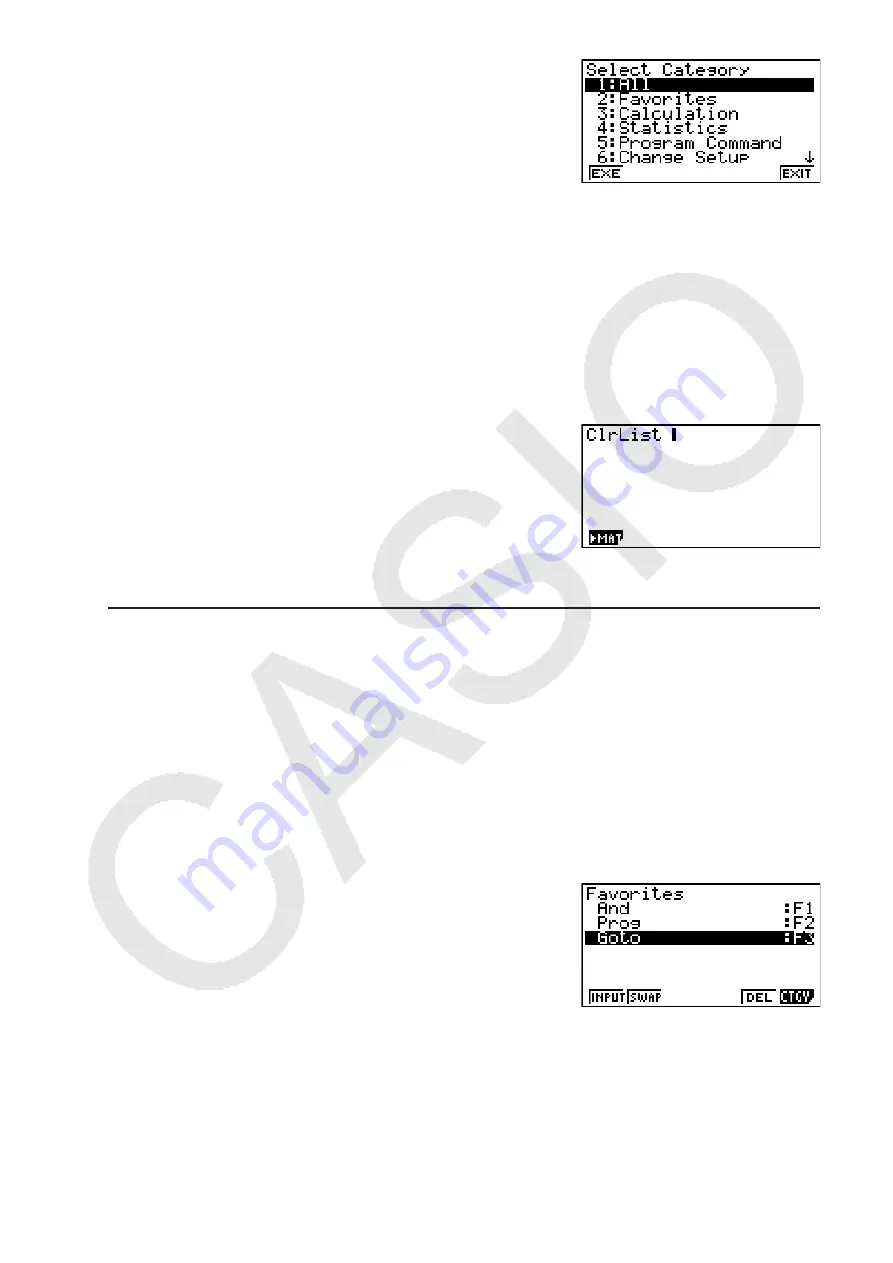
2-10
2. Press
6
(CTGY) to display the category list.
•
You can skip this step and go straight to step 5,
if you want.
3. Use the cursor keys (
f
,
c
) to highlight the command category you want, and then press
1
(EXE) or
w
.
• This displays a list of commands in the category you selected.
4. Input the first letter of the command you want to input. This will display the first command
that starts with that letter.
5. Use the cursor keys (
f
,
c
) to highlight the command you want to input, and then press
1
(INPUT) or
w
.
Example
To use the Catalog to input the ClrList command
A!
a
(CATALOG)
a1
(A-E)
3
(C)
c
~
c
w
Pressing
J
or
!J
(QUIT) closes the Catalog.
u
To register a frequently used commend to Favorites
1. Press
!
a
(CATALOG) to display an alphabetic Catalog of commands.
2. Press
6
(CTGY) to display the category list.
• You can skip this step and go straight to step 5, if you want.
3. Use the cursor keys (
f
,
c
) to highlight the command category you want, and then press
1
(EXE) or
w
.
4. Input the first letter of the command you want to register to Favorites.
• This will display the first command that begins with that letter.
5. Use
f
and
c
to move the highlighting to the command you want to register, and then
press
2
(FAV).
• This registers the highlighted command to Favorites. A
Favorites category list will appear on the display at this
time.
Note
• The first six commands in the Favorites category can be input using the function menu that
appears when the
a
key is pressed twice in succession. The top command is assigned to
key
1
(FAV1), the second command to key
2
(FAV2), and so on up to
6
(FAV6).
• Each time a new command is added to Favorites, it is added to the end of the list. For
information about changing the order of the commands in the list, see “To re-arrange the
sequence of Favorites category list commands” (page 2-11).
















































