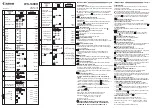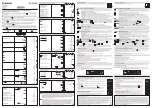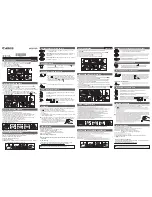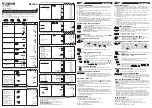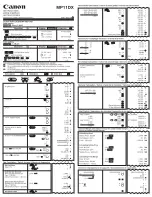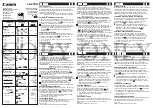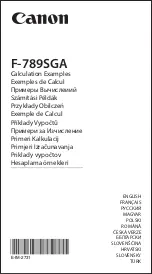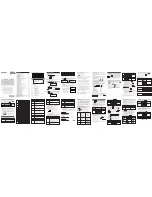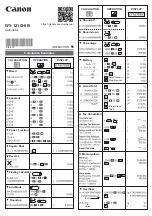8-1
Chapter 8
Memory Manager
Your calculator has two memory areas: Main Memory and Storage Memory.
The main memory is a work area where you can input data, perform calculations, and run
programs. Data in the main memory is relatively safe, but it can be deleted by batteries going
dead or when you perform a full reset.
The storage memory uses “flash memory,” so data is safe even when power is interrupted.
Normally, you should use the storage memory for data you need to store securely for long
periods, loading data into the main memory only when you need it.
You can also load an SD card into the calculator's card slot and use SD card memory as well.
1. Using the Memory Manager
From the Main Menu, select the
MEMORY
icon to enter the
MEMORY
mode.
• {
MAIN
} ... {displays main memory information}
• {
SMEM
} ... {displays storage memory information}
• {
SD
} ... {displays SD card memory information}
• {
BKUP
} ... {main memory backup}
• {
OPT
} ... {storage memory, SD card optimization}
k
Memory Information Screen
The memory information screen shows information about one memory at a time: the
calculator’s main memory or storage memory, or the SD card memory.
When this memory information screen is displayed:
Press this key:
Main memory
1
(MAIN)
Storage memory
2
(SMEM)
SD card memory
3
(SD)
8