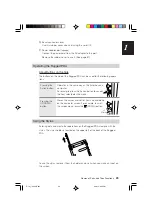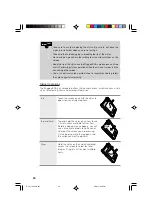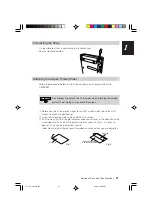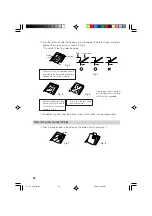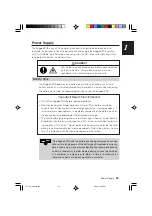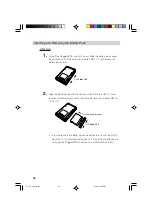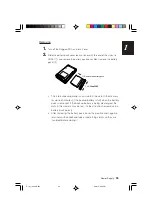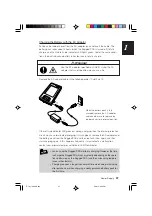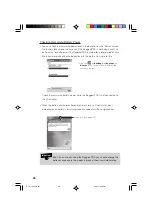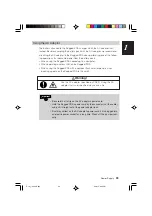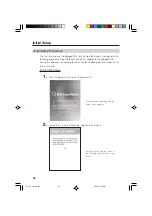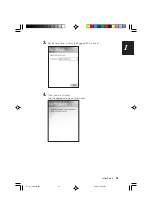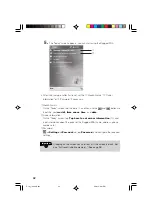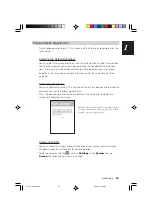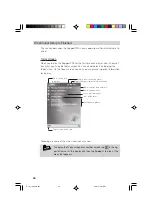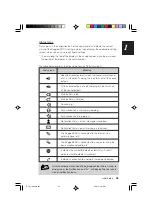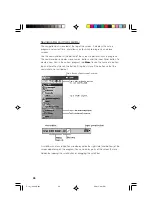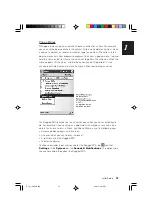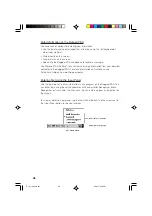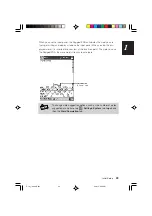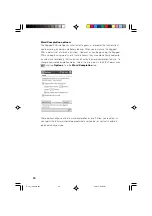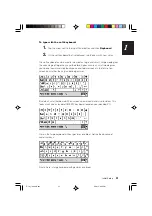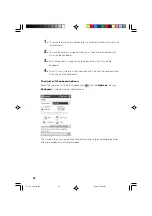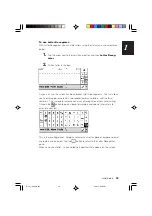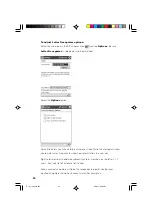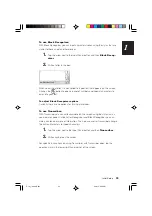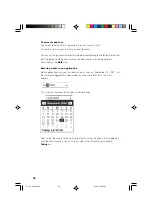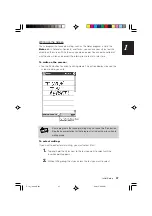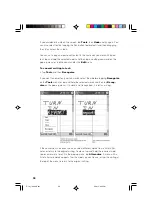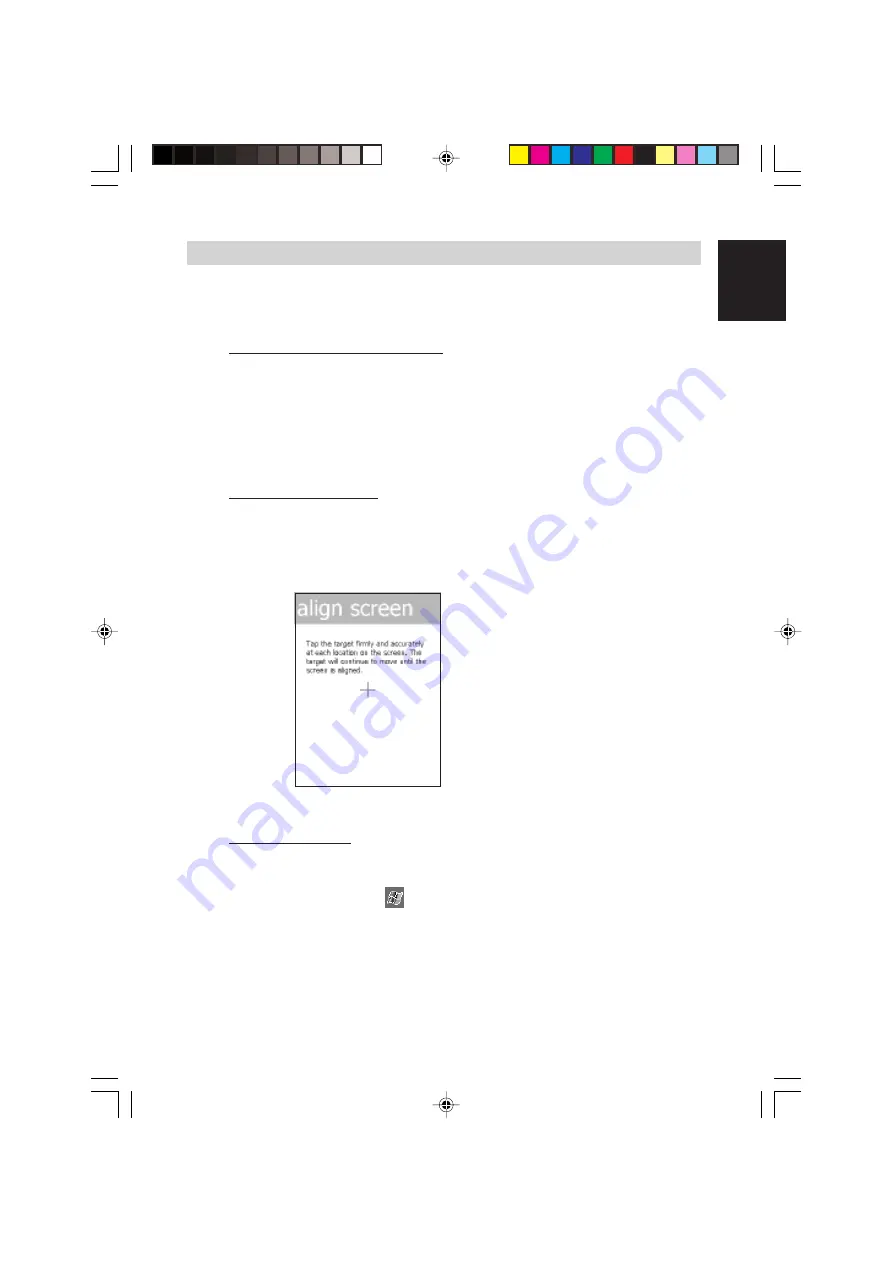
43
1
Initial Setup
Various Screen Adjustments
Do the following adjustments, if the screen is difficult to see or to operate after the
initial setup.
Adjusting the Screen Brightness
You can adjust the screen brightness with the Action button and the Cursor button
to make the screen easier to see when operating the Rugged PDA in dark loca-
tions. Pressing the Action button and the right side together makes the screen
brighter, in the same way, pushing the left side makes the screen darker. (See
page 88)
Calibrating the Screen
You can calibrate the screen if it is not responsive or if the position you tap and the
operation you wish to perform do not match.
Press the power button and the Action button at the same time to display the
screen for calibrating the screen.
Screen orientation
You can change the screen to one of three orientations vertical, horizontal (right-
handed), horizontal (left-handed) for easier operation.
To do the changes, tap the
and then
Settings
. In the
System
tab, tap
Screen
and follow the on screen instructions.
Use the stylus to tap the center of the target (+ sign).
The target moves each time you tap it, the calibra-
tion ends after you tap five times.
IT-10_1/40-66-E.p65
06.6.15, 6:41 PM
43
Summary of Contents for IT-10M20BR
Page 24: ...24 IT 10 21 24 E p65 06 6 15 6 45 PM 24 ...
Page 25: ...1 Getting Ready IT 10_1 25 39 E p65 06 6 15 6 40 PM 25 ...
Page 67: ...2 Basic Operations IT 10 67 100 p65 06 6 15 6 46 PM 67 ...
Page 100: ...100 IT 10 67 100 p65 06 6 15 6 48 PM 100 ...
Page 101: ...3 Connecting Peripherals IT 10_3 101 122 p65 06 6 15 6 48 PM 101 ...
Page 123: ...Appendix IT 10 App 123 126 p65 06 6 15 6 50 PM 123 ...