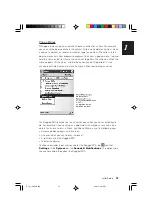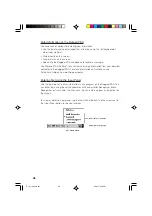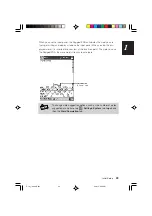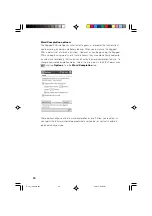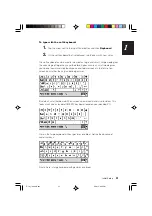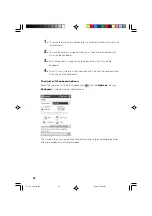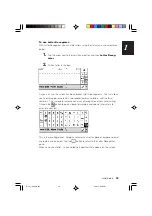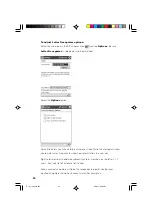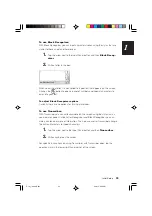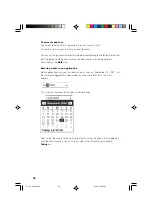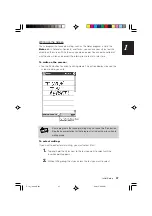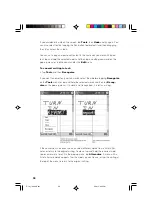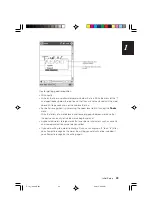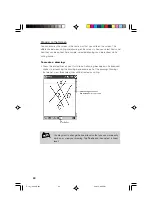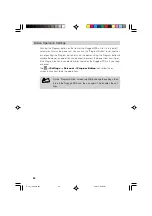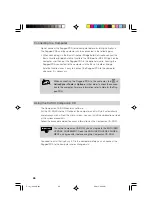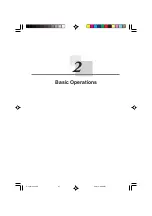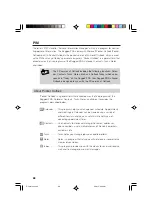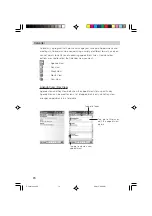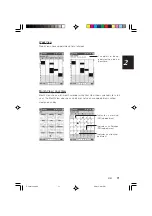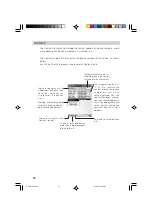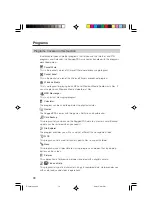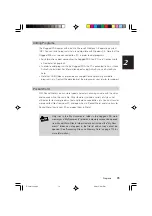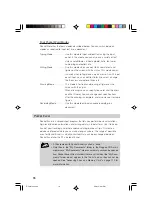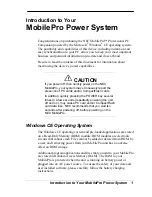61
1
Initial Setup
To select a drawing:
If you want to edit or format a drawing, you must select it first.
• Tap and hold the stylus on the drawing until the selection handle appears. To
select multiple drawings, deselect the Pen button and then drag to select the
drawings you want.
You can cut, copy, and paste selected drawings by tapping and holding the
selected drawing and then tapping an editing command on the pop-up menu, or
by tapping the command on the
Edit
menu. To resize a drawing, make sure the
Pen button is not selected, and drag a selection handle.
Support for Clip-on Keyboards
The Rugged PDA works to make your computing session more productive when
you've installed a snap-on keyboard on the Rugged PDA. Not only does entering
text become much faster with a physical keyboard, but a large number of standard
keyboard shortcut commands (like CTRL+C, copy; CTRL+Z, undo; CTRL+V, paste;
etc.) are just a few easy clicks away. Additionally, most the Rugged PDA applica-
tions built for the latest operating system now support keyboard mnemonics, mean-
ing menu items are accessible without ever needing to use the stylus on the screen.
Consider the above pop-up menu from the Notes application. As you can see, by
merely tapping the "R" key on the keyboard, any selected text will be recognized.
No need to use the stylus! Keyboard support will allow you to keep one hand free to
perform other tasks.
IT-10_1/40-66-E.p65
06.6.15, 6:42 PM
61
Summary of Contents for IT-10M20BR
Page 24: ...24 IT 10 21 24 E p65 06 6 15 6 45 PM 24 ...
Page 25: ...1 Getting Ready IT 10_1 25 39 E p65 06 6 15 6 40 PM 25 ...
Page 67: ...2 Basic Operations IT 10 67 100 p65 06 6 15 6 46 PM 67 ...
Page 100: ...100 IT 10 67 100 p65 06 6 15 6 48 PM 100 ...
Page 101: ...3 Connecting Peripherals IT 10_3 101 122 p65 06 6 15 6 48 PM 101 ...
Page 123: ...Appendix IT 10 App 123 126 p65 06 6 15 6 50 PM 123 ...