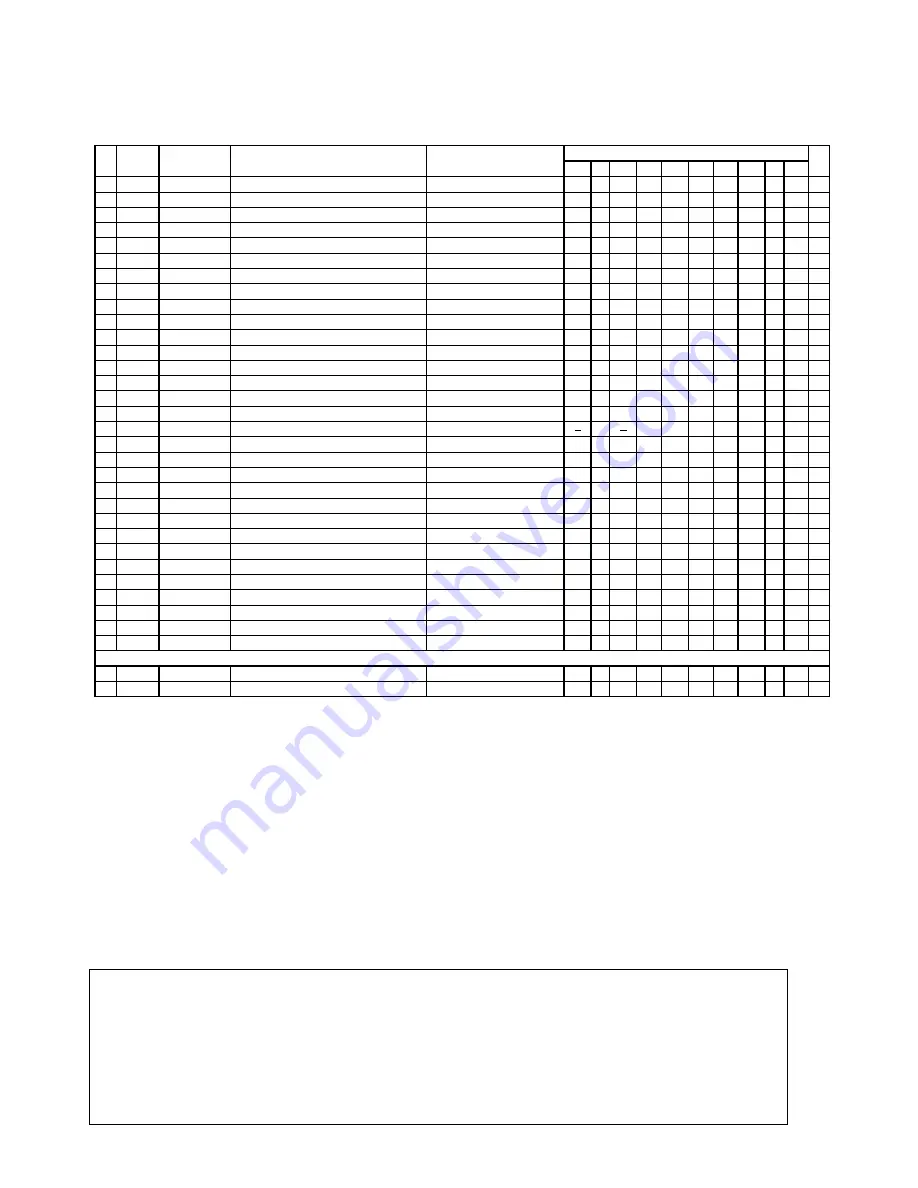
— 94 —
Notes: 1. The numbers in the item column correspond to the same numbers in exploded view.
2. MARKS:
Q: Quantity used per unit
R: Rank
A: Essential
B: Stock recommended
C: Less recommended
X: No stock recommended
3.
Prices and Specifications are subject to change without prior notice.
1 IT-3100M53E
3 IT-3100M54E
5 IT-3100M55E
7 IT-3100M55U
9
IT-3100M56E2
2 IT-3100M53E2
4 IT-3100M54E2
6 IT-3100M55E2
8 IT-3100M56E
10 IT-3100M56U
INNER CASE ASSY
1 2 3
4
5
6
7
8 9 10
10
10157881 SPRING/BATTERY
RJC501201-001V02
1
1
1
1
1
1
1
1
1 1 X
11
10244818 SCREW/FLAT HEAD
RJC502613-015V01
6
6
6
6
6
6
6
6
6 6
X
12
10306526 CASE/INNER
RJC504037-001V01
1
1
1
1
1
1
1
1
1 1 X
13
10313396 SPRING
RJC504109-001V01
3
3
3
3
3
3
3
3
3 3 C
14
10306525 RUBBER/LCD
RJC504035-001V01
1
1
1
1
1
1
1
1
1 1 X
15
10308804 LCD MODULE
COM35H3827XLC
1
1
1
1
1
1
1
1
1 1 A
16
10315782 TOUCH PANEL ASSY
RJC501220*002V01
1
1
1
1
1
1
1
1
1 1 A
17
10157884 SHIELD/TOUCH PANEL
RJC501219-001V02
1
1
1
1
1
1
1
1
1 1 X
18
10157890 PLATE/PRINTER
RJC501288-001V02
1
1
1
1
1
1
1
1
1 1 X
19
10161404 PRINTER
FTP-638MCL518
1
1
1
1
1
1
1
1
1 1 A
20
10190459 SHEET/SHIELD
RJC501759-001V02
2
2
2
2
2
2
2
2
2 2 A
21
10160641 SCREW/BIND
S-BDMA-2X3NIME
2
2
2
2
2
2
2
2
2 2 X
22
10232808 SCREW/FLAT HEAD
RJC502613-011V01
3
3
3
3
3
3
3
3
3 3 X
23
10157905 PAPER GUIDE
RJC501563-001V01
1
1
1
1
1
1
1
1
1 1 X
24
10160645 SCREW
S-FLMA-2X3BME
2
2
2
2
2
2
2
2
2 2 X
25
10147504 PLATE/GROUND
RJC501217-001V01
2
2
2
2
2
2
2
2
2 2 X
26
10316199 PCB ASSY/MAIN
RJC504104*001V01
1
1
1
1
1
1 A
26
10343247 PCB ASSY/MAIN
RJC504104*003 TK
1
1
A
N
26
10384091 PCB ASSY/MAIN
RJC505103*001 TK
(1) 1 (1) 1
A
N
26
10384092 PCB ASSY/MAIN
RJC505103*002 TK
(1) 1 (1) (1) 1 (1) A
27
10306527 HOLDER/CAPACITOR
RJC504036-001V01
1
1
1
1
1
1
1
1
1 1 X
28
10158657 PCB ASSY/14PINI/F
RJC501235E101V01TK
1
1
1
1
1
1
1
1
1 1 X
29
10158652 BACKUP BATTERY ASSY
RJC501344*001V01TK
1
1
1
1
1
1
1
1
1 1 C
30
10158653 CAPACITOR ASSY
RJC501261*001V01TK
1
1
1
1
1
1
1
1
1 1 C
31
10314435 HOLDER/8PINI/F
RJC501215-002V01
1
1
1
1
X
32
10158659 8PIN I/F ASSY
RJC501463E101V01TK
1
1
1
1
C
33
10313395 TAPE/AT
RJC504110-001V01
1
1
1
1
1
1
1
1
1 1 X
34
10157911 ANTENNA/BLUETOOTH
CF-MF/G/M-BT-780
1
1
1
1
1
1
1
1
1 1 X
35
10169682 BUTTON/DETECT
RJC501212-001V02
1
1
1
1
1
1
1
1
1 1 B
36
10314430 STOPPER/CARD
RJC504119-001V01
1
1
1
1
1
1
1
1
1 1 C
37
10314431 TAPE/CARD STOPPER
RJC504123-001V01
1
1
1
1
1
1
1
1
1 1 C
Item#28 PCB ASSY/14PINI/F
28-1
10147696 FFC CABLE/14PIN I/F
RJC501233-001V01
1
1
1
1
1
1
1
1
1 1 X
28-2
10165057 SHEET/SHIELD
RJC501616-001V01
1
1
1
1
1
1
1
1
1 1 X
Descriptions
R
QUANTITY
N Item
Part No.
Part Name

































