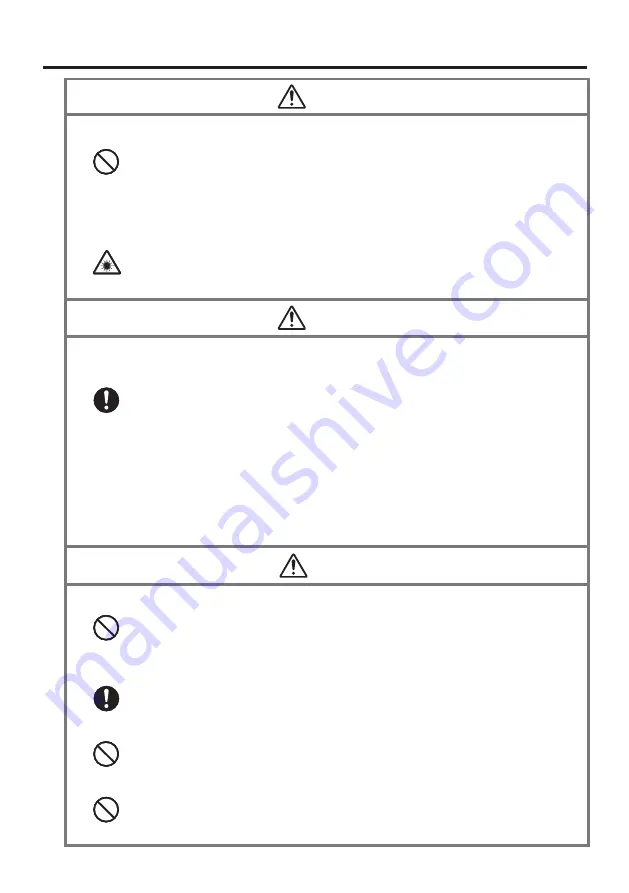
E-4
Warning
Dust and Moisture
Though the Handheld Terminal is dust and waterproof resistant, its options
including the battery pack are not. Keep loose metal objects and containers
filled with liquid away from your Handheld Terminal and the options. Also,
never handle the Handheld Terminal and the options while your hands are
wet.
Laser Light
The laser scanner models (model dependant) with the integrated laser
scanning module scan bar codes using laser light. Never look directly into
the laser light or shine the laser light into the eyes.
•
•
Warning
Interference with the Operation of Other Equipment
(Using Wireless Data Communication)
Keep your Handheld Terminal well away from anyone wearing a
pacemaker. Radio waves emitted by the Handheld Terminal can affect the
operation of a pacemaker.
Before the use in aircraft, be sure to consult with cabin crew for interference
the Handheld Terminal emits.
Before the use in medical facility, be sure to consult with the facility
management or the manufacture of a specific medical equipment that the
Handheld Terminal may interfere with.
Do not use the Handheld Terminal nearby gas pump or chemical tank or any
other places flammable or explosive.
•
•
•
•
Caution
Foreign Objects
Take care to ensure that metals or combustible objects are not inserted into
the openings of the Handheld Terminal or its options, and not to allow
moisture to get inside of them.
Location
Install the cradle properly on a flat and stable surface so that it cannot fall
down onto floor.
LCD Screen
Never apply strong pressure to the screen or subject it to strong impact.
Doing so can crack the LCD Screen.
Low Temperature Burn
Avoid prolonged contact with the skin while the Handheld Terminal is
switched on. Some areas on the back of the Handheld Terminal may
become hot during use and could cause low-temperature burns.
•
•
•
•
































