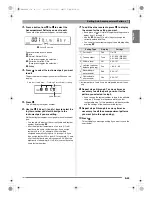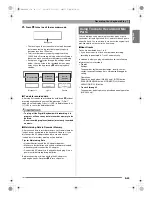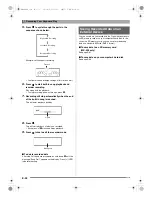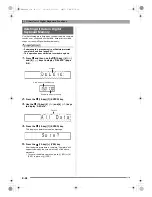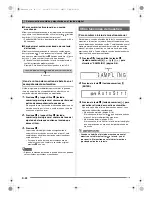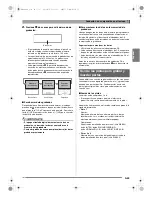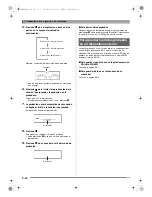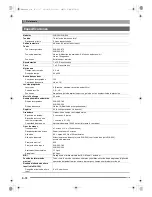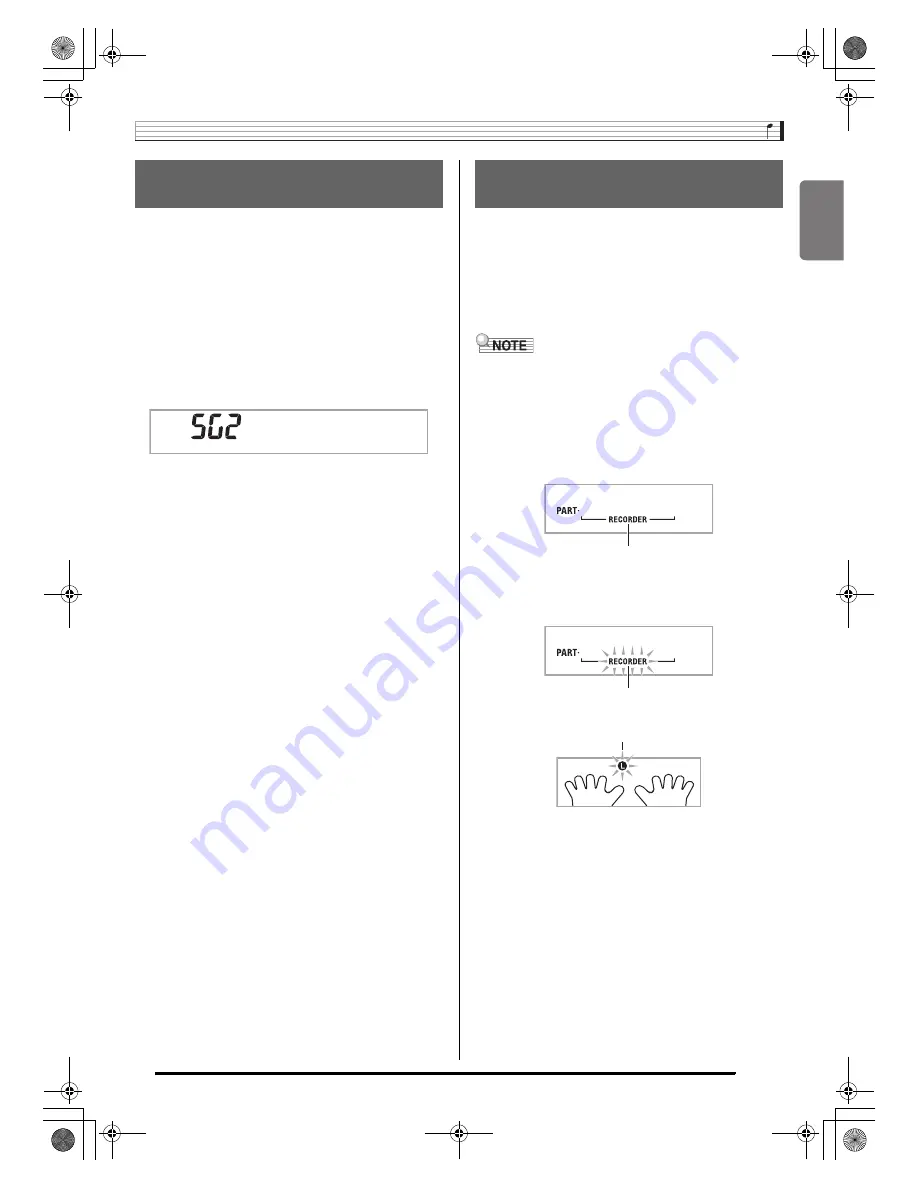
English
Recording Your Keyboard Play
E-51
You can record up to five songs (numbered 1 through 5) in
memory. After that, you can select a specific song for
playback.
1.
Press
bq
.
2.
Press
5
.
A song number will appear in the upper left corner of the
display for a few seconds. While it is, use
bs
(10-key) to
specify the number of the song you want to record or play
back. The song number will disappear if you do not
perform any operation.
Example:
Track 2
3.
Press
5
to record, or
bm
to play back.
To stop recording or playback, press
bm
.
4.
Press
5
twice to exit the recorder mode.
■
To delete recorded data
After step 2 of the above procedure, do hold down
5
(without
pressing any keyboard key) until the message “Song Del?”
appears on the display. Press [+] (YES) to delete the song, or
[–] (NO) to cancel the delete operation.
This section explains how to play along and record along with
one of the Digital Keyboard’s built-in songs.
●
The following operations and settings also are
recorded along with your keyboard play.
Tone number, song number, pedal operation, tempo, reverb,
chorus, layer/split settings, pitch bend wheel operation
(WK-500 only)
• There can be only one recording of keyboard play with a
built-in song in recorder memory. Making a new recording
replaces (deletes) previously recorded data.
1.
Press
br
.
2.
Press
5
.
This will enter playback standby.
3.
Press
5
again.
This will enter record standby.
4.
Use
bs
(10-key) to enter the song number you
want to assign to the recording.
Recording Two or More Songs,
and Selecting One for Playback
P l a
y
N o .
Recording while Playing Along
with a Built-in Song
Lights
Flashes
Flashes
B
WK200_03_e.fm 51 ページ 2008年7月31日 木曜日 午後2時34分