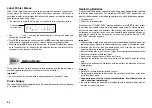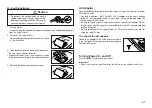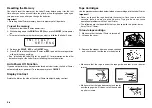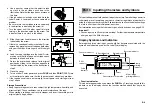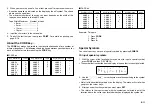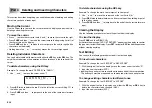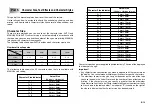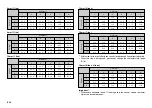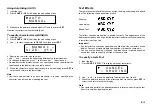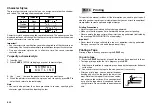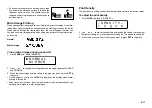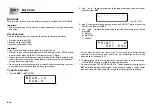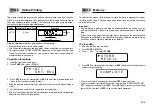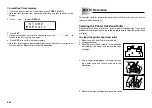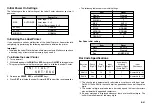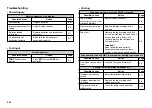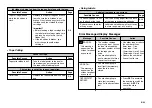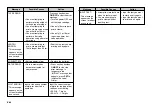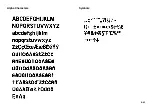E-20
To recall text from memory
1. While the input screen is on the display, press
FUNC 3
(MEMO).
•
Note that text recalled from memory will replace any text currently on the
display.
2. Press
z
and
x
to select
RECALL
.
S
R
T
E
O
C
R
A
E
L L
3. Press
SET
.
•
If all of the text does not fit on the display, you can use
c
,
v
,
x
and
z
to
scroll it to the left, right, up and down.
4. Press
SET
to recall the text from memory.
•
Note that recalling data from memory replaces anything that is currently on
the input display. Memory text cannot be appended.
Part 10 Reference
This section contains information about the Label Printer that you can use as
reference when you need it.
Cleaning the Printer Head and Roller
A dirty printer head and roller can result in poor printing quality. If you have
problems with print quality, use the following procedure to clean the printer head
and roller.
To clean the printer head and roller
1. Make sure the Label Printer is turned off.
2. Lift open the cover.
3. Slide the printer head release in the direction
indicated by the arrow, and remove the tape
cartridge.
4. Use a cotton swab dipped in alcohol to clean
the printer head and roller as shown in the
illustration.
5. Replace the tape cartridge and close the cover.
Roller
Printer head