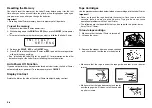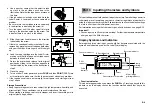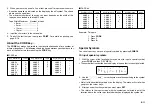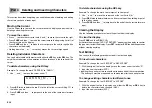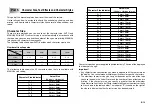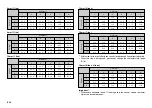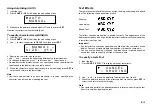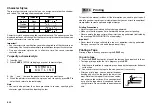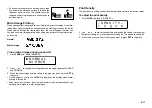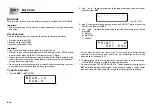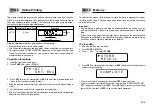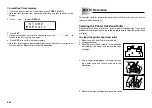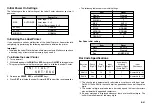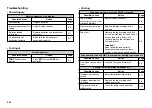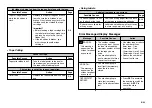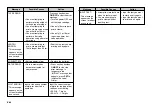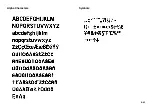E-22
Troubleshooting
•
Power Supply
•
Text Input
Replace batteries.
Adjust display contrast.
Remove batteries and reload them
correctly.
Make sure the AC adaptor is
connected correctly.
Nothing appears on the display.
Possible Causes
Action
Page
E-6
E-8
E-7
E-7
Low batteries
Improper display contrast
setting
Batteries loaded
incorrectly
AC adaptor is not
connected correctly.
FUNC
key has been
pressed.
Press
ESC
to clear
FUNC
key
operation.
Cannot input text.
Possible Causes
Action
Page
E-9
Tape cartridge
compartment cover is not
closed completely.
No more tape left in the
cartridge.
Tape jam
Securely close the cover.
Replace the tape cartridge with a
new one.
Remove the tape cartridge and pull
out the jammed tape by hand. Cut off
excess tape with scissors, and
carefully replace the cartridge into
the label printer.
Important!
Never allow the tape outlet to
become blocked and never touch
tape as it is being fed during printing.
Tape does not come out when PRINT is pressed.
Possible Causes
Action
Page
E-8
E-8
E-8
Printing is blurred, blotched, broken, etc.
Possible Causes
Action
Page
Improper print density
setting
Improper loading of the
cartridge
Dirty printer head or
rubber roller
Adjust the print density setting.
Remove the tape cartridge and
reload it correctly.
Clean the printer head and roller.
E-17
E-8
E-20
Tape comes out when PRINT is pressed, but nothing is printed on it.
Possible Causes
Action
Page
Only blank spaces were
input.
Input the text you want to print.
E-9
•
Printing