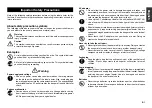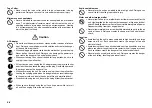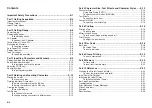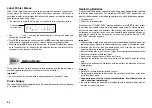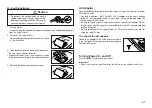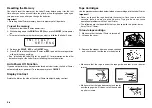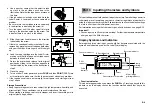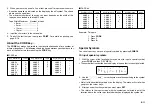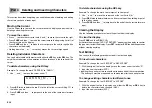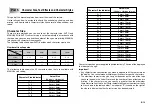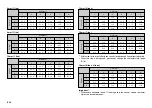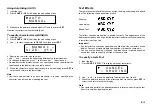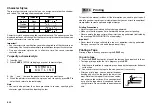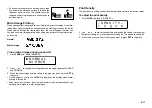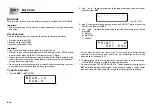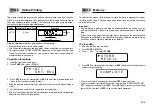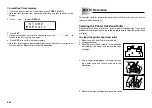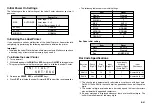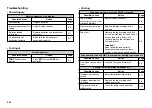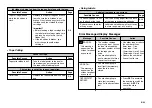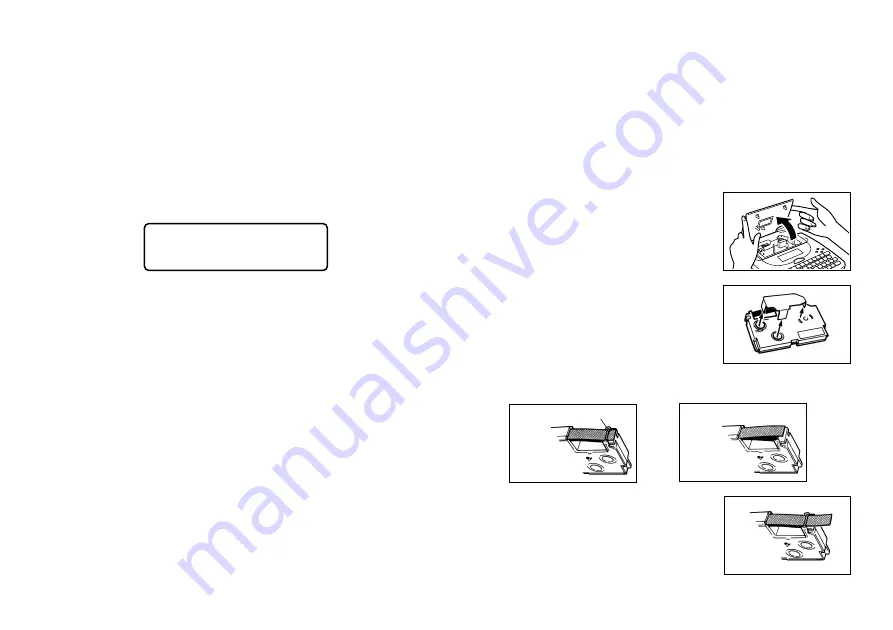
E-8
Tape Cartridges
Use the procedures described below to load a tape cartridge into the Label Printer.
Important!
•
Never try to push the tape back into the cassette. Once tape is out of the
cassette, there is no way to wind it back in. Trying to do so can cause
operational problems with the Label Printer.
•
The following are the tape widths that can be used with this printer: 6mm,
9mm, 12mm, 18mm.
To load a tape cartridge
1. Make sure that the Label Printer is turned off.
2. Lift open the cover.
3. Remove the stopper from a new tape cartridge
and check to see that the tape is ready to use.
•
Make sure that the tape is under the tape guide and that it is not bent or
twisted.
•
Make sure that the tape does not extend too far
past the tape guide. If it does, cut off the end with
a pair of scissors.
Resetting the Memory
You should reset the memory of the Label Printer before using it for the first
time, after you have not used it for a long time, or if nothing happens when you
turn power on, even after you change the batteries.
Important!
•
Resetting Label Printer memory clears its memory of all input data.
To reset the memory
1. Make sure that Label Printer power is off.
2. While holding down the
and
ESC
keys, press
ON/OFF
to turn power
on.
•
This prompt confirms whether or not you want to initialize the Label Printer.
I N I T
S
I
E
A
T
L
⁄
?
E S C
3. Release the
,
ESC
, and
ON/OFF
keys.
4. Press
SET
to initialize the Label Printer or
ESC
to abort the reset operation
without initializing anything.
•
See “Initializing the Label Printer” on page E-21 for information on the initial
default settings of the Label Printer following the reset operation.
Auto Power Off Function
If you do not perform any key operation for about six minutes, the Label Printer
automatically turns power off. To restore power, press
ON/OFF
.
Display Contrast
Rotate the dial on the side of the Label Printer to adjust display contrast.
NO!
OK!
Tape guide