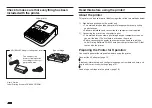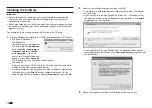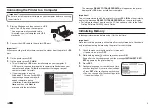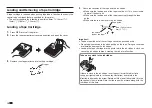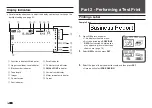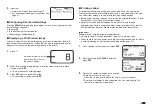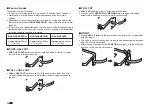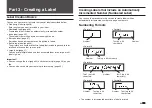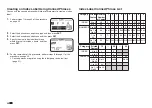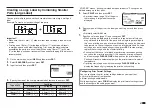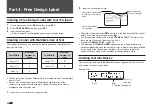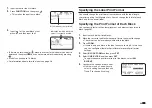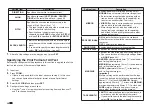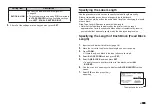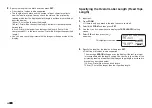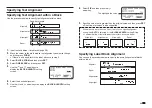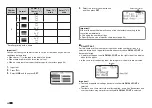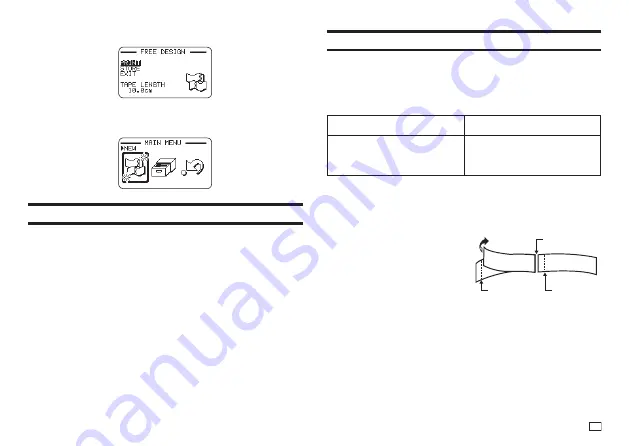
21
EN
Exiting Text Creation and Tape Printing
1.
When the screen shown above is on the display, select
EXIT
and then
press
SET
twice.
•
This returns to the screen shown below.
Printing Precautions
Important!
•
Never turn off printer power while printing is in progress.
•
Never open the tape compartment cover while printing is in progress.
(page 12)
•
Do not touch the tape coming out of the printer until it is automatically cut or
until printing is complete.
•
Avoid allowing tape cuttings to pile up around the printer tape outlet.
Tape cuttings around the tape outlet creates the risk of tap jamming and
malfunction.
Cut Modes (Auto Cutter)
When printing multiple labels during a single print operation, you can
confi gure printer settings that control whether or not there should be an
automatic cut between each of them. Depending on the type of tape you are
printing, use of the cutter can cause cutter wear and malfunction.
•
The tape types in the table below are special tape. Make sure you use
FULL CUT
or
UNCUT
whenever printing on special tape.
•
Iron-on transfer tape
FULL CUT
•
Magnetic tape
•
Refl ective tape
•
Iron-on fabric tape
UNCUT
■
Cutting Types
The printer can perform two types of cutting.
•
HALF CUT
HALF CUT cuts only the sticker part of
the tape, but leaves the backing paper
intact. This means you can peel labels
from the backing paper as you need
them.
•
FULL CUT
FULL CUT cuts both the sticker part
and the backing paper of the tape.
Full cut
Half cut
Half cut
S ales
Sales
Summary of Contents for KL-G2
Page 1: ...User s Guide KL G2 EN RJA532734 001V02 Supported Tape Widths 6 mm 9 mm 12 mm 18 mm 24 mm ...
Page 2: ...Important Be sure to keep all user documentation handy for future reference ...
Page 60: ...58 EN 7 8 9 10 11 12 13 14 15 16 17 18 19 20 WORK 1 2 3 4 5 6 7 8 9 10 ATTENTION 1 2 3 4 5 6 ...
Page 63: ...APP 1 Appendix Accented Characters A C D E G H I J K L N O R S T U Y Z ...
Page 64: ...APP 2 a c d e g h i j k l n o r s t u y z ...
Page 65: ...APP 3 GREEK RUSSIAN SUPER SUB Symbols SYMBOL DINGBAT NUMBER ...
Page 66: ...APP 4 Illustrations ILLUST 1 ILLUST 2 ...
Page 67: ...APP 5 Frames ...
Page 68: ...APP 6 ...