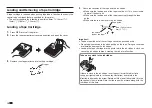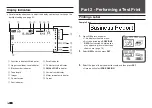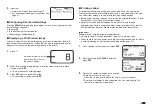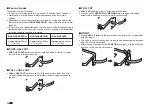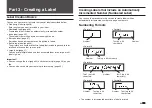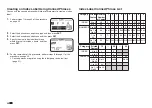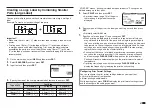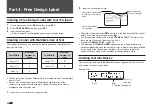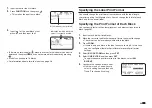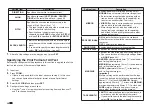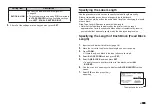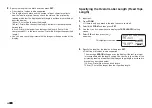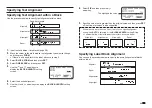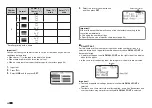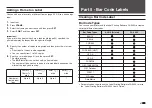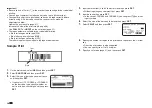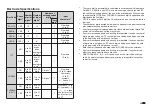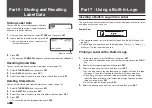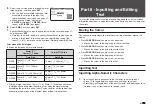29
EN
1.
Input the text for the fi rst block.
2.
Press
FUNCTION
and then press
.
•
This makes the input text a block.
3.
Input line 1 of the next block's text,
press
, and then input line 2.
•
To delete a block indicator ( ), move the cursor to the indicator you want to
delete and then press
. You can not delete a block indicator by pressing
.
•
A label can have up to 16 blocks.
•
For information about a two-line label, see page 28.
Block indicator (not printed)
Indicates in which block the
cursor is currently located.
Specifying the Label Print Format
You should change the print format in accordance with the label length,
character spacing, text alignment, etc. You can change the format of each
block and for the overall label.
Specifying the Print Format of Each Block
You can specify text direction, text alignment, and other settings for each
block (page 28).
1.
Input text and divide it into blocks.
2.
Move the cursor to the block whose print format you want to change.
•
The cursor can be located anywhere within the block.
3.
Press
FORM
.
•
If there is only one block in the label, advance to step 6. In this case,
you can confi gure either block print format or overall print format
settings.
4.
Select
BLOCK FORM
and then press
SET
.
5.
Select
ONE BLOCK
and then press
SET
.
•
To apply the same print format to all of the blocks, select
ALL
BLOCKS
.
6.
Confi gure the settings of each item.
•
Use the
and
arrow keys to
select a setting item and then use
and to change its setting.
Summary of Contents for KL-G2
Page 1: ...User s Guide KL G2 EN RJA532734 001V02 Supported Tape Widths 6 mm 9 mm 12 mm 18 mm 24 mm ...
Page 2: ...Important Be sure to keep all user documentation handy for future reference ...
Page 60: ...58 EN 7 8 9 10 11 12 13 14 15 16 17 18 19 20 WORK 1 2 3 4 5 6 7 8 9 10 ATTENTION 1 2 3 4 5 6 ...
Page 63: ...APP 1 Appendix Accented Characters A C D E G H I J K L N O R S T U Y Z ...
Page 64: ...APP 2 a c d e g h i j k l n o r s t u y z ...
Page 65: ...APP 3 GREEK RUSSIAN SUPER SUB Symbols SYMBOL DINGBAT NUMBER ...
Page 66: ...APP 4 Illustrations ILLUST 1 ILLUST 2 ...
Page 67: ...APP 5 Frames ...
Page 68: ...APP 6 ...