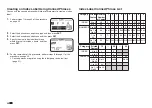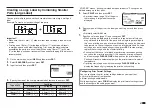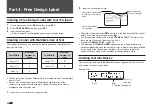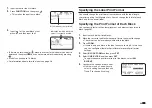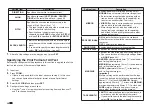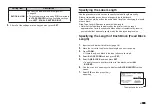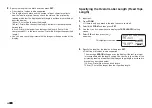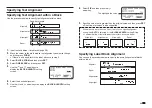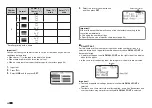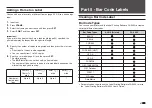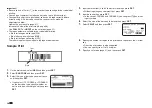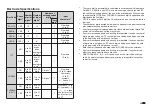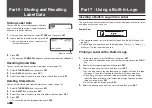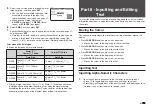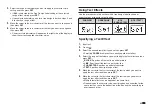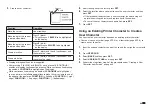40
EN
Part 7 - Using a Built-in Logo
Inserting a Built-in Logo into a Label
The printer has a number of built-in labels that include logos and text for retail
and offi ce use that you can print.
Sample Print
•
For information about the printer's built-in logos, see the Built-in Logo List
(page 57).
•
A built-in logo can be printed on a label only when 12mm (
1
/
2
"), 18mm (
3
/
4
"),
or 24mm (1") wide tape is being used.
Printing a Label with a Built-in Logo
1.
On the main menu, select
LOGO
and then press
SET
.
•
Instead of the above operation, you could also simply press the
LOGO
key.
2.
Select a built-in logo category and then press
SET
.
3.
Select the logo you want to use and then press
SET
.
•
You can also select a logo by looking up its number on the built-in logo
list (page 57) and then inputting the number with the number keys.
•
Pressing will cause a preview image of what the selected design
looks like when printed to scroll across the display. To pause preview
image scrolling, press
SET
.
•
To exit the preview image, press
ESC
.
4.
Select the language you want to use in the logo then press
SET
.
Part 6 - Storing and Recalling
Label Data
Storing Label Data
You can use the screen that appears after text
input is complete to assign a name to the data
and save it in printer memory.
1.
After you fi nish inputting text, select
STORE
and then press
SET
.
2.
Input a label data name and then press
SET
.
•
You can input up to seven characters for
the label data name.
3.
Press
SET
.
•
The message
COMPLETE
will appear and then the main menu will appear.
Recalling Stored Data
You can recall stored data from the main menu screen (page 15).
1.
Select
STORED DATA
and then press
SET
.
2.
Select
RECALL
and then press
SET
.
3.
Select the name of the data you want to recall and then press
SET
.
Deleting Stored Data
You can delete stored data from the main menu screen (page 15).
1.
Select
STORED DATA
and then press
SET
.
2.
Select
DELETE
and then press
SET
.
3.
Select the name of the data you want to delete and then press
SET
.
4.
Press
SET
.
•
To cancel the data delete operation, press
ESC
.
Memory capacity
Summary of Contents for KL-G2
Page 1: ...User s Guide KL G2 EN RJA532734 001V02 Supported Tape Widths 6 mm 9 mm 12 mm 18 mm 24 mm ...
Page 2: ...Important Be sure to keep all user documentation handy for future reference ...
Page 60: ...58 EN 7 8 9 10 11 12 13 14 15 16 17 18 19 20 WORK 1 2 3 4 5 6 7 8 9 10 ATTENTION 1 2 3 4 5 6 ...
Page 63: ...APP 1 Appendix Accented Characters A C D E G H I J K L N O R S T U Y Z ...
Page 64: ...APP 2 a c d e g h i j k l n o r s t u y z ...
Page 65: ...APP 3 GREEK RUSSIAN SUPER SUB Symbols SYMBOL DINGBAT NUMBER ...
Page 66: ...APP 4 Illustrations ILLUST 1 ILLUST 2 ...
Page 67: ...APP 5 Frames ...
Page 68: ...APP 6 ...