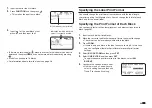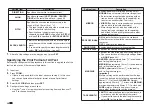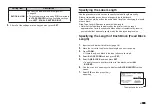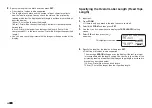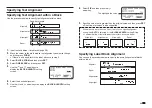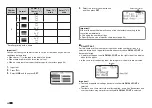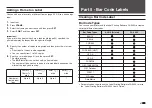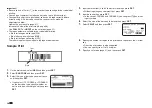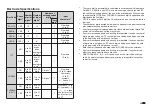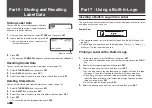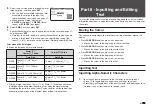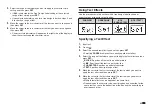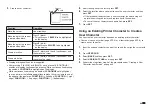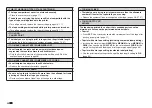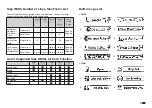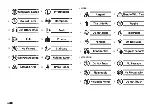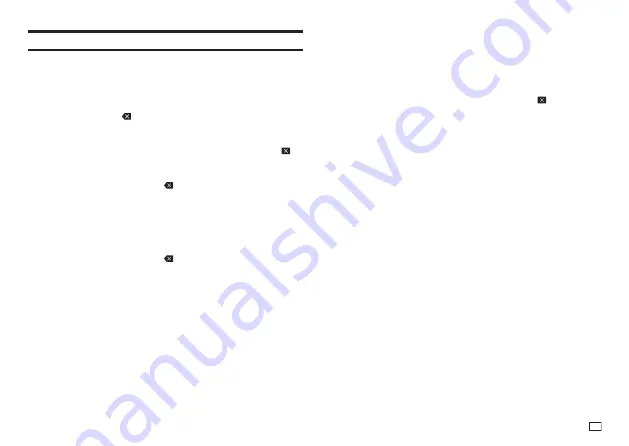
43
EN
Editing and Deleting Text
Deleting a Single Character
■
Deleting the Character to the Left of the Current Cursor
Position
1.
Move the cursor to the character to the right of the character you want to
delete and then press
.
■
Deleting the Character at the Current Cursor Position
1.
Move the cursor to the character you want to delete and then press
.
Clearing All Characters (All Text Clear)
1.
Press
FUNCTION
and then press
.
•
If you were creating a free design label, select
ALL
(clear all) here and
then press
SET
.
•
To cancel the operation, press
ESC
.
2.
Press
SET
.
■
Deleting a Range of Characters (Free Design Label Only)
1.
Press
FUNCTION
and then press
.
2.
Select
PART
(delete part) and then press
SET
.
•
To cancel the operation, press
ESC
.
3.
Move the cursor to the fi rst character of the part you want to delete and
then press
SET
.
4.
Move the cursor to the last character of the part you want to delete and
then press
SET
.
Editing Input Text
The method for editing text depends on whether you are using the
INSERT
mode or
OVERWRITE
mode. For information about switching between
INSERT
and
OVERWRITE
, see "Confi guring Printer Settings" (page 51).
■
Editing Input Text Using INSERT
1.
Move the cursor to the wrong character and then press
.
2.
Input the correct character.
■
Editing Input Text Using OVERWRITE
1.
Move the cursor to the wrong character.
2.
Input the correct character.
Summary of Contents for KL-G2
Page 1: ...User s Guide KL G2 EN RJA532734 001V02 Supported Tape Widths 6 mm 9 mm 12 mm 18 mm 24 mm ...
Page 2: ...Important Be sure to keep all user documentation handy for future reference ...
Page 60: ...58 EN 7 8 9 10 11 12 13 14 15 16 17 18 19 20 WORK 1 2 3 4 5 6 7 8 9 10 ATTENTION 1 2 3 4 5 6 ...
Page 63: ...APP 1 Appendix Accented Characters A C D E G H I J K L N O R S T U Y Z ...
Page 64: ...APP 2 a c d e g h i j k l n o r s t u y z ...
Page 65: ...APP 3 GREEK RUSSIAN SUPER SUB Symbols SYMBOL DINGBAT NUMBER ...
Page 66: ...APP 4 Illustrations ILLUST 1 ILLUST 2 ...
Page 67: ...APP 5 Frames ...
Page 68: ...APP 6 ...