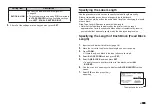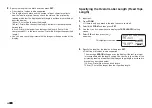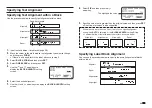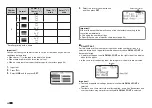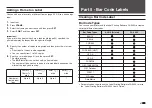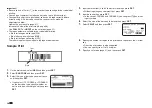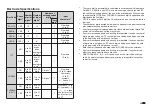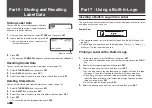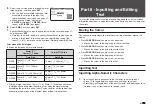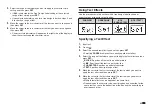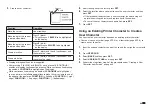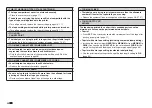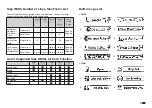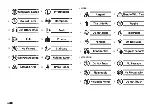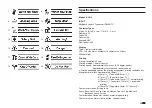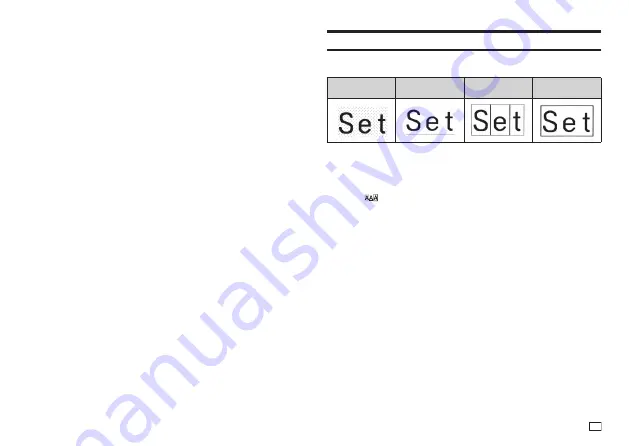
45
EN
4.
Select the range of text where you want to apply the character style
setting and then press
SET
.
•
If
ALL
is selected for the Free Design Label setting of the selected
range of text, simply press
SET
.
•
If you selected something else for a free design label, use steps 5 and
6 to specify a range of text.
5.
Move the cursor to the fi rst character of the text you want to change and
then press
SET
.
6.
Move the cursor to the last character of the text you want to change and
then press
SET
.
•
Character style indicators will appear on the right side of the display to
show the currently applied character styles.
Using Text Effects
Use the procedures in this section with a free design label to shade or
underline text, or to enclose text in a box.
SHADING
UNDERLINE
BOX
(CHARACTER)
BOX (TEXT)
Specifying a Text Effect
1.
Input text.
2.
Press
.
3.
Select the desired text effect type and then press
SET
.
•
Selecting
CANCEL
removes the currently applied text effect.
4.
Select the range of text where you want to apply the text effect and then
press
SET
.
•
BLOCK
: Specifi es all the text in a particular block.
•
LINE
: Specifi es all the text in a particular line.
•
CHARACTER
: Specifi es a particular character.
•
TEXT
: Specifi es a desired range of text.
5.
Move the cursor to the fi rst character of the text to which you want to
apply the text effect and then press
SET
.
6.
Move the cursor to the last character of the text to which you want to
apply the text effect and then press
SET
.
•
Multiple text effects can be applied at the same time.
•
Depending on the character size, specifying box and underline for the
same text can cause the bottom line of the box and the underlining to
overlap each other.
Summary of Contents for KL-G2
Page 1: ...User s Guide KL G2 EN RJA532734 001V02 Supported Tape Widths 6 mm 9 mm 12 mm 18 mm 24 mm ...
Page 2: ...Important Be sure to keep all user documentation handy for future reference ...
Page 60: ...58 EN 7 8 9 10 11 12 13 14 15 16 17 18 19 20 WORK 1 2 3 4 5 6 7 8 9 10 ATTENTION 1 2 3 4 5 6 ...
Page 63: ...APP 1 Appendix Accented Characters A C D E G H I J K L N O R S T U Y Z ...
Page 64: ...APP 2 a c d e g h i j k l n o r s t u y z ...
Page 65: ...APP 3 GREEK RUSSIAN SUPER SUB Symbols SYMBOL DINGBAT NUMBER ...
Page 66: ...APP 4 Illustrations ILLUST 1 ILLUST 2 ...
Page 67: ...APP 5 Frames ...
Page 68: ...APP 6 ...