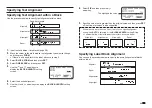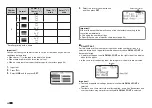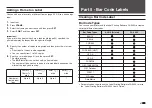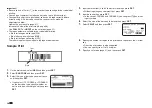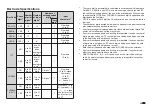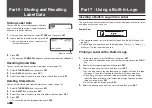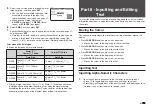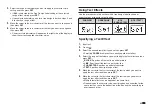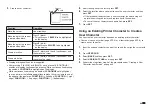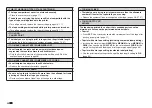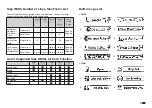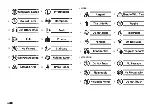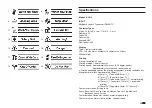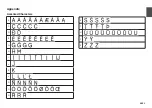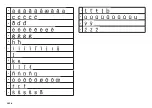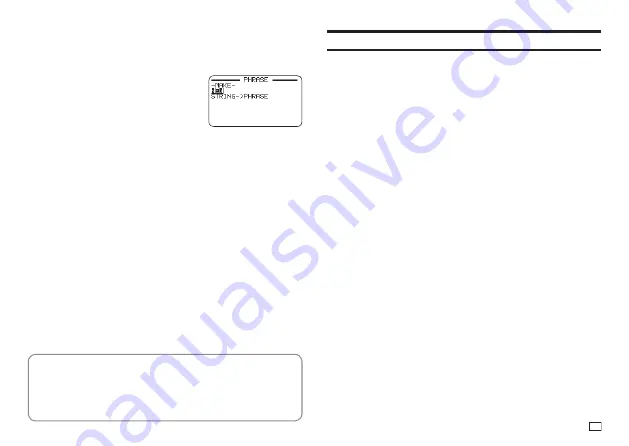
47
EN
Creating, Editing, or Deleting a Phrase Memory
Record
1.
Press
EDIT
.
2.
Select
MAKE
and then press
SET
.
•
If there is no text in the text input area, go
to step 4.
•
Here, we will select
EDIT
and then press
SET
to edit an existing expression. Select
the expression you want to edit, press
SET
, and then advance to step 4.
•
Here, you can select
DELETE
and then
press
SET
to delete an existing expression.
Select the expression you want to delete
and then press
SET
. If a confi rmation
message appears on the display, press
SET
again.
3.
Select expression creation operation you want to use and then press
SET
.
•
NEW
: Select to input new text from scratch.
•
STRING
→
PHRASE
: Select to use text you were inputting before you
pressed
EDIT
in step 1 of this procedure.
4.
Input text and then press
SET
.
•
If you selected
STRING
→
PHRASE
in the previous step, the text that
you were inputting before you pressed
EDIT
in step 1 of this procedure
will be displayed. Edit the text as required and then press
SET
.
•
You cannot confi gure font, character style, or print format settings for
expressions.
5.
Select the location where you want to save the expression and then press
SET
.
6.
Press
SET
.
•
To cancel the save operation, press
ESC
.
Precautions when Using Existing Text to Create a New Phrase
•
Any size factor indicators, line break symbols, and block indicators in the
existing text will be replaced by a space.
•
If the text you were inputting before starting the phrase memory text
creation operation has more than 49 characters, only the fi rst 49
characters of the text will appear on the text input screen.
Inserting the Current Date and/or Time into Text
1.
Press
DATE
.
•
This displays the current date and time (page 51), and then displays a
screen for specifying the date and time input format.
2.
Select the date/time input format and then press
SET
.
•
There are 12 input formats from which to choose.
Summary of Contents for KL-G2
Page 1: ...User s Guide KL G2 EN RJA532734 001V02 Supported Tape Widths 6 mm 9 mm 12 mm 18 mm 24 mm ...
Page 2: ...Important Be sure to keep all user documentation handy for future reference ...
Page 60: ...58 EN 7 8 9 10 11 12 13 14 15 16 17 18 19 20 WORK 1 2 3 4 5 6 7 8 9 10 ATTENTION 1 2 3 4 5 6 ...
Page 63: ...APP 1 Appendix Accented Characters A C D E G H I J K L N O R S T U Y Z ...
Page 64: ...APP 2 a c d e g h i j k l n o r s t u y z ...
Page 65: ...APP 3 GREEK RUSSIAN SUPER SUB Symbols SYMBOL DINGBAT NUMBER ...
Page 66: ...APP 4 Illustrations ILLUST 1 ILLUST 2 ...
Page 67: ...APP 5 Frames ...
Page 68: ...APP 6 ...