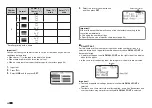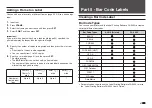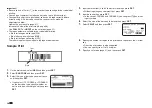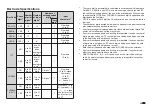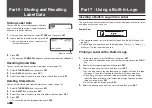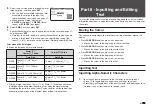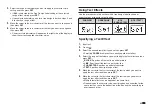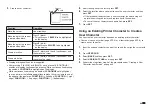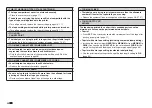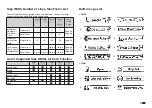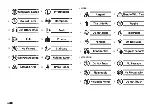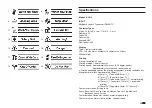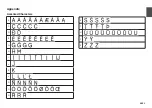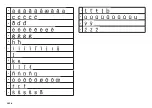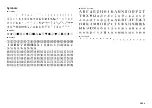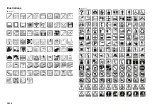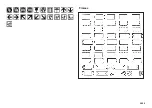50
EN
Editing an Existing User Character
1.
Press
USER CHR
.
2.
Select
EDIT
and then press
SET
.
3.
Select the user character you want to edit and then press
SET
.
4.
Perform the steps from step 4 of the procedure under "Creating a User
Character from Scratch" on page 49.
Using a User Character in a Label
1.
Move the cursor to the location where you want to input the user
character.
2.
Press
USER CHR
.
3.
Select
RECALL
and then press
SET
.
4.
Select the user character you want
to use and then press
SET
.
•
You can delete an input user
character using the same
procedure as that for a standard
character.
Deleting a User Character from Memory
1.
Press
USER CHR
.
2.
Select
DELETE
and then press
SET
.
3.
Select the user character you want to delete and then press
SET
.
4.
Press
SET
.
•
Deleting a user character from memory will cause a space to be input
in all locations where it is input in label data.
User character indicator
Displayed during user character input.
Summary of Contents for KL-G2
Page 1: ...User s Guide KL G2 EN RJA532734 001V02 Supported Tape Widths 6 mm 9 mm 12 mm 18 mm 24 mm ...
Page 2: ...Important Be sure to keep all user documentation handy for future reference ...
Page 60: ...58 EN 7 8 9 10 11 12 13 14 15 16 17 18 19 20 WORK 1 2 3 4 5 6 7 8 9 10 ATTENTION 1 2 3 4 5 6 ...
Page 63: ...APP 1 Appendix Accented Characters A C D E G H I J K L N O R S T U Y Z ...
Page 64: ...APP 2 a c d e g h i j k l n o r s t u y z ...
Page 65: ...APP 3 GREEK RUSSIAN SUPER SUB Symbols SYMBOL DINGBAT NUMBER ...
Page 66: ...APP 4 Illustrations ILLUST 1 ILLUST 2 ...
Page 67: ...APP 5 Frames ...
Page 68: ...APP 6 ...