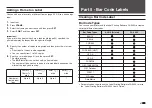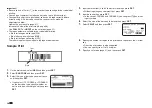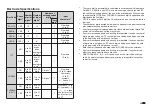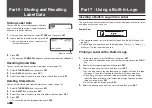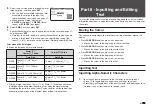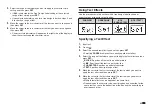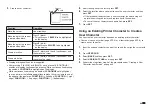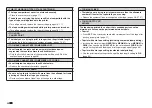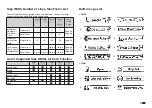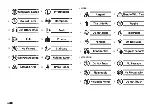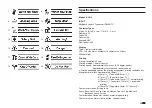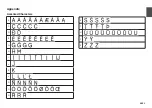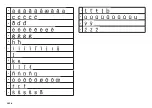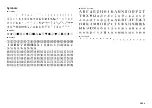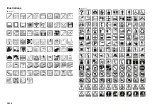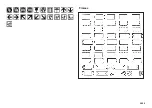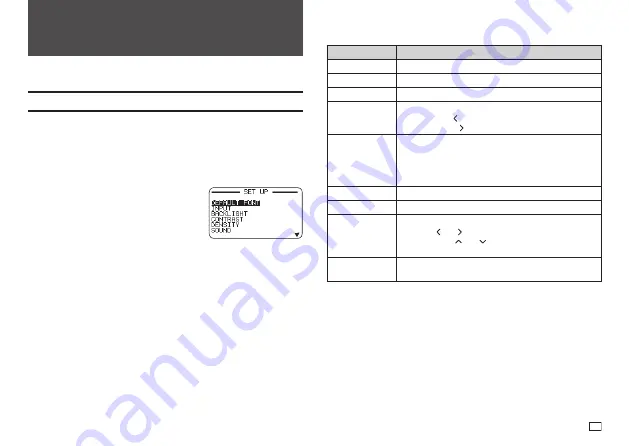
51
EN
Part 9 - Printer Settings
This section explains how to confi gure text input mode, screen brightness,
and other printer settings.
Confi guring Printer Settings
Use the procedure in this section to confi gure text input mode, screen
brightness, and other printer settings to suit your particular needs.
The procedure below shows an example of how to specify the text input mode
(insert or overwrite).
•
Use the same procedure to confi gure other settings as well.
1.
Turn on the printer and then press
SET UP
.
•
If you press
SET UP
after performing
some other printer operation, some setting
items may not appear. Press
SET UP
immediately after turning on printer power.
2.
Select
INPUT
and then press
SET
.
3.
Select
INSERT
or
OVERWRITE
and then press
SET
.
Setting Items
Setting Item
Description
DEFAULT FONT
Specifi es the initial default font setting for input.
INPUT
Specifi es the text input mode (
INSERT
or
OVERWRITE
).
BACKLIGHT
Enables or disables the screen backlight.
CONTRAST
Adjusts display contrast.
•
Pressing the arrow key makes screen fi gures lighter,
while pressing makes them darker.
DENSITY
Adjusts the density of printed text.
•
1 is lightest, while 5 is darkest.
•
Depending on the environment where you are printing,
you may not be able to notice any change in printing
density even if you change this setting.
SOUND
Enables or disables the operation beeper.
LANGUAGE
Specifi es the printer display language.
DATE/TIME
For setting the current date and time.
•
Use the and arrow keys to select a setting item,
and then use and to change the setting.
•
Direct input of values is also supported.
cm/inch
Specifi es the measurement unit to be used (cm or
inches).
Summary of Contents for KL-G2
Page 1: ...User s Guide KL G2 EN RJA532734 001V02 Supported Tape Widths 6 mm 9 mm 12 mm 18 mm 24 mm ...
Page 2: ...Important Be sure to keep all user documentation handy for future reference ...
Page 60: ...58 EN 7 8 9 10 11 12 13 14 15 16 17 18 19 20 WORK 1 2 3 4 5 6 7 8 9 10 ATTENTION 1 2 3 4 5 6 ...
Page 63: ...APP 1 Appendix Accented Characters A C D E G H I J K L N O R S T U Y Z ...
Page 64: ...APP 2 a c d e g h i j k l n o r s t u y z ...
Page 65: ...APP 3 GREEK RUSSIAN SUPER SUB Symbols SYMBOL DINGBAT NUMBER ...
Page 66: ...APP 4 Illustrations ILLUST 1 ILLUST 2 ...
Page 67: ...APP 5 Frames ...
Page 68: ...APP 6 ...