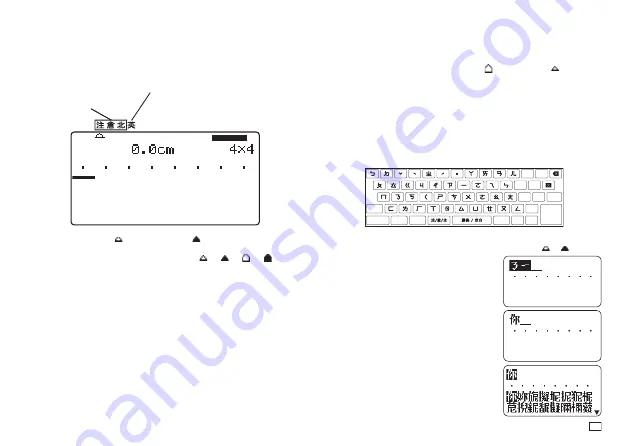
43
EN
Display Screen and Input Mode
Chinese Input Mode
English Input Mode
x
Zhuyin (
注
)
x
English lower-case (
英
)
x
Cangjie (
倉
)
x
English upper-case (
英
)
x
Pinyin (
北
)
The input mode pointer (
in the insert mode,
in the overwrite mode)
points to the currently selected input mode. During upper-case English
character input, the pointer shape changes from
(or
) to
(or
).
x
For information about how to toggle between the insert mode and overwrite
mode, see page 54.
■
To enter the Chinese input mode
1.
Press
注 / 倉 / 北
.
x
If you are currently in the English input mode, the above operation will
return to the input method that was selected when you were last in the
Chinese input mode.
x
While in the Chinese input mode, each press of
注 / 倉 / 北
cycles
through input methods in sequence: Zhuyin
→
Cangjie
→
Pinyin
→
Zhuyin, etc.
■
To enter the English input mode
1.
Press
a/A
.
x
If you are currently in the Chinese input mode, the above operation will
return to the input mode (upper-case (
) or lower-case (
)) that was
selected when you were last in the English input mode.
x
While in the English input mode, each press of the
a/A
button toggles
between lower-case and upper-case input.
Inputting Chinese Using the Zhuyin Input Method
With the Zhuyin input method, phonetic symbols input by you are converted to
Chinese characters.
Keys Use for Zhuyin Input
Example:
你好
1.
Press
注 / 倉 / 北
and then move the input mode pointer (
or
) to
注
.
2.
Press
ㄋ一
.
3.
Press
ˇ
.
x
This displays
你
.
x
You can select a different character by
pressing
選字
. After selecting the character
you want, press
執行
.
Summary of Contents for KL-G2TC
Page 2: ...Important Be sure to keep all user documentation handy for future reference ...
Page 65: ...APP 2 插圖 Illustratons 插圖1 Illustration 1 平假名 Hiragana 片假名 Katakana ...
Page 66: ...APP 3 插圖2 Illustration 2 ...
Page 67: ...APP 4 圖文框 Frames ...
Page 70: ...APP 7 x PRICE 1 2 3 4 5 6 7 8 9 10 x SIGN 1 2 3 4 5 6 7 8 9 10 11 12 13 14 15 16 17 18 19 20 ...
















































