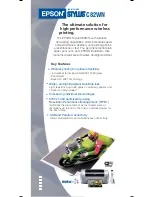59
EN
x
色帶錯誤 色帶墨盒不適合
(Tape error! This is the wrong type of tape
cartridge!)
x
The tape compartment cover is not closed securely.
o
Close the cover securely. (page 17)
x
The data you are trying to print or recall is not compatible with the
type of tape cartridge loaded in the printer.
o
Turn off power and replace the tape cartridge. (pages 16, 17)
x
The tape cartridge was replaced while printer power was turned on.
o
Turn off power and replace the tape cartridge. (pages 16, 17)
x
長度超限 無法列印
(Too long! Cannot print)
x
The label you are trying to print is longer than the printable length.
o
Shorten the label or reduce the number of copies. (pages 19, 31)
x
字數超限 有未能引用的文字
(Too many characters! Some were lost.)
x
You attempted to create a phrase memory text based on an
expression that contains more than 49 characters.
o
Only the fi rst 49 characters of the expression will be used. Edit the
expression as required. (page 49)
x
字數超限 有未能複製的文字
(Too many characters! Some were not
copied.)
x
You attempted to copy more than 49 characters.
o
Reduce the number of characters. (page 51)
x
行數超限 無法加框列印
(Too many lines to frame!)
x
You are trying to print a label with more lines than allowed for frame
printing on the width of tape you are using.
o
Decrease the number of label lines or change to a wider tape.
x
行數超限 無法列印
(Too many lines! Cannot print)
x
The label you are trying to print contains more than the allowable
number of lines for the tape width you are using.
o
Reduce the number of lines or change to a wider tape. (pages 28, 38, 60)
x
長度太短了 無法裁切可以嗎
? (Too short to cut!)
執行
/
取消
The tape being printed is so short that unneeded part cannot be
trimmed or a cut cannot be performed between labels.
x
To print
o
Press
執行
. Use scissors or some other implement to cut the tape after
printing is complete. (page 21)
x
To print with auto tape cutting (excluding numbered label printing)
o
Increase the margins (from
小
(Narrow) to
中
(Medium) or from
中
(Medium) to
大
(Wide)). You can specify
特殊
(Special Tape) for the cut
mode and
大
(Wide) for the margin setting to make leading and trailing
margins equal. (page 30)
x
To print with auto tape cutting (numbered label printing)
o
Use the print format settings to change the tape length setting to
固定
(Fix). (page 24)
Summary of Contents for KL-G2TC
Page 2: ...Important Be sure to keep all user documentation handy for future reference ...
Page 65: ...APP 2 插圖 Illustratons 插圖1 Illustration 1 平假名 Hiragana 片假名 Katakana ...
Page 66: ...APP 3 插圖2 Illustration 2 ...
Page 67: ...APP 4 圖文框 Frames ...
Page 70: ...APP 7 x PRICE 1 2 3 4 5 6 7 8 9 10 x SIGN 1 2 3 4 5 6 7 8 9 10 11 12 13 14 15 16 17 18 19 20 ...