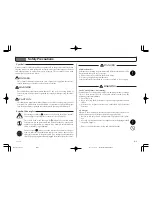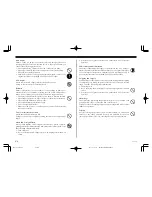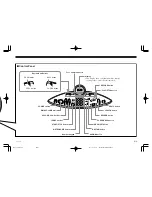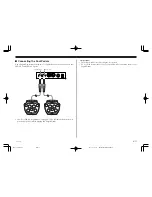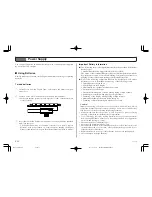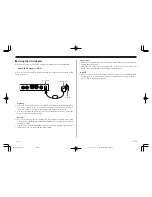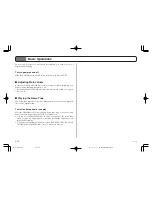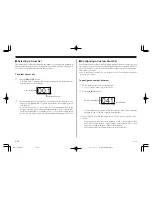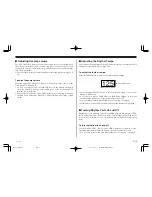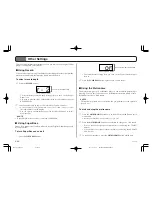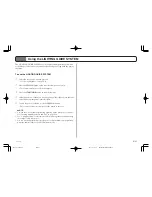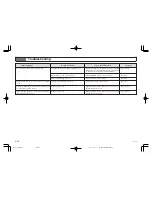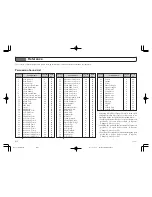E-17
Custom Drum set indicator
DRUM SET indicator
CU
7.
Play your new custom drum set.
4.
Use either of the following techniques to assign the percussion sound you
want to the pad you selected in step 3 (Pad 7 in our example).
• Strike the drum pad to scroll through percussion sounds sequentially.
Each strike advances to the next sound and plays it.
• Use the number pad to input a two-digit sound number. You can also use
the (+) and (–) keys to scroll through numbers on the display. Holding
down (+) or (–) scrolls at high speed.
• See “Percussion Sound List” on page A-1 for information on the percus-
sion sounds you can assign to a drum pad or pedal.
5.
Repeat steps 3 through 4 for another pad or pedal, if you want.
6.
After all the assignments are the way you want, press the
DRUM SET
button to store your custom drum set.
273A-E-019A
To select the custom drum set
1.
Perform the procedure under “To select a drum set” on page E-16.
2.
In step 2, use the
(+)
and
(–)
keys to scroll through the drum set numbers
until “CU” (CUSTOM) appears on the display.
• “CU” is located between drum set number 020 and drum set number 001
(... 019
↔
020
↔
CU
↔
001
↔
...).
❚
NOTE
• The custom drum set remains in memory even when the Digital Drum is
turned off.
• The default data assigned to the custom drum set is the same as drum set 001.
LD80̲E̲15-22.p65
02.10.31, 14:19
Page 17
Adobe PageMaker 6.5J/PPC