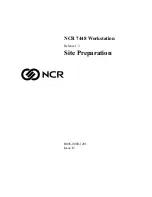8
Part-1
QUICK START OPERATION
E
&
Remove the core of the paper.
*
Load new paper following the instruc-
tions above, and replace the printer
cover.
2.
Loading Paper Roll And Replacing The Printer’s Ink Roll
Mode Switch to REG
CAL
REG
OFF
RF
PGM
X
Z
REG
1. To load journal paper
!
Remove the printer cover by lifting up
the back.
@
Put a roll of journal paper into the
holder.
#
Cut the leading end of the roll paper
with scissors and insert the paper
into the inlet.
$
Press the
l
key until 20 or 30 cm
of paper is fed from the printer.
%
Roll the paper onto the take-up reel a
few turns.
^
Set the left plate of the take-up reel
and place the reel into the register.
Mode Switch to OFF
CAL
REG
OFF
RF
PGM
X
Z
OFF
◗
To load receipt paper
!
To use the printer to print receipts,
follow steps 1 through 4 of “To load
journal paper”.
@
Pass the leading end of the receipt
paper through the printer cover’s pa-
per outlet and replace the printer
cover.
#
Tear off any excess paper.
Default printer setting is for Journal.
To print receipts, please refer to 1-7-3 on
page 25 to switch the printer for Receipt
or Journal.
Options:
Roll paper – P-5860
Ink Roll – IR-40
◗
To replace the ink roll
!
Remove the printer cover.
@
Lift up the tab on the ink roll marked
“PULL UP”.
#
Install a new Ink Roll and press it
down firmly but gently until it snaps
into place.
$
Replace the printer cover onto the
cash register.
%
Press the
m
key to check for cor-
rect operation.
&
Press the
l
key to take up any
slack in the paper.
*
Replace the printer cover by placing
the cover’s front tab into the regis-
ter’s groove.
2. To remove journal paper
!
Remove the printer cover following
the instructions above.
@
Press the
l
key until approxi-
mately 20cm of the paper is fed from
the printer.
#
Cut off the roll paper.
$
Remove the take-up reel from the
printer and take off the left plate of
the reel.
%
Remove the journal paper from the
take-up reel.
^
Cut off the paper left in the printer
and press the
l
key until the
remaining paper is fed out from the
printer.