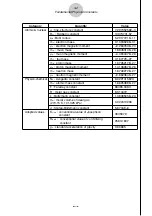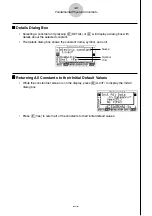Reviews:
No comments
Related manuals for Physium Application

MAIL - BROWSING SMARTPHONE
Brand: Blackberry Pages: 25

SmartWare R2.00
Brand: Inalp Networks Pages: 321

SECURITY MANAGEMENT CENTER 2.5
Brand: AVIRA Pages: 39

ParaStation5
Brand: Partec Pages: 98

SmartCell ZX Administrator
Brand: Cabletron Systems Pages: 34

Fiery Z4
Brand: Minolta Pages: 26

RESCUE CD - FOR WINDOWS V 85.2
Brand: AVG Pages: 83

ANTI-VIRUS BUSINESS EDITION 2011 - REV 2011.01
Brand: AVG Pages: 128

IPSEC VPN CLIENT
Brand: ZyXEL Communications Pages: 2

NetConfig
Brand: GRASS VALLEY Pages: 44

Database Advanced Security 10g Release 1
Brand: Oracle Pages: 518

IRM-2/LM
Brand: Cabletron Systems Pages: 36

CORE - MIGRATION GUIDE 11-2009
Brand: FARONICS Pages: 32

FS-8704-12
Brand: FieldServer Pages: 26

PuigChild 660
Brand: Waves Pages: 17

SEAL-IT SEAL-IT 100
Brand: Velocity Pages: 38

RDM
Brand: Acer Pages: 6

CL3
Brand: Yamaha Pages: 37