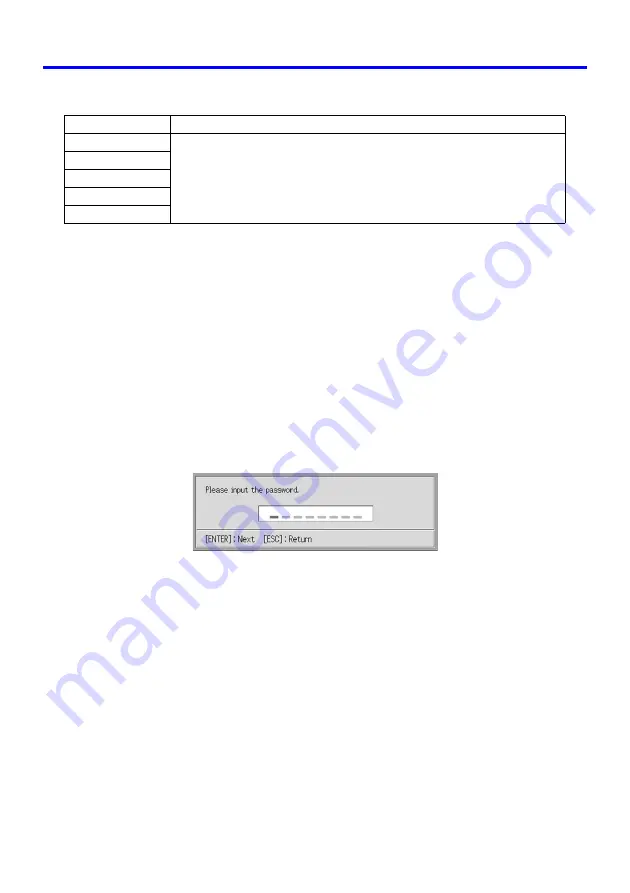
Using the Setup Menu
49
Input Source Specific Menu Items
Setting Explanation
On:
Turns on the power on password, which requires input of a password to turn on
the projector.
Off:
Turns off the password, which allows the projector to be operated without
inputting a password.
Setting Storage
A single setting is stored, which is applied to all input sources.
Using the Password Input Dialog Box
The password input dialog box will appear when any one of the following occurs.
z
When you turn on the projector while the password is turned on
z
When you turn the password on or off
z
When you change the password
When this dialog box is shown, perform a remote controller key operation for each of the
password input positions. The following explains how to input numbers.
z
The cursor is used to select an input position for input.
z
You can perform any one of the 20 remote controller key operations shown below
when inputting a password.
[AF/AK], [PAGE UP], [PAGE DOWN], [MENU], [KEYSTONE], [D-ZOOM +], [D-ZOOM –],
[RGB], [VIDEO], [S-VIDEO], [AUTO], [P-IN-P], [MUTE], [FREEZE], [VOL +], [VOL –],
[
S
], [
T
], [
W
], [
X
]
z
Each time you perform a remote controller key operation, “
” appears at the current
input position, and the cursor moves to the next input position to the right.
z
A password can be from one to eight key operations long.
z
After performing all of the key operations you want, press the [ENTER] key.
z
To clear your input, press the [ESC] key.
Input Source
Available Items (Parentheses indicate defaults.)
RGB
On, (Off)
Component
S-VIDEO
VIDEO
No Signal
Summary of Contents for pmn
Page 78: ...MA0412 A ...
















































