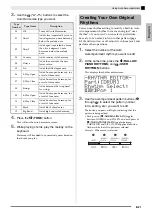E-9
English
Using Built-in Tones
1.
Press the
(
POWER
) button.
This turns on power.
•
To turn off the Digital Piano, press the
button
again.
2.
After a short while, the display screen should
appear as shown below, which indicates that
the Digital Piano is ready to be played.
3.
Use the
(
VOLUME
) controller to adjust the
volume level.
4.
Play something on the keyboard.
Your Digital Piano has 250 tones, divided into eight
groups.
•
For more information, see the “Tone List” (page
A-1).
•
The Digital Piano has built-in demonstration tunes
that highlight the different characteristics of tones.
For more information, see “Playing Tone Demo
Songs” (page E-24).
1.
Press the
(
TONE
) button so its upper lamp
is lit.
•
Each press of the button toggles between the upper
and lower lamps.
IMPORTANT!
• Continuing on to the next step while the
REGISTRATION lamp is lit will perform a registration
recall operation (page E-32), which will change the
setup of the Digital Piano. Make sure that the TONE
lamp is lit before you advance to the next step.
2.
Use the “Tone List” (page A-1) to look up the
group and the number of the tone you want to
select.
dl
ENTER
dk
SPLIT,
i
bs
FUNCTION
1
VOLUME
7
PART
bk
TEMPO
cs
REVERB
br
TONE
ct
CHORUS,
u
bt
w
,
q
8
METRONOME
bl
USER SONGS
–
Tone groups
Turning on the Digital Piano
and Playing Something
button
Left Side
Selecting a Tone
Lit